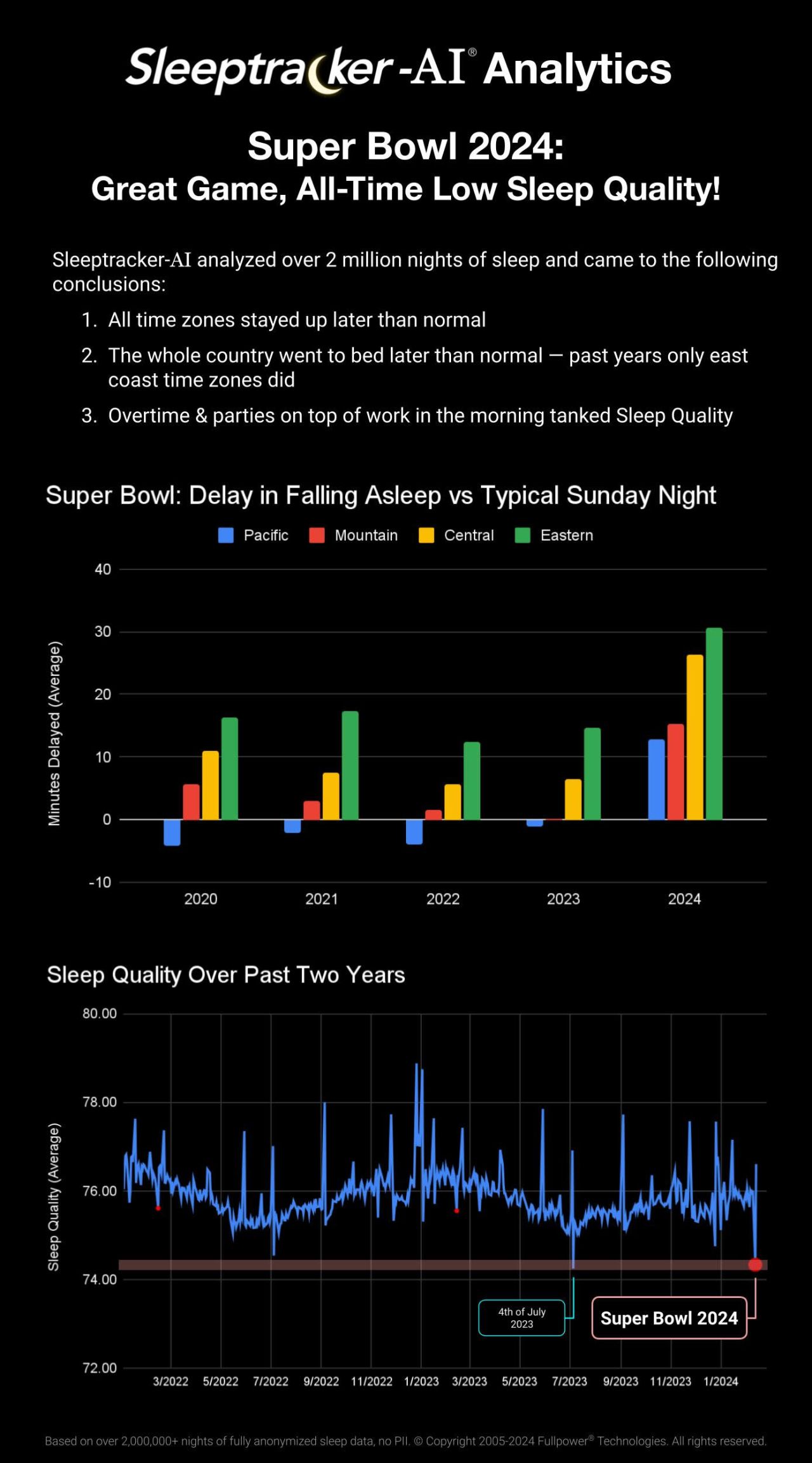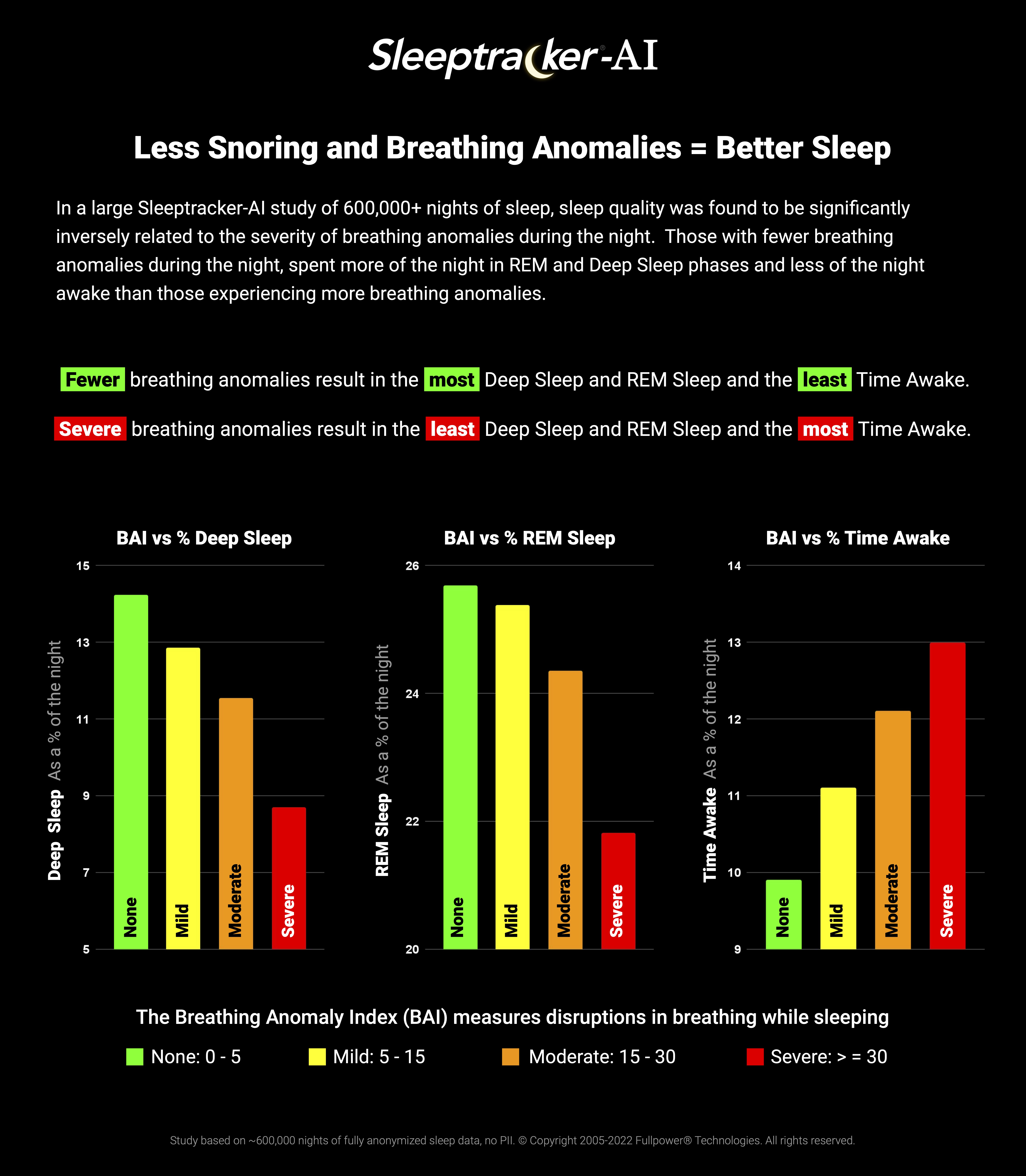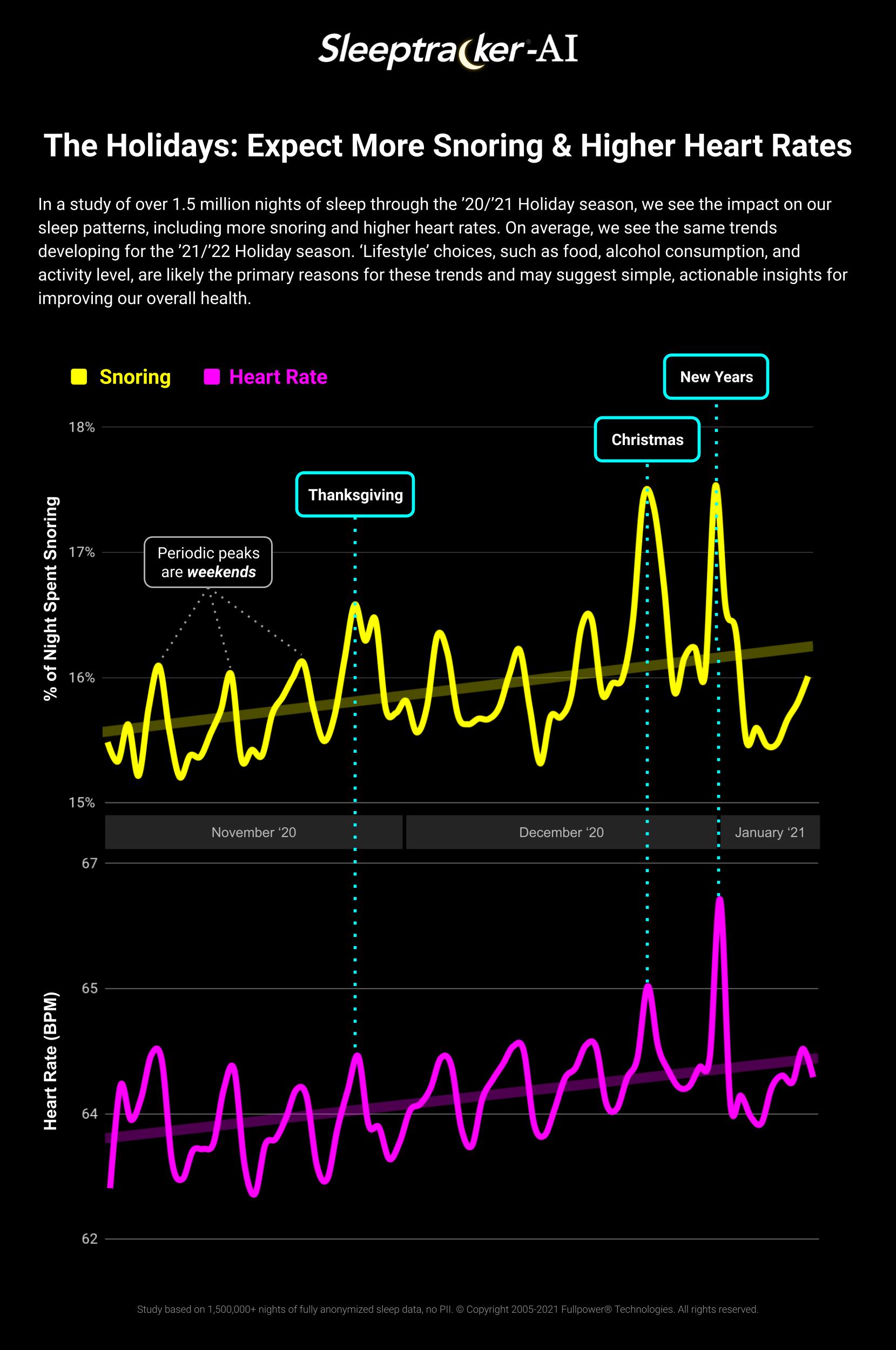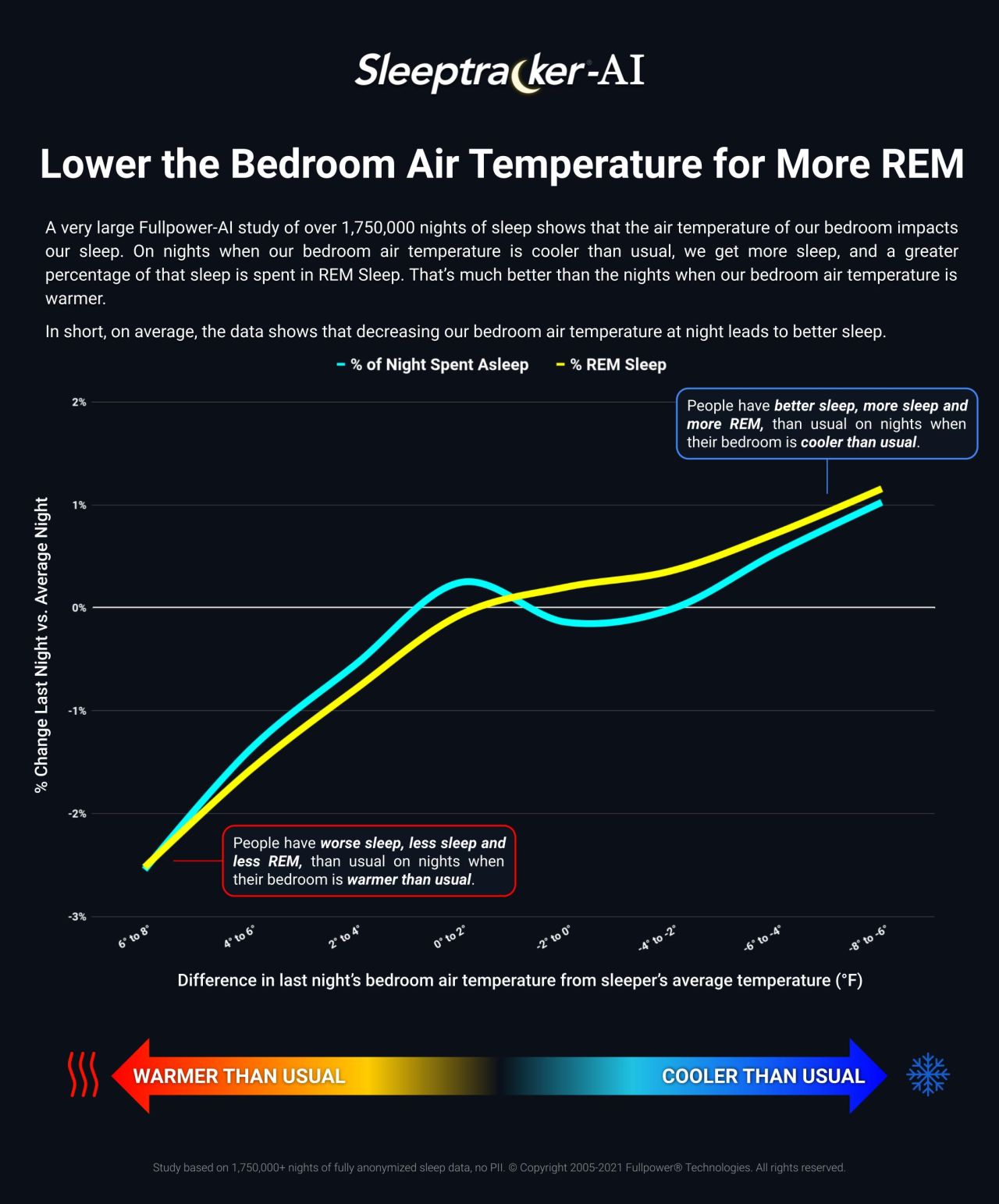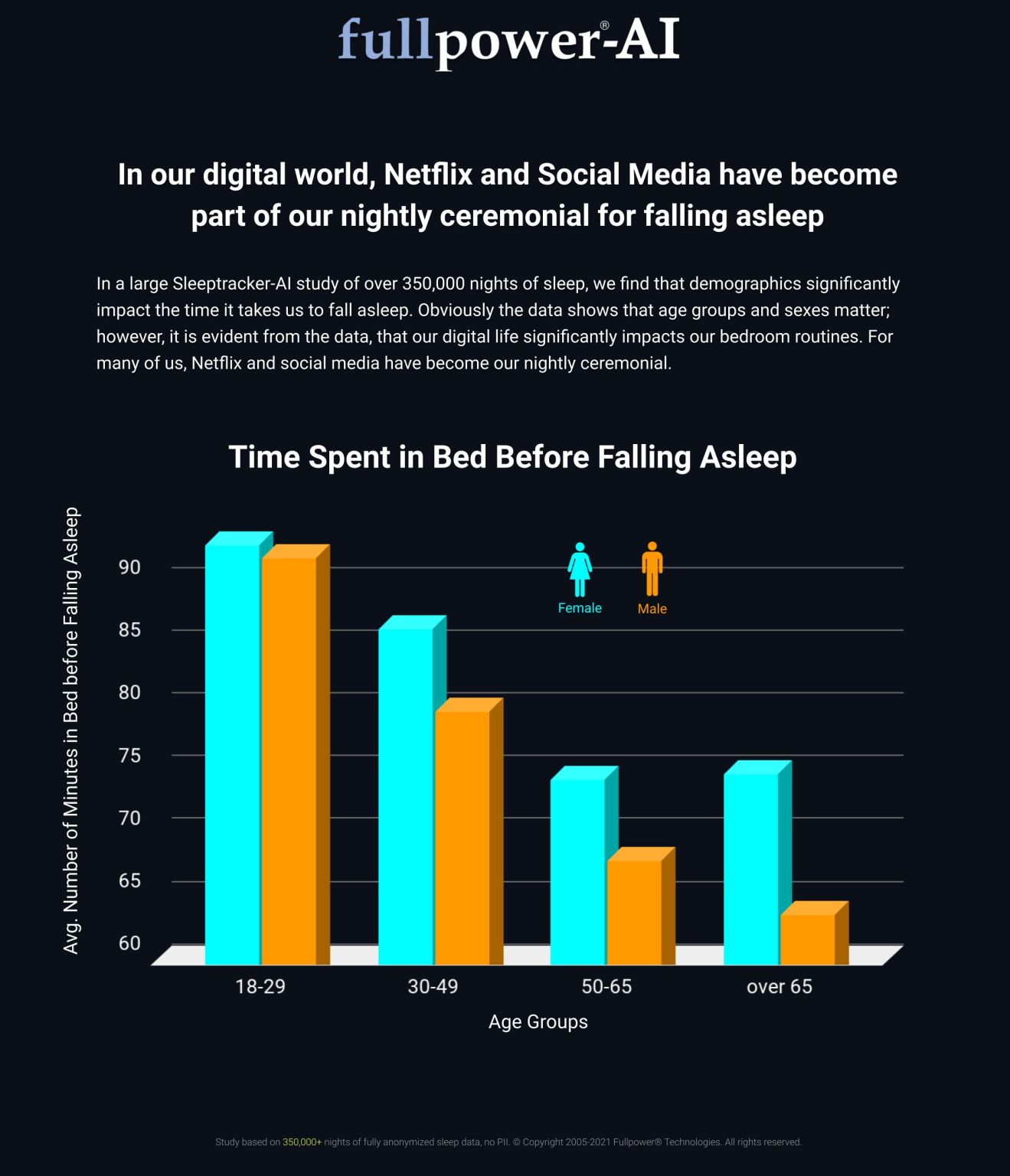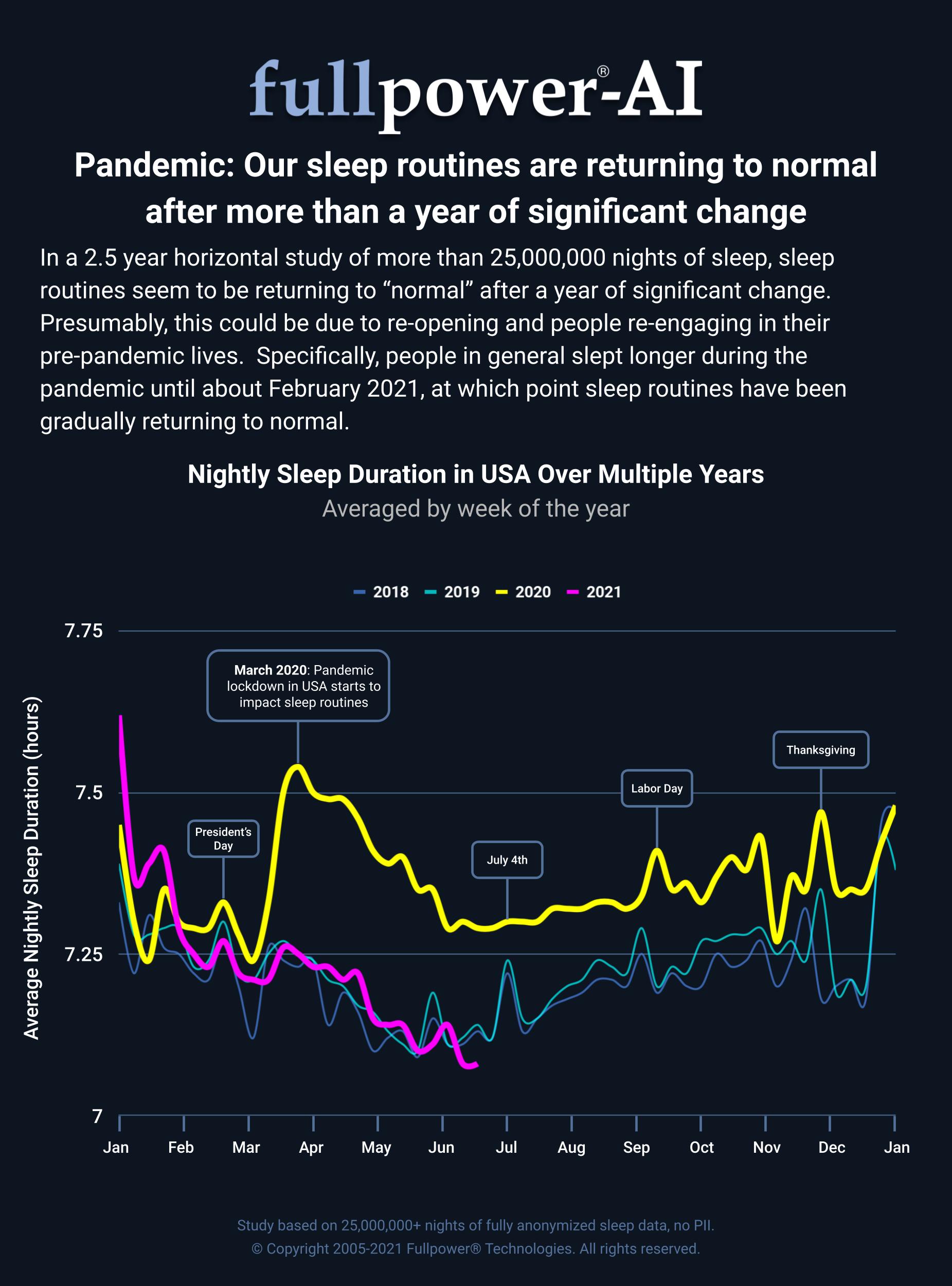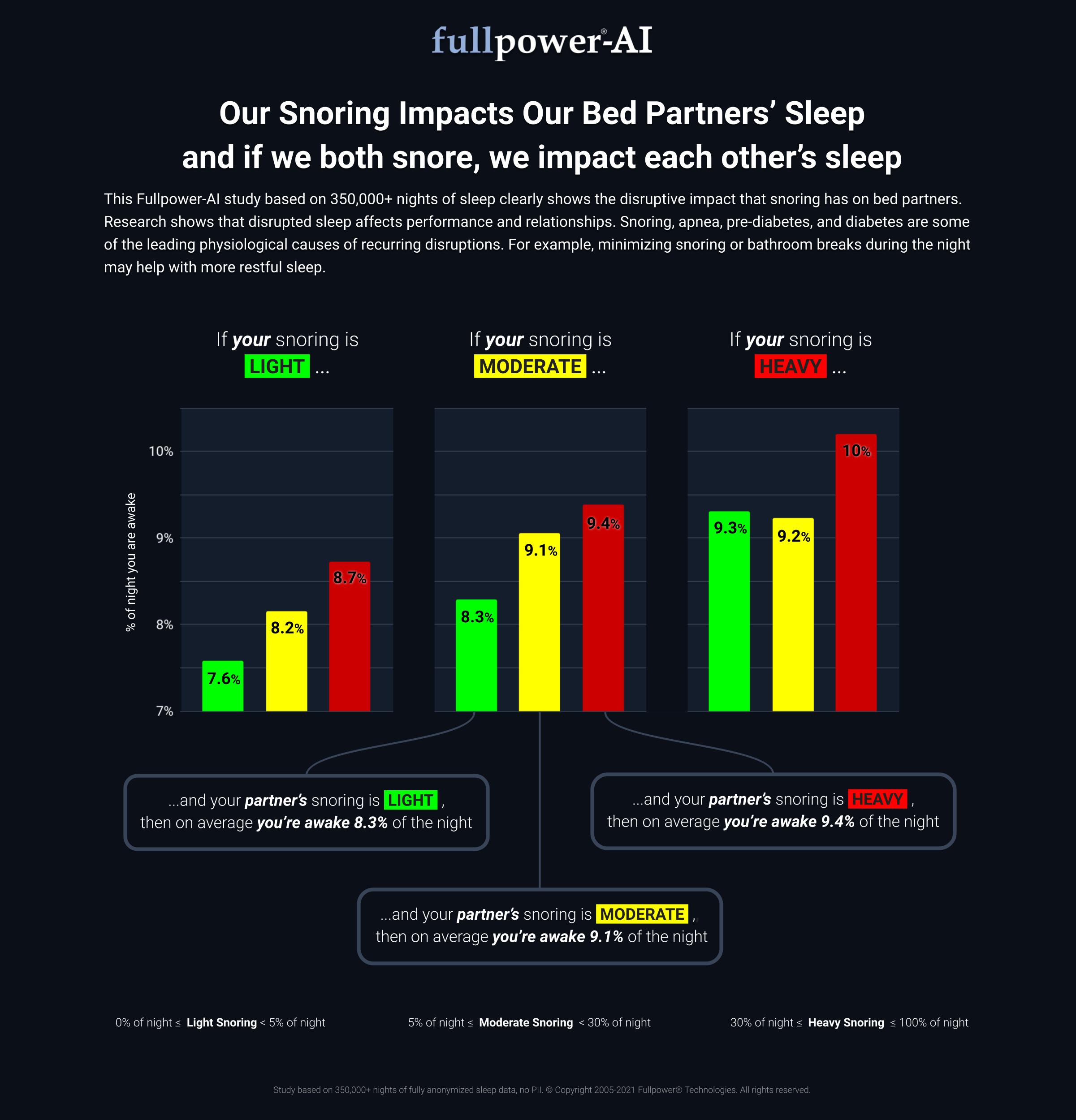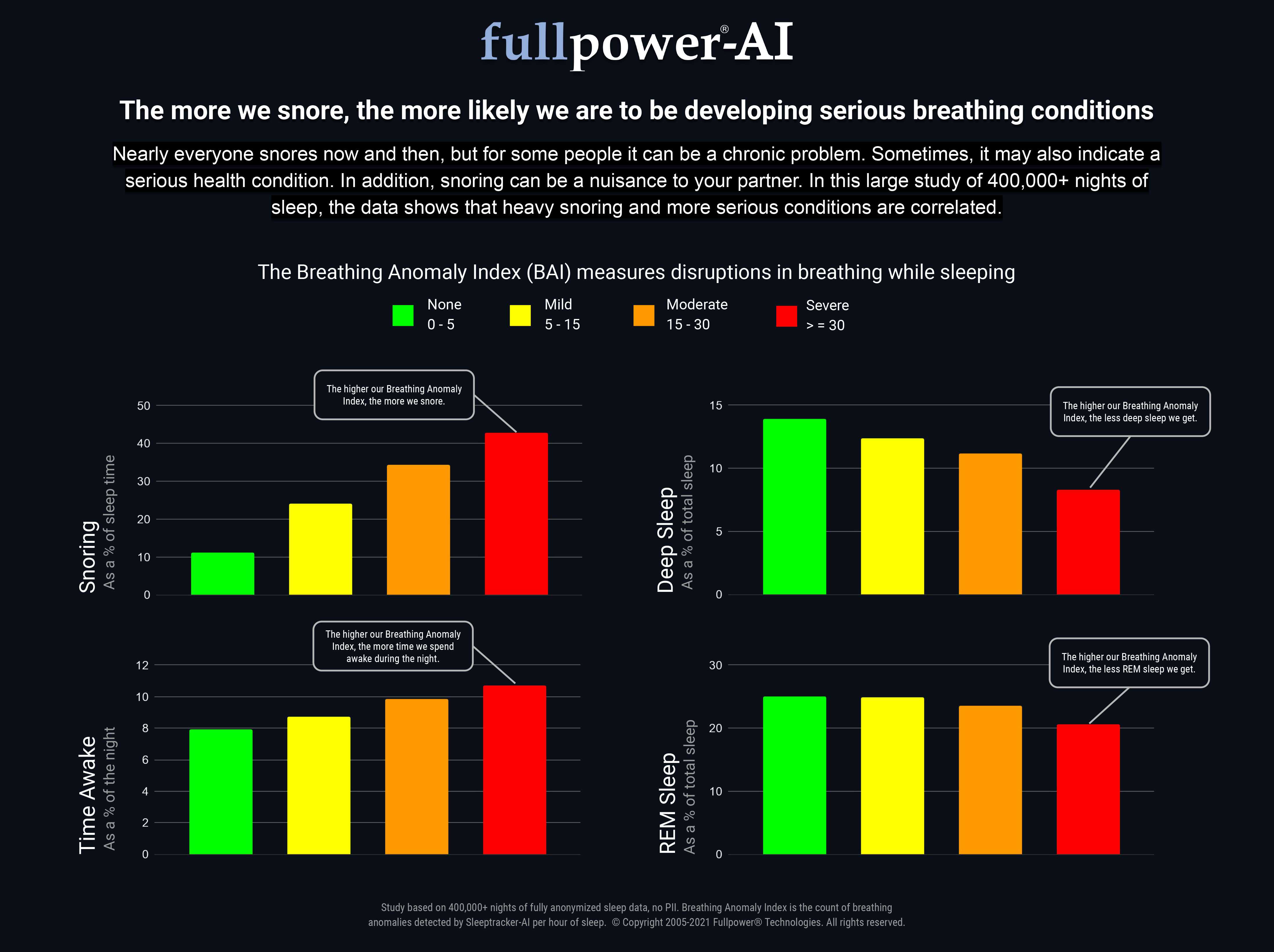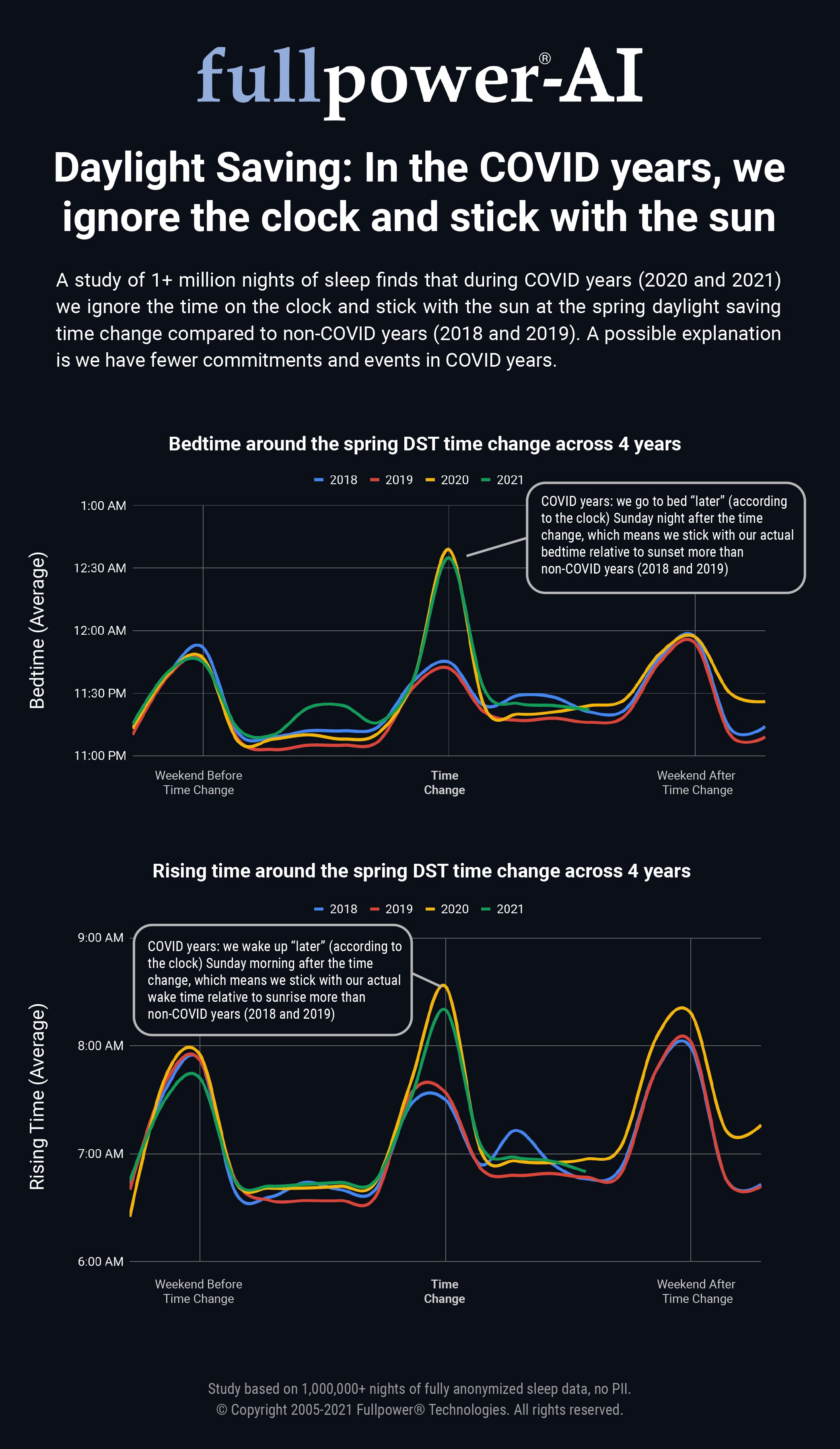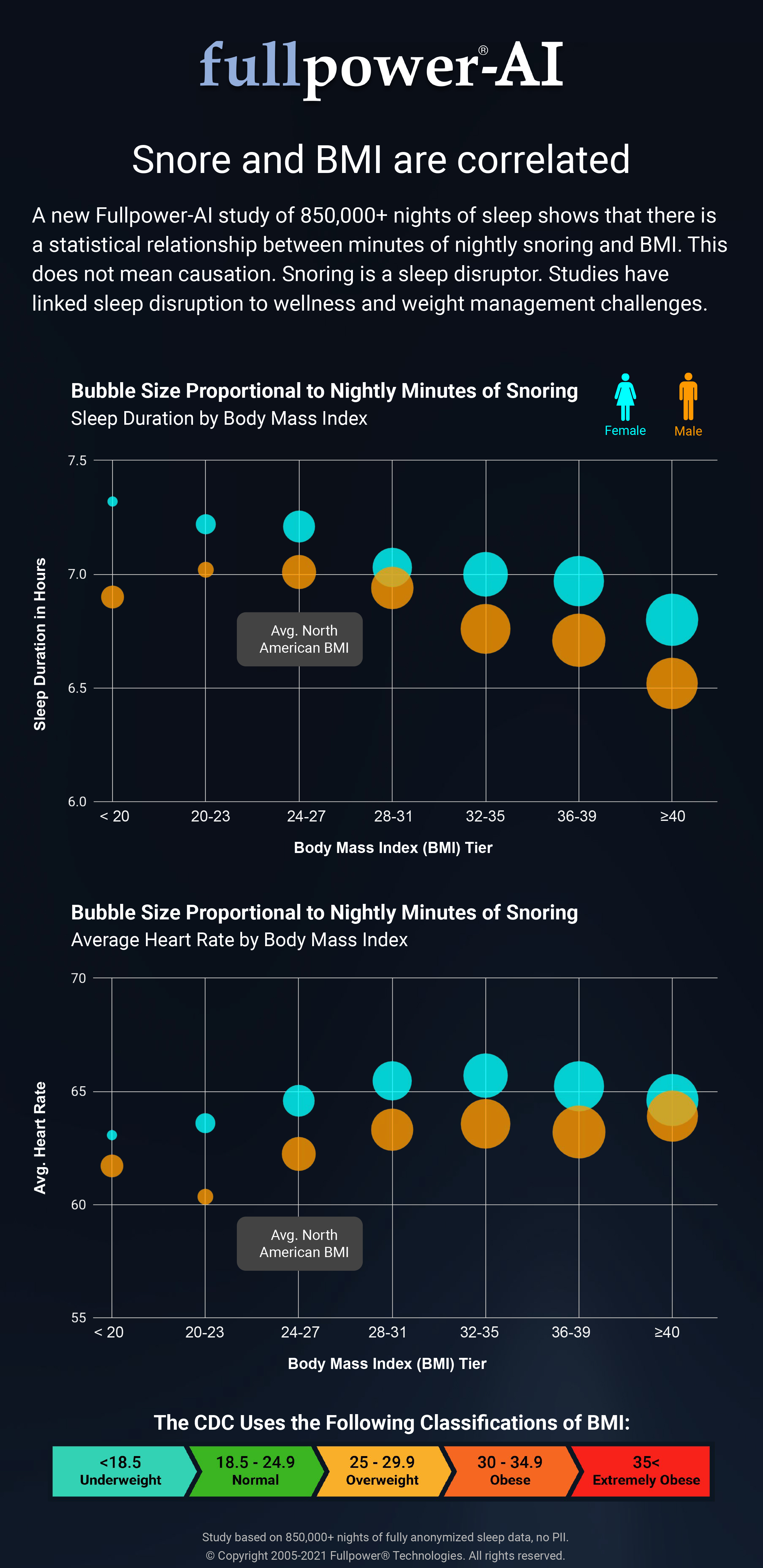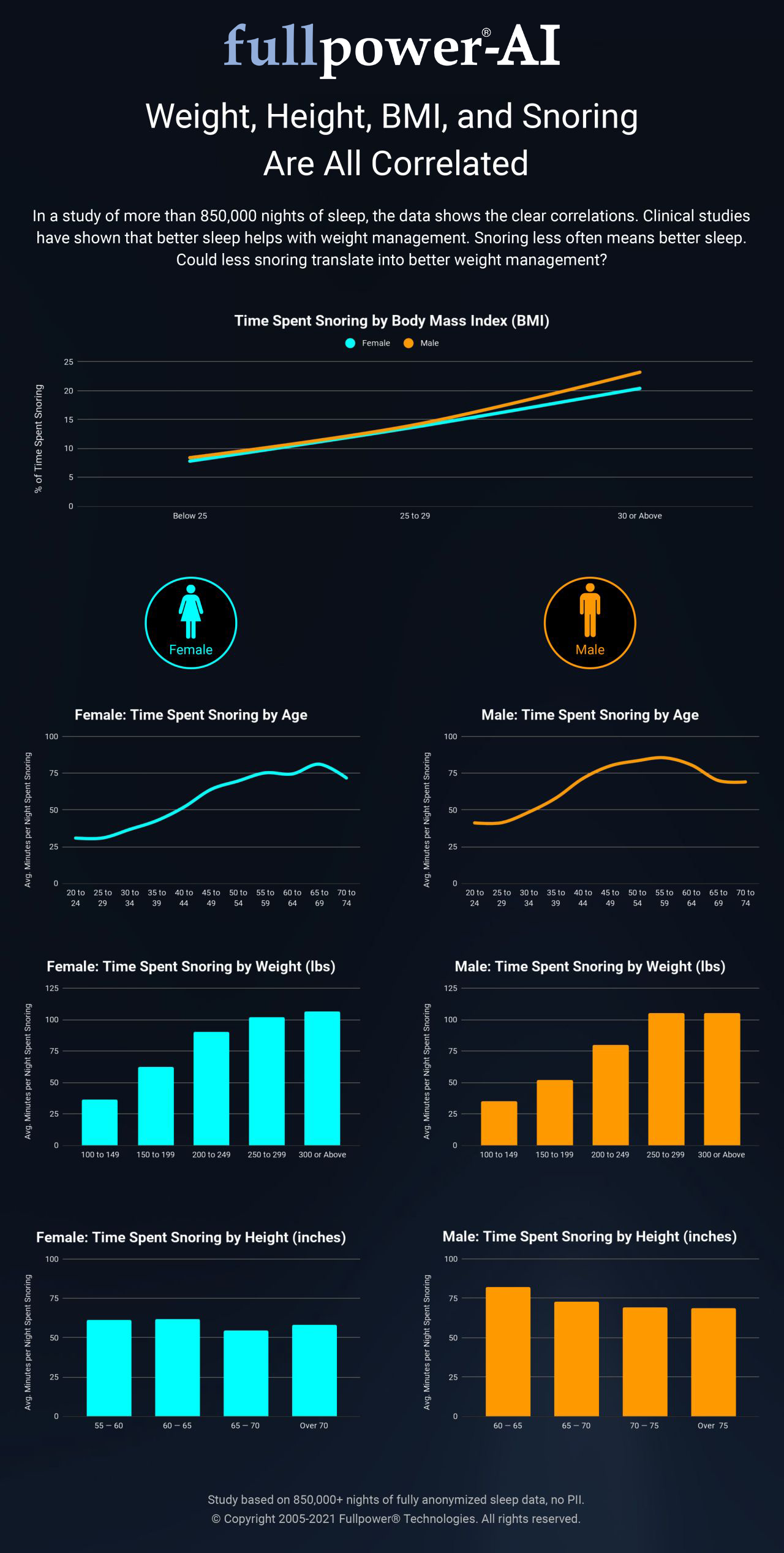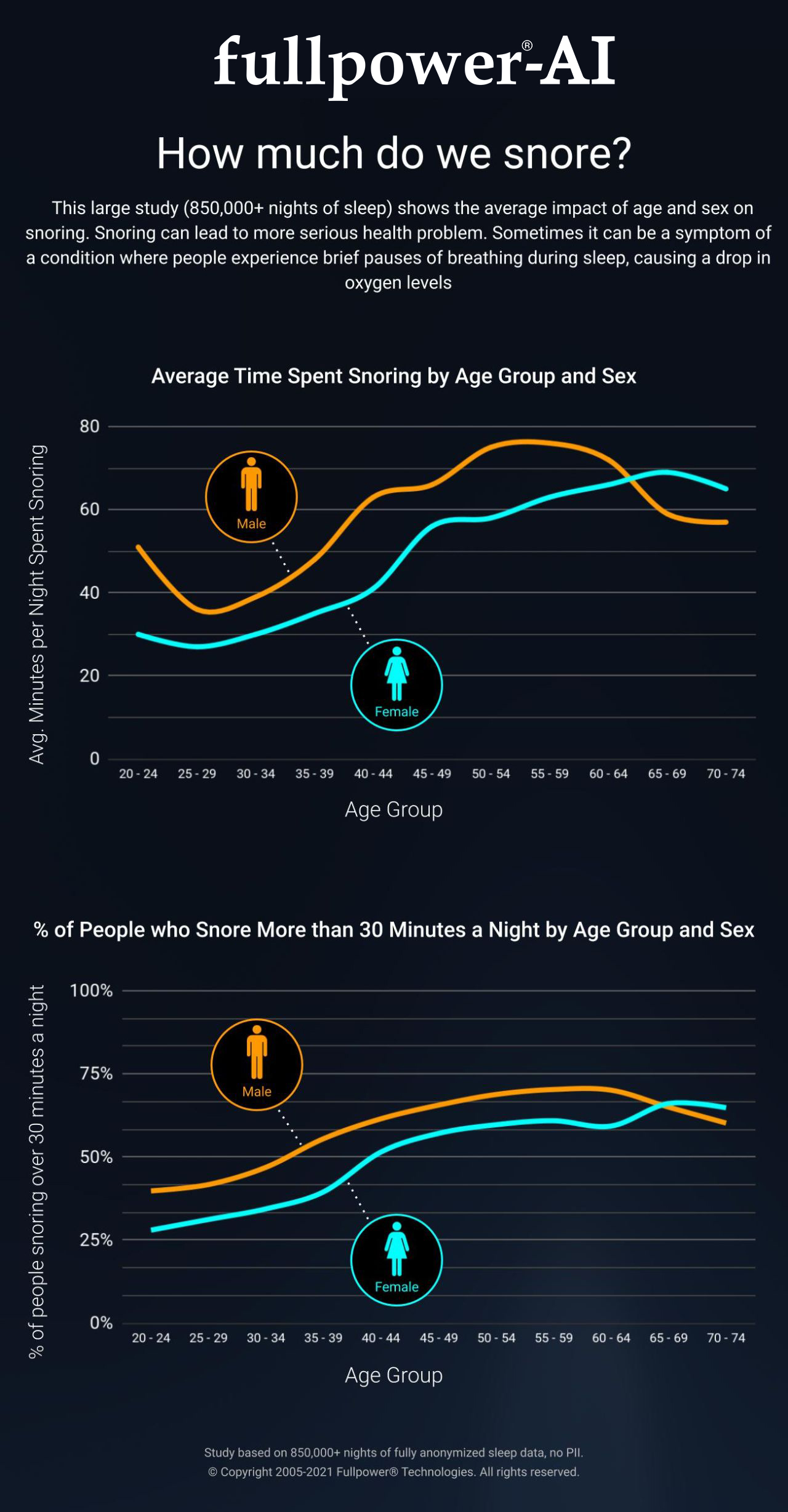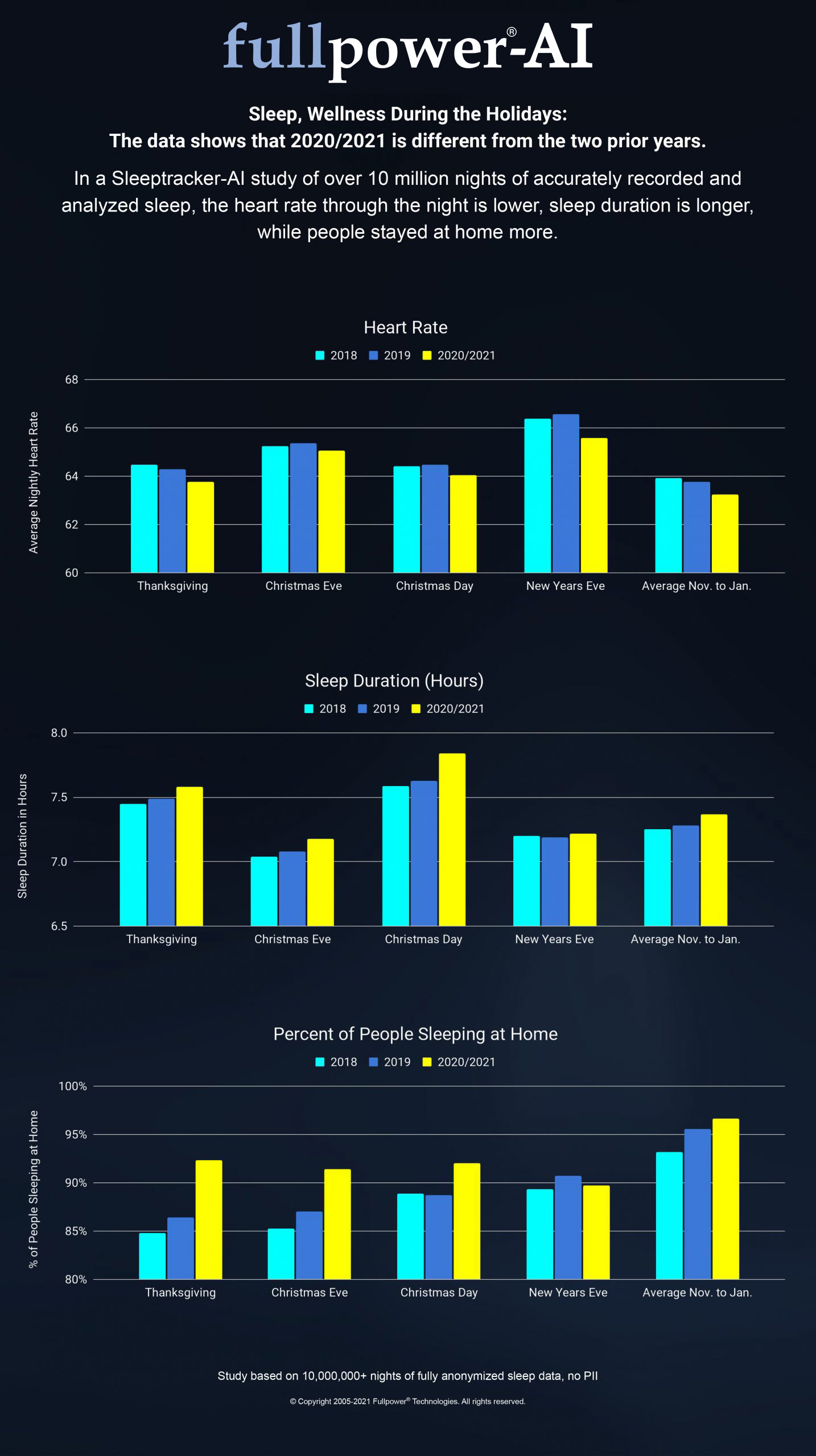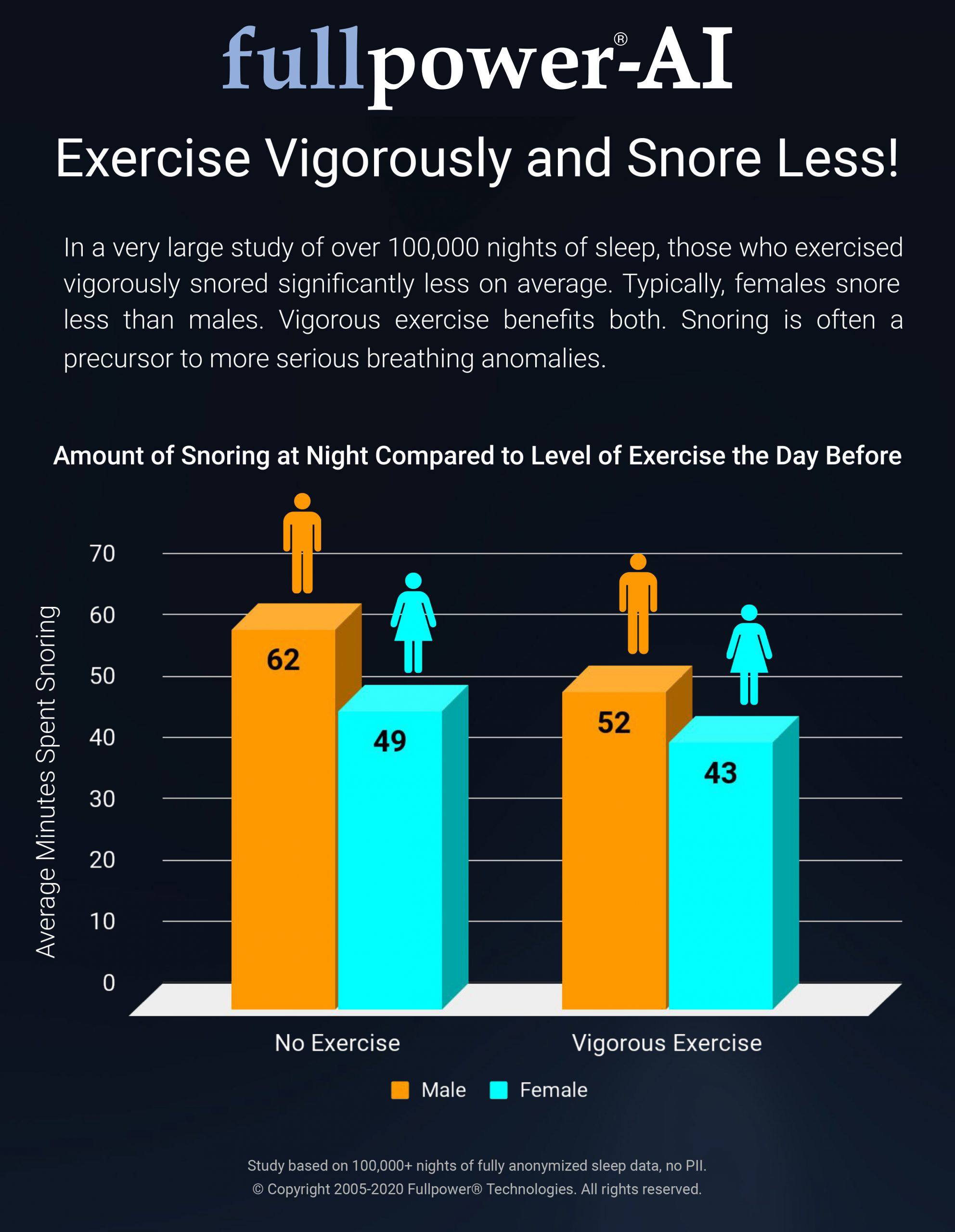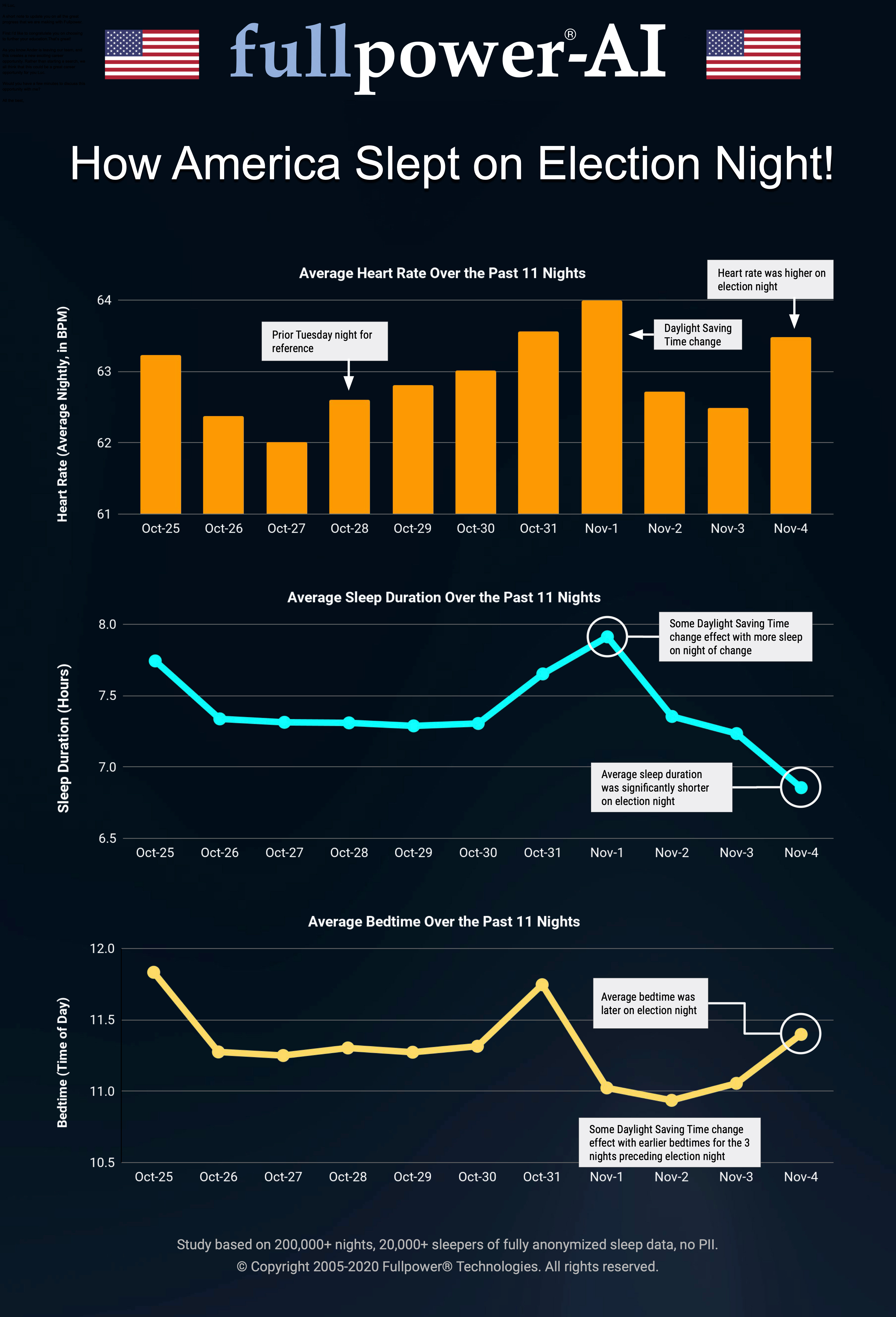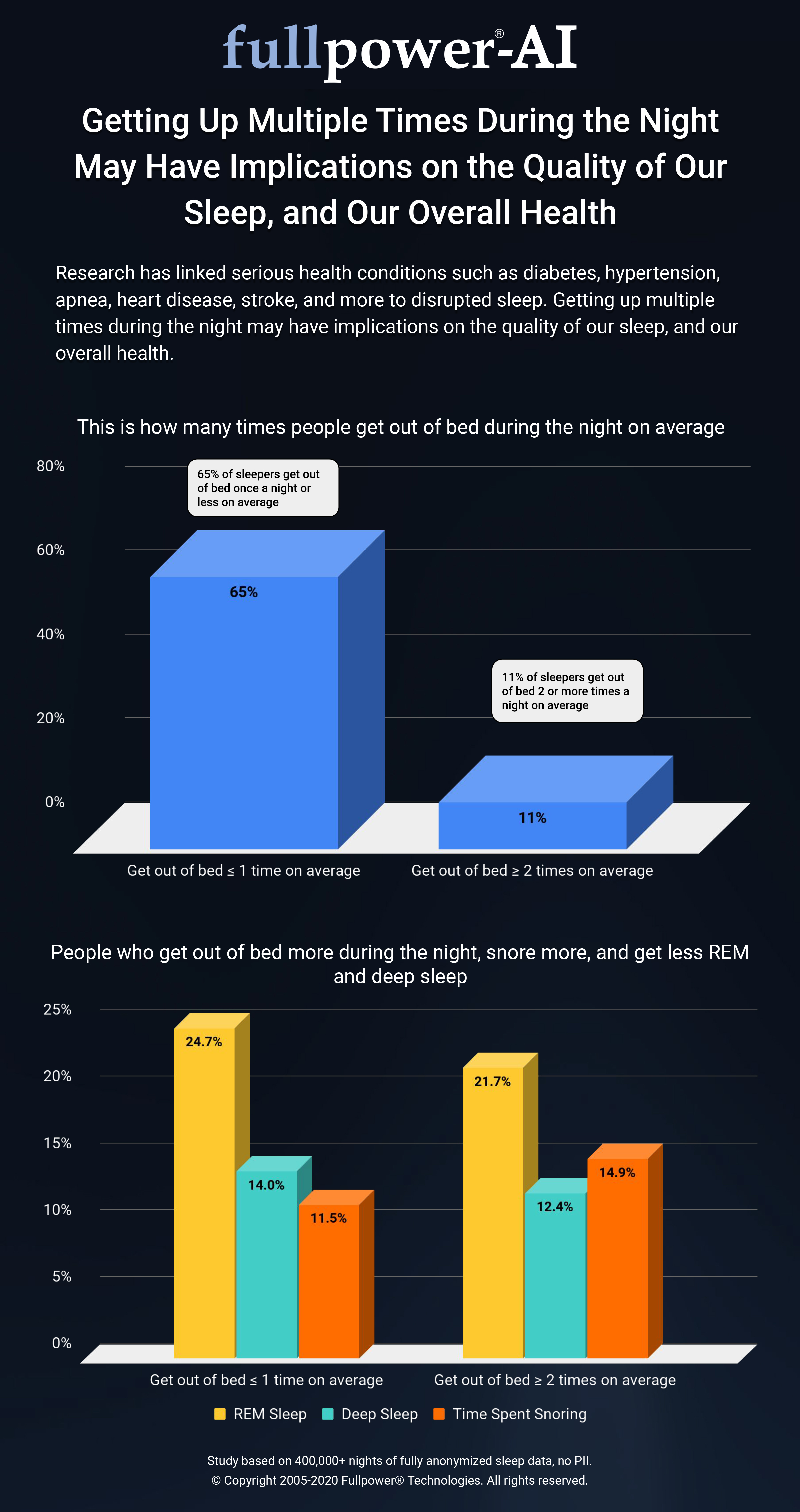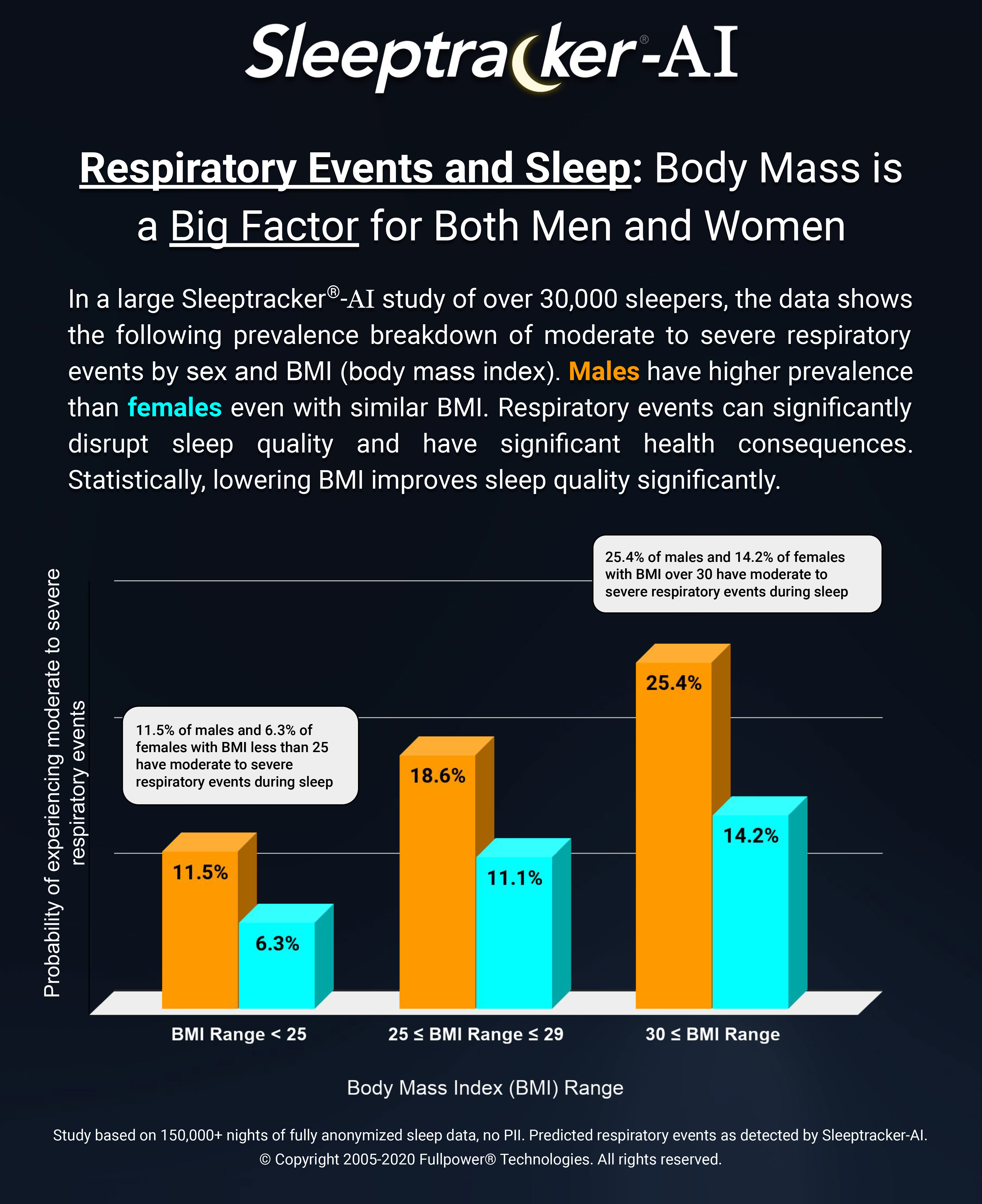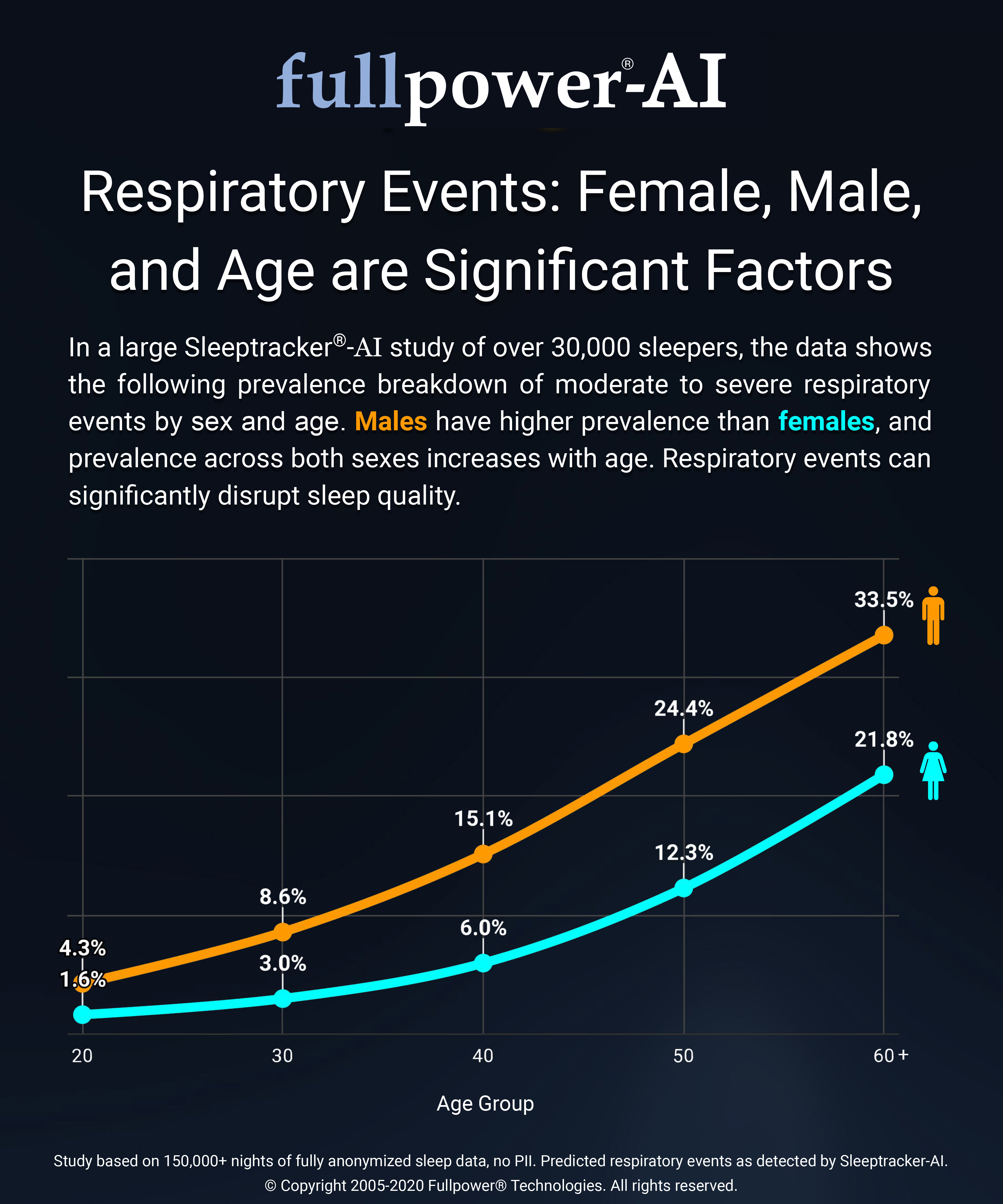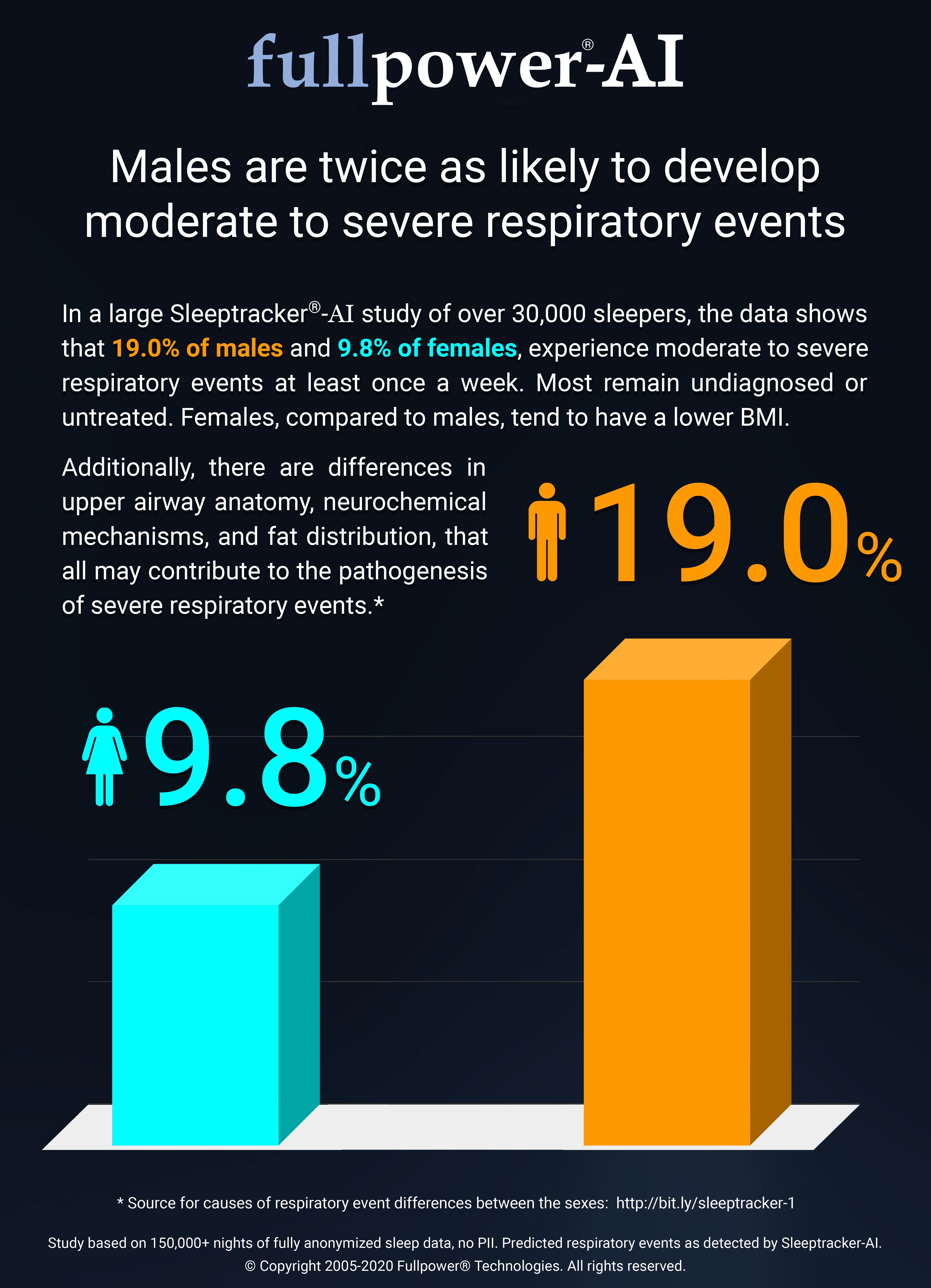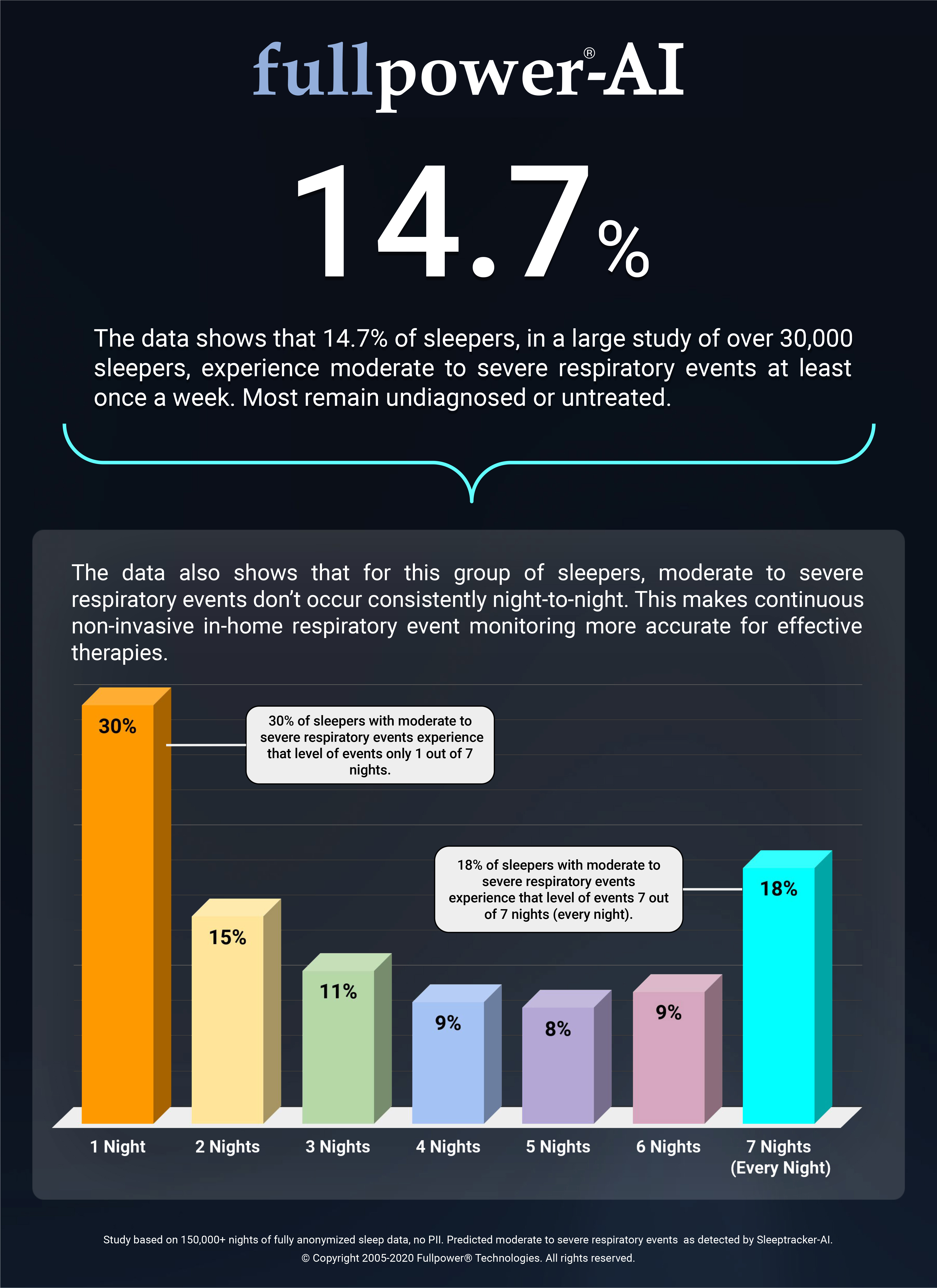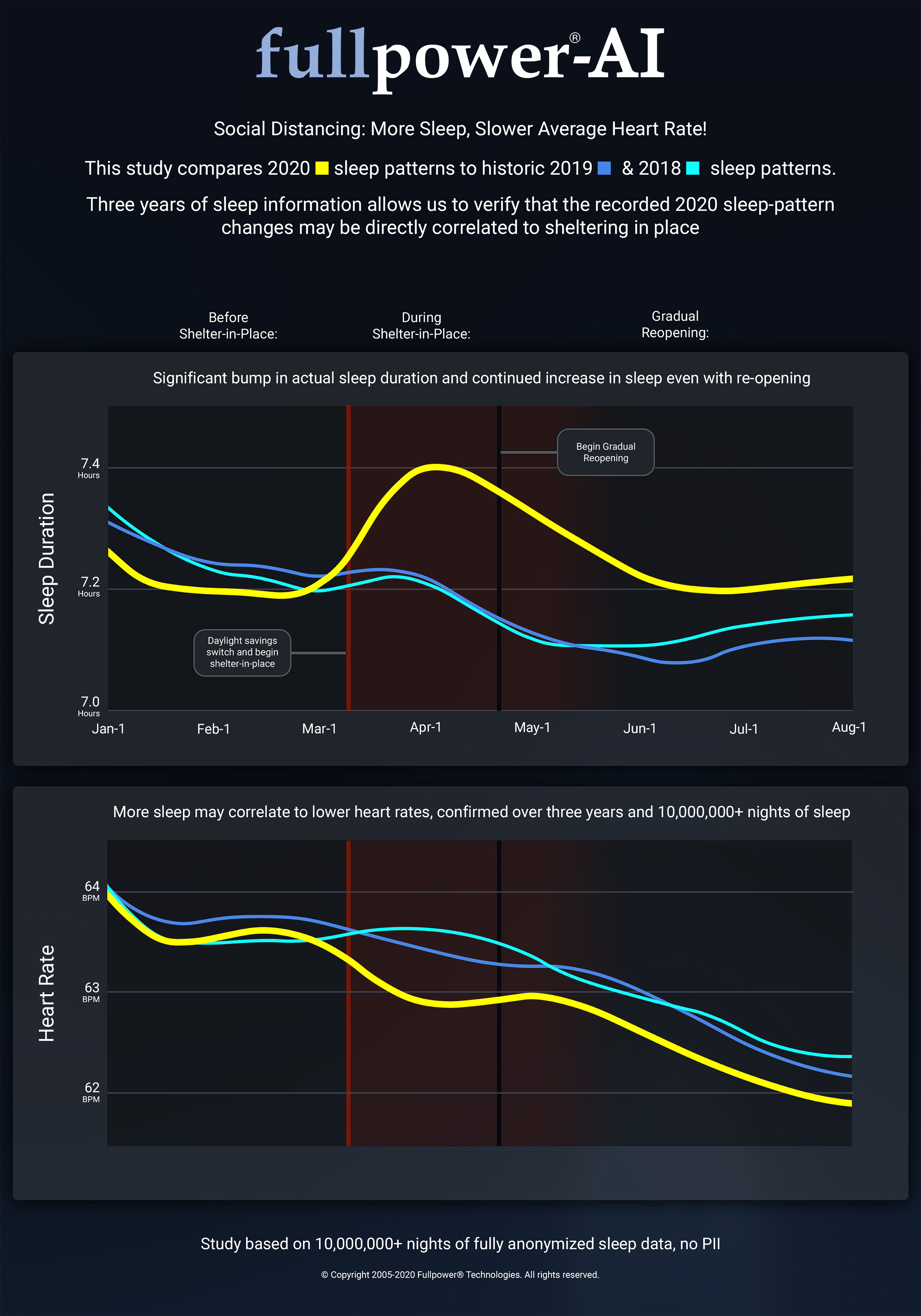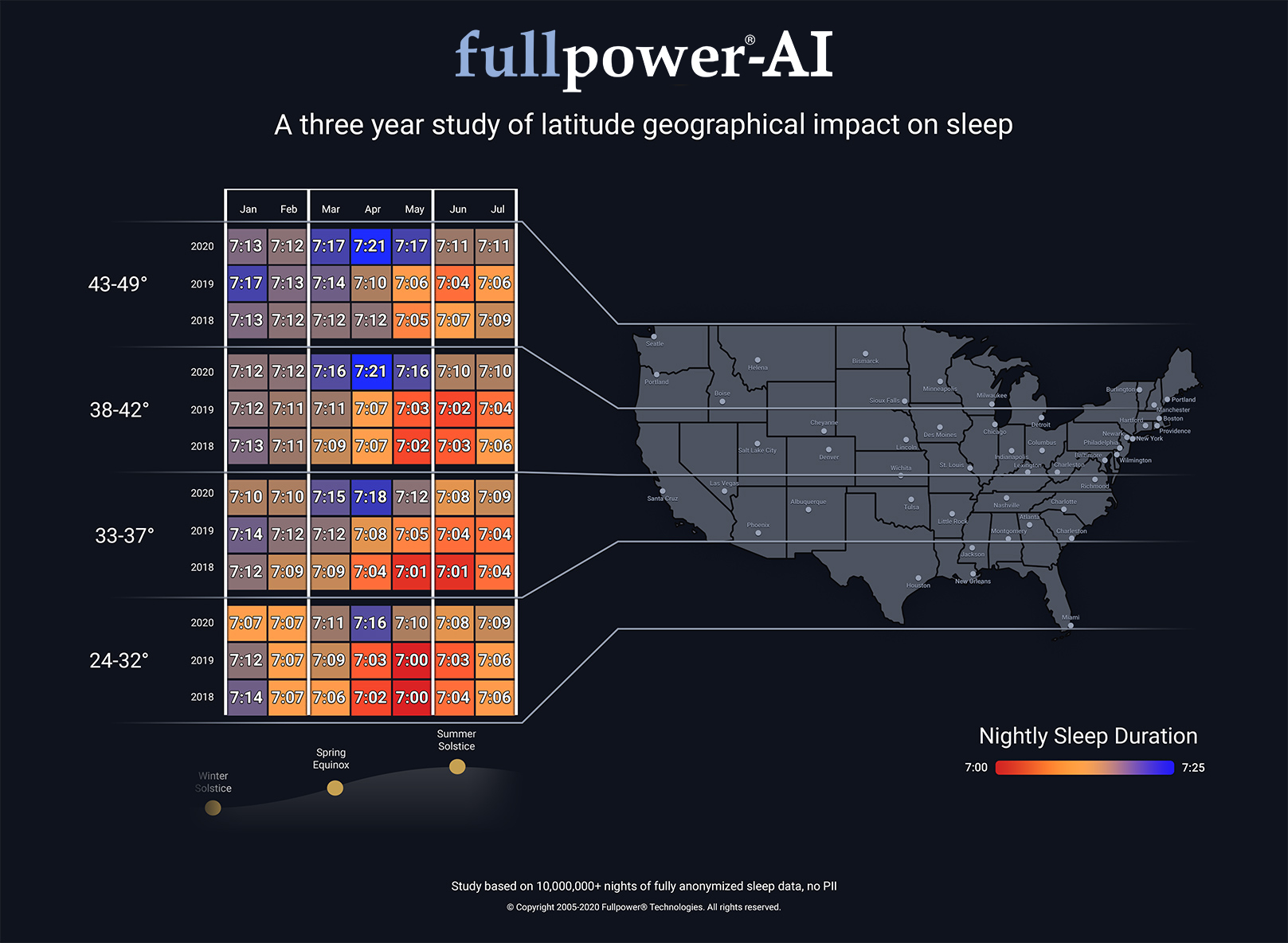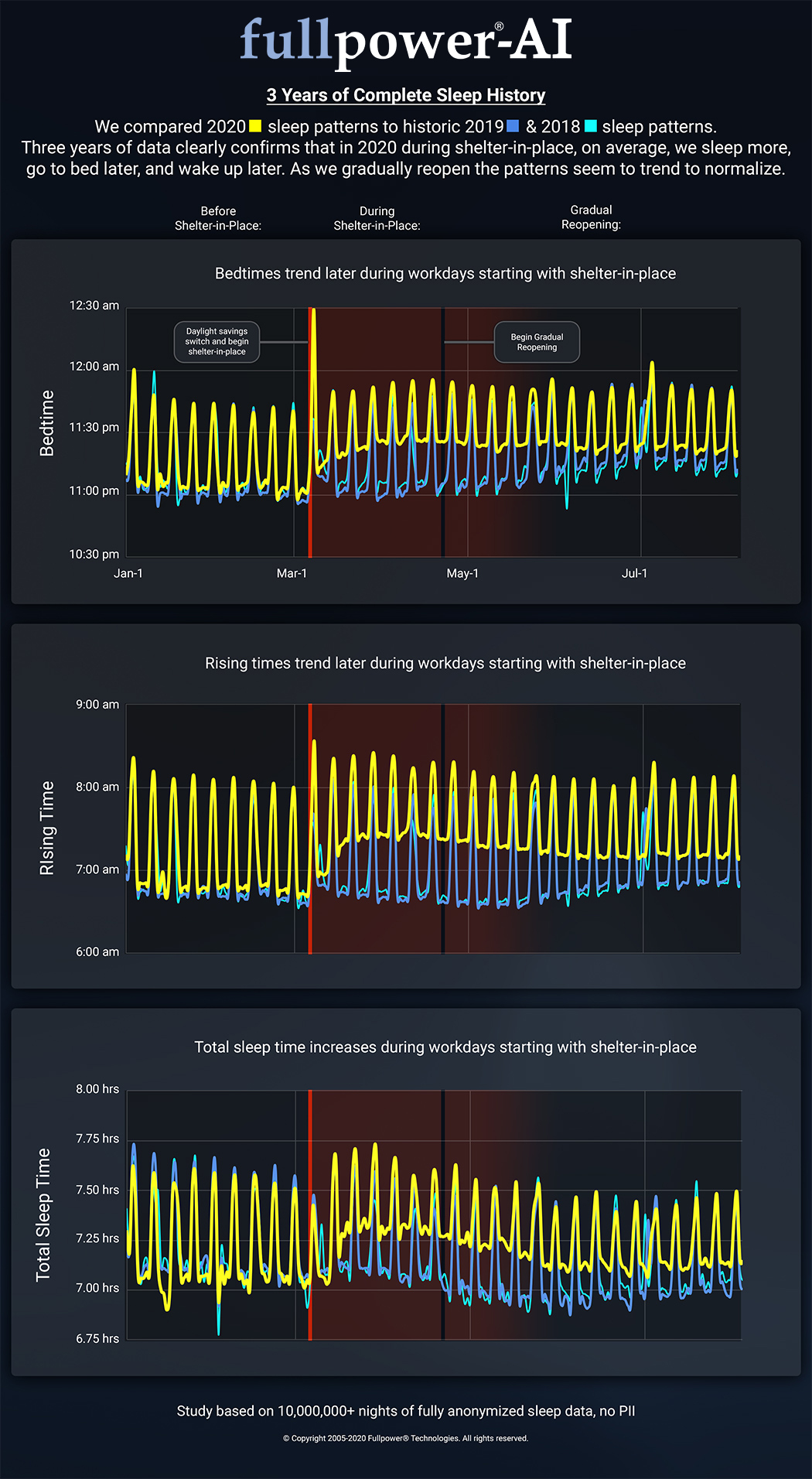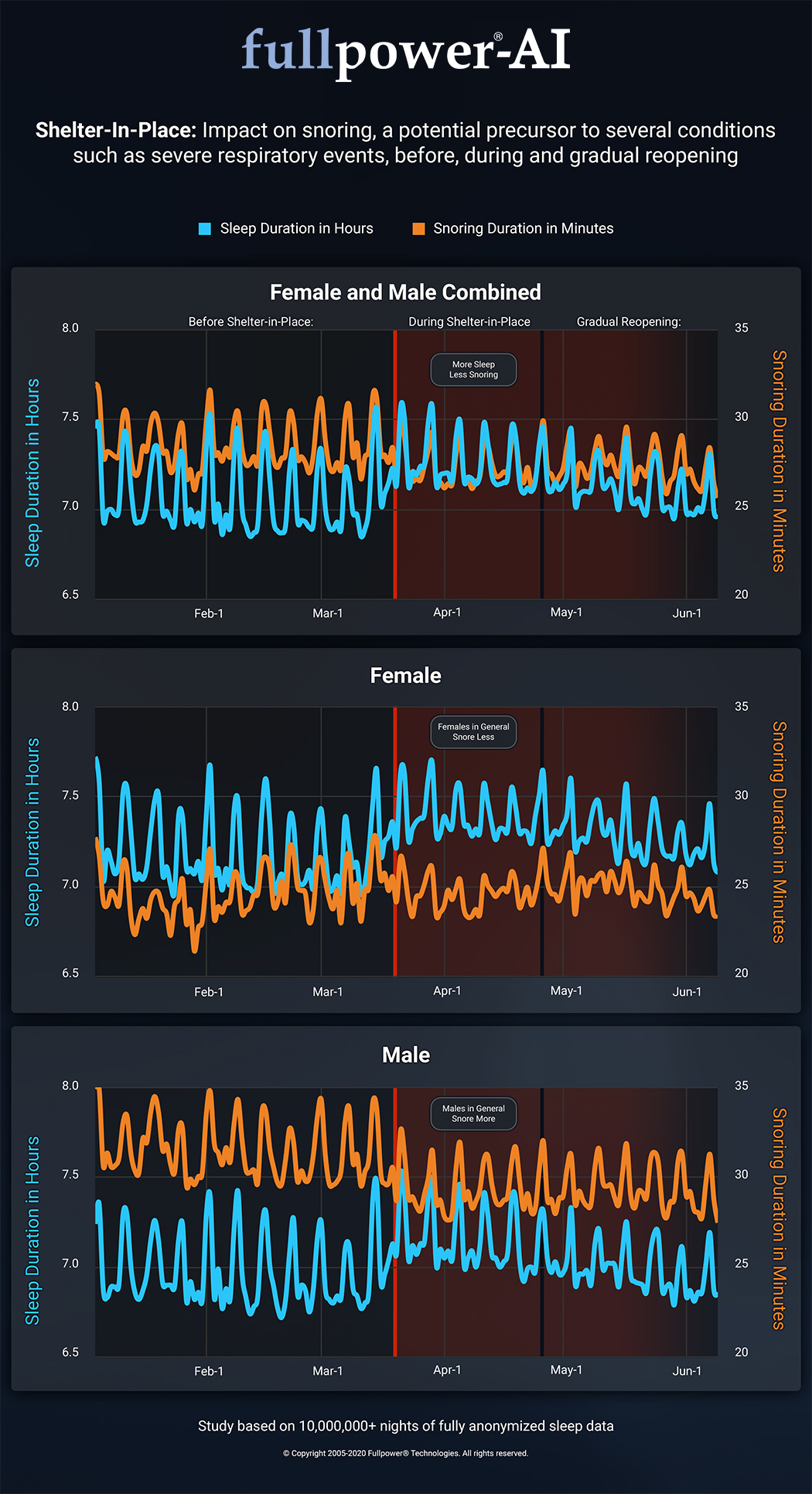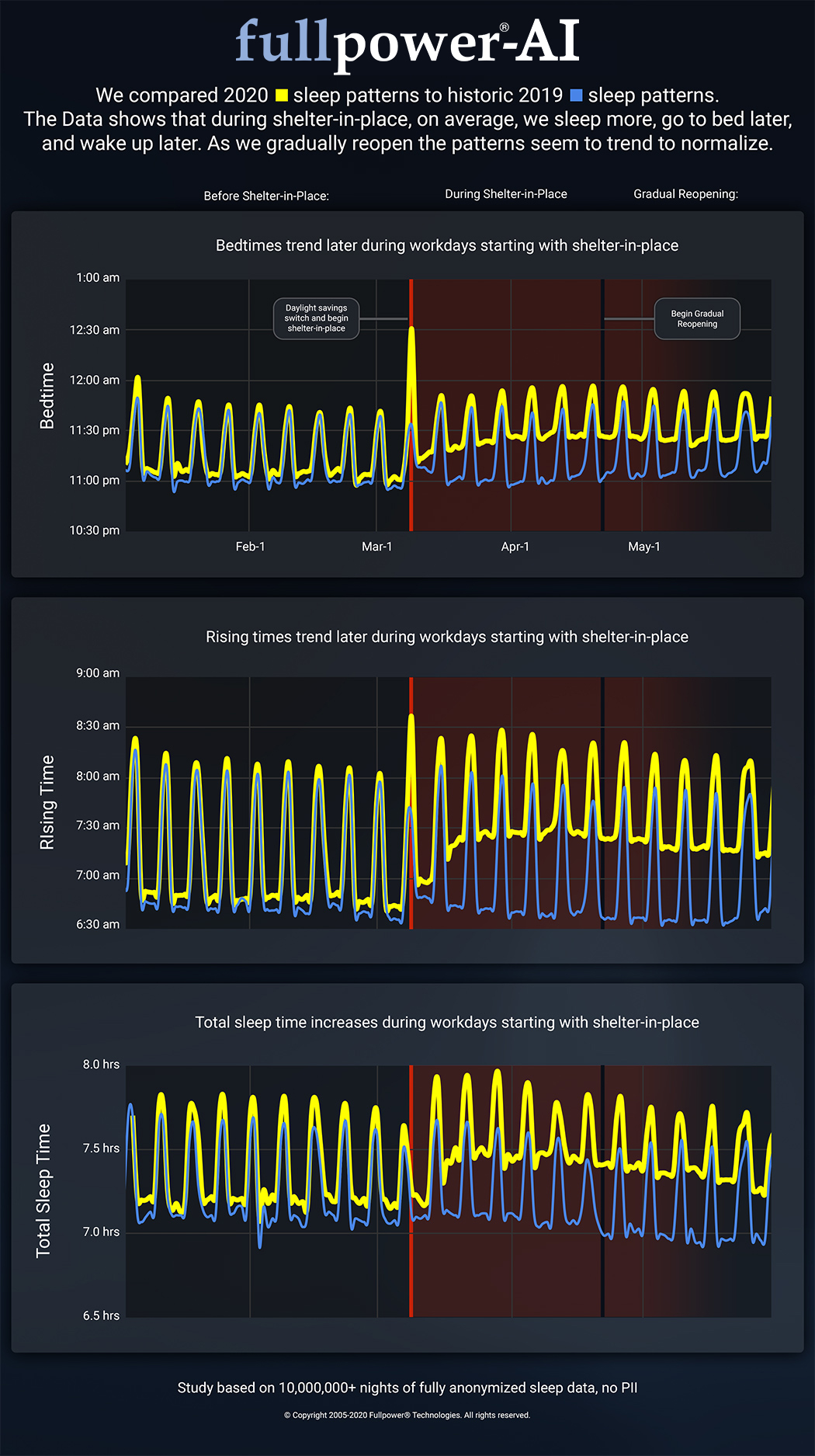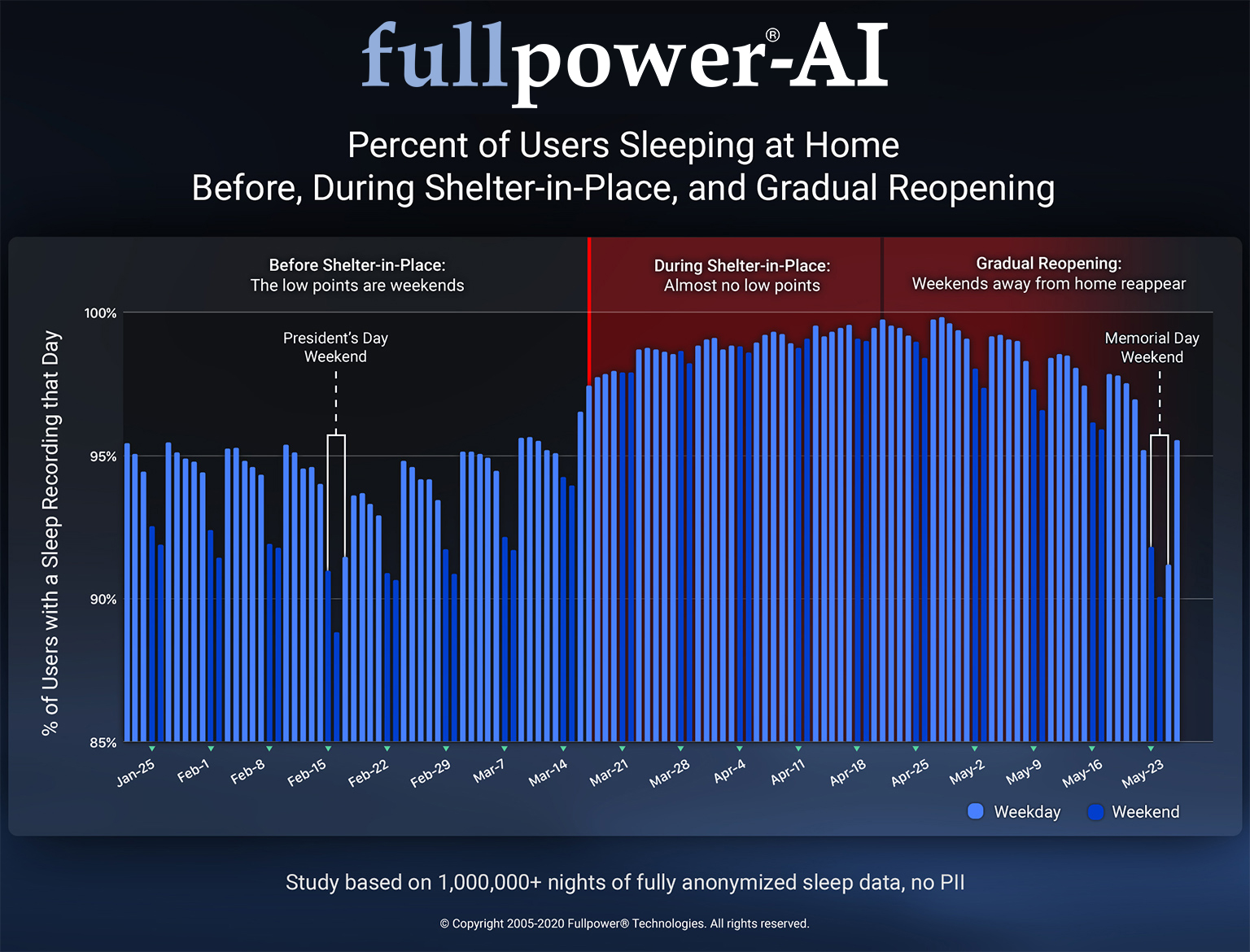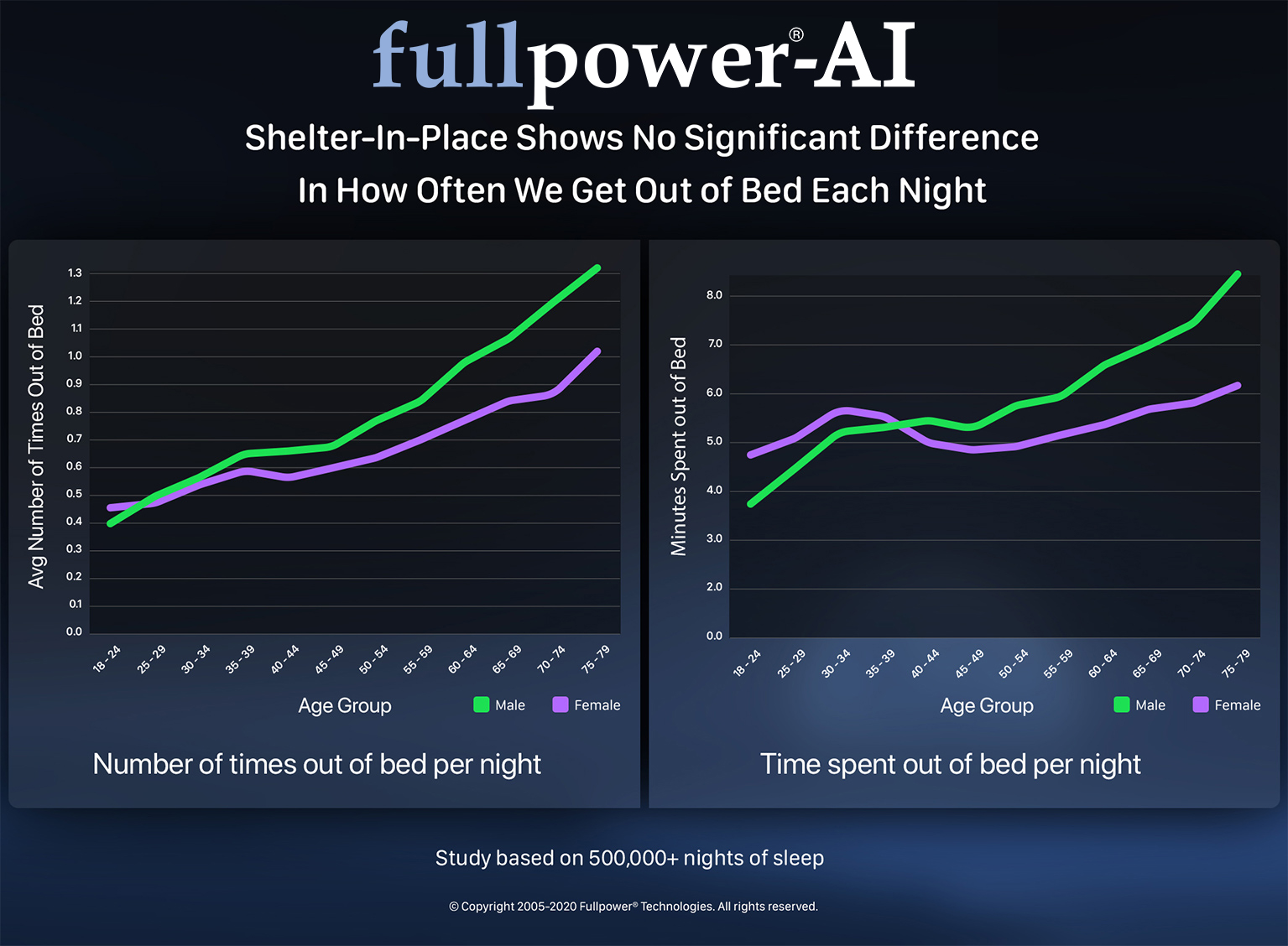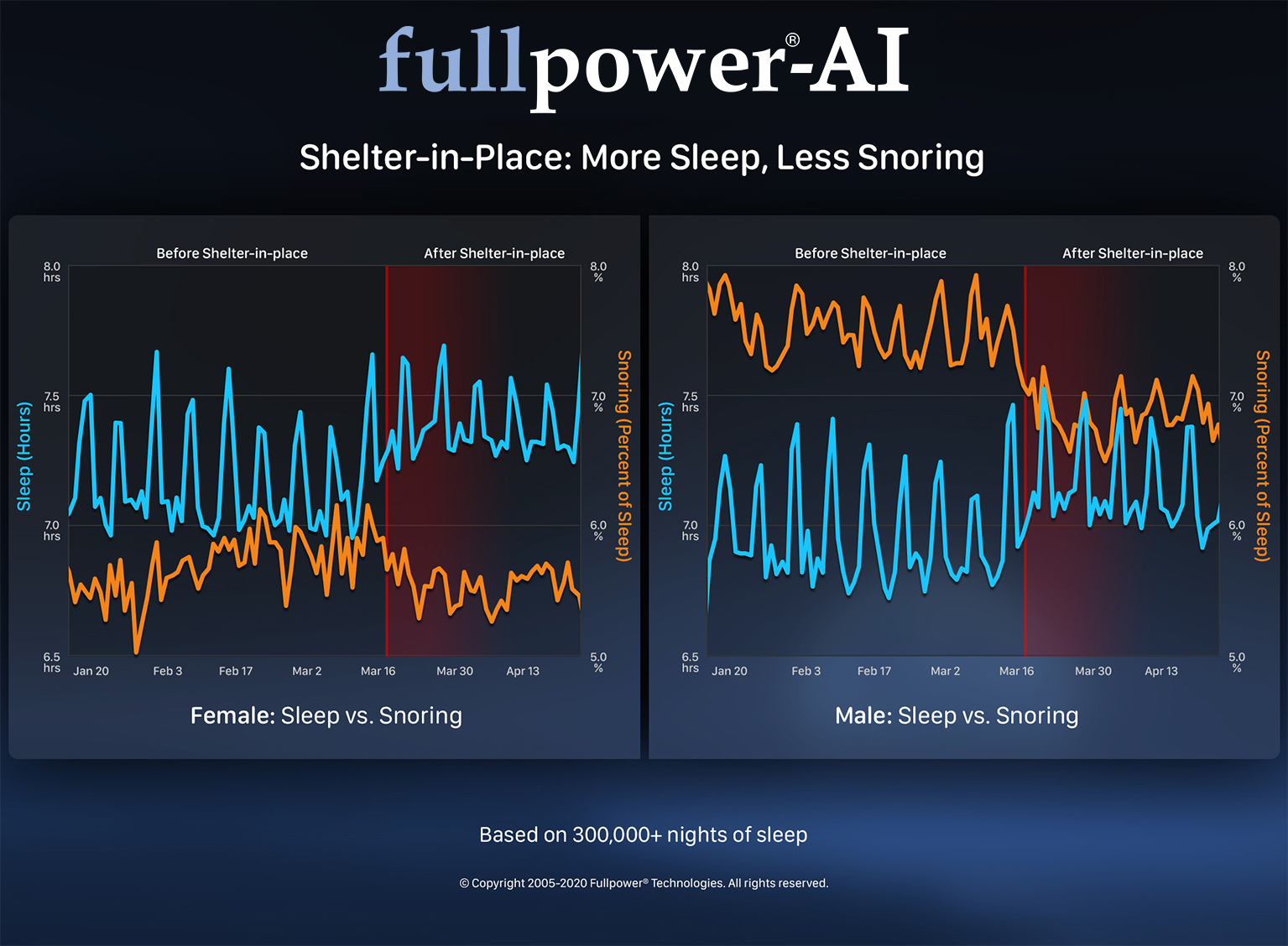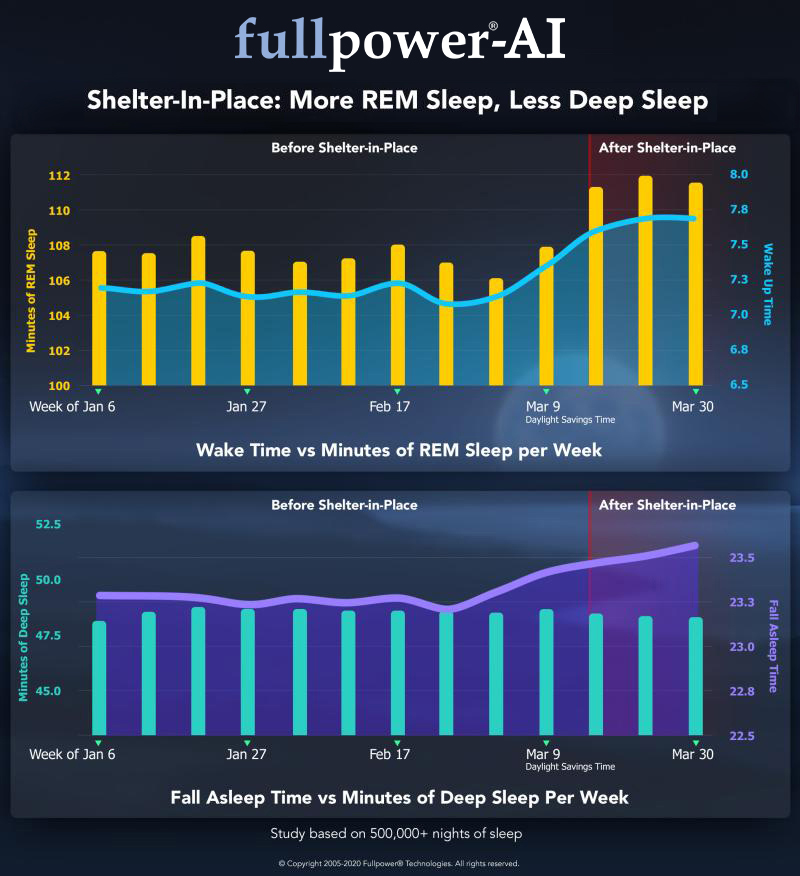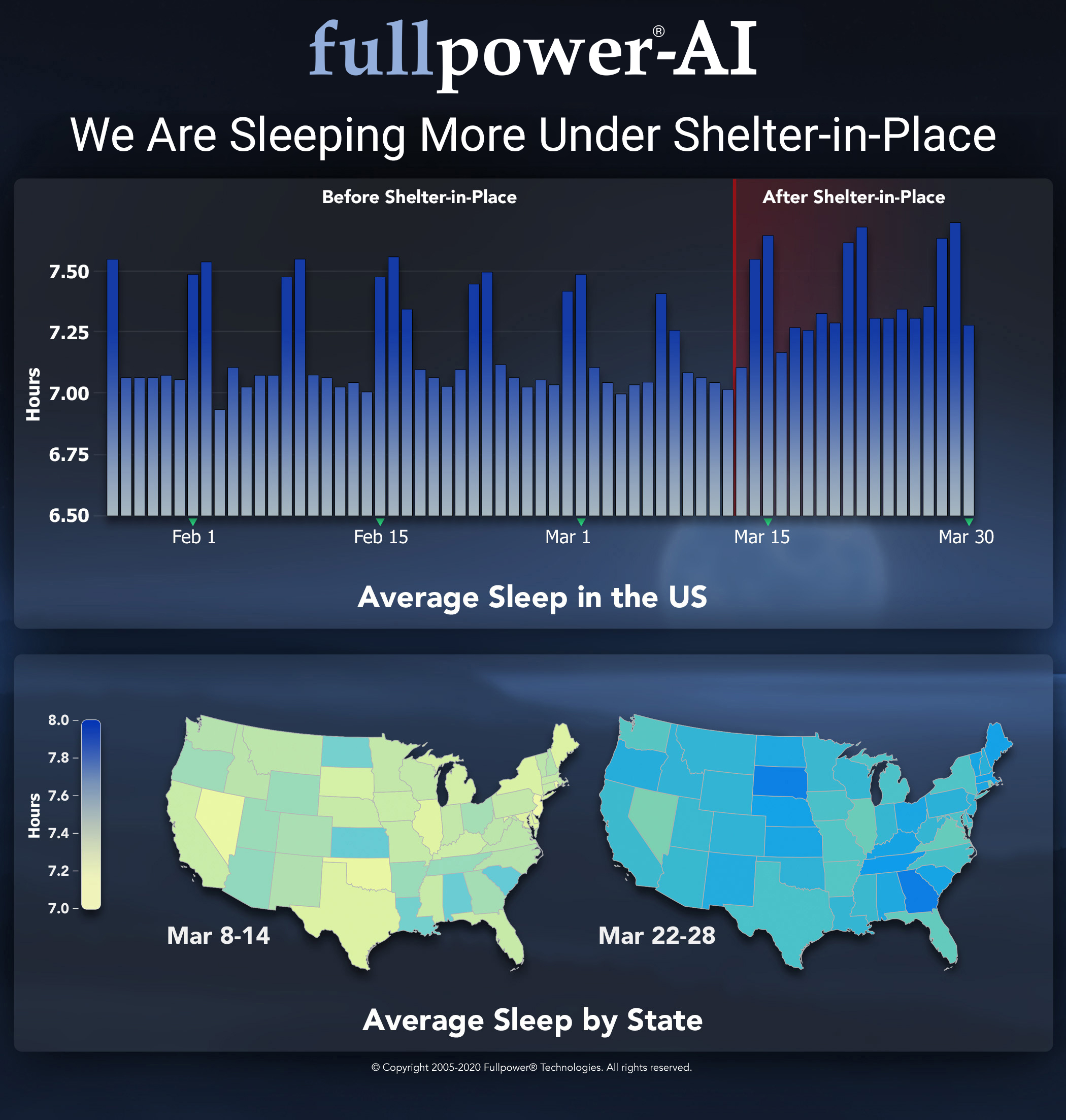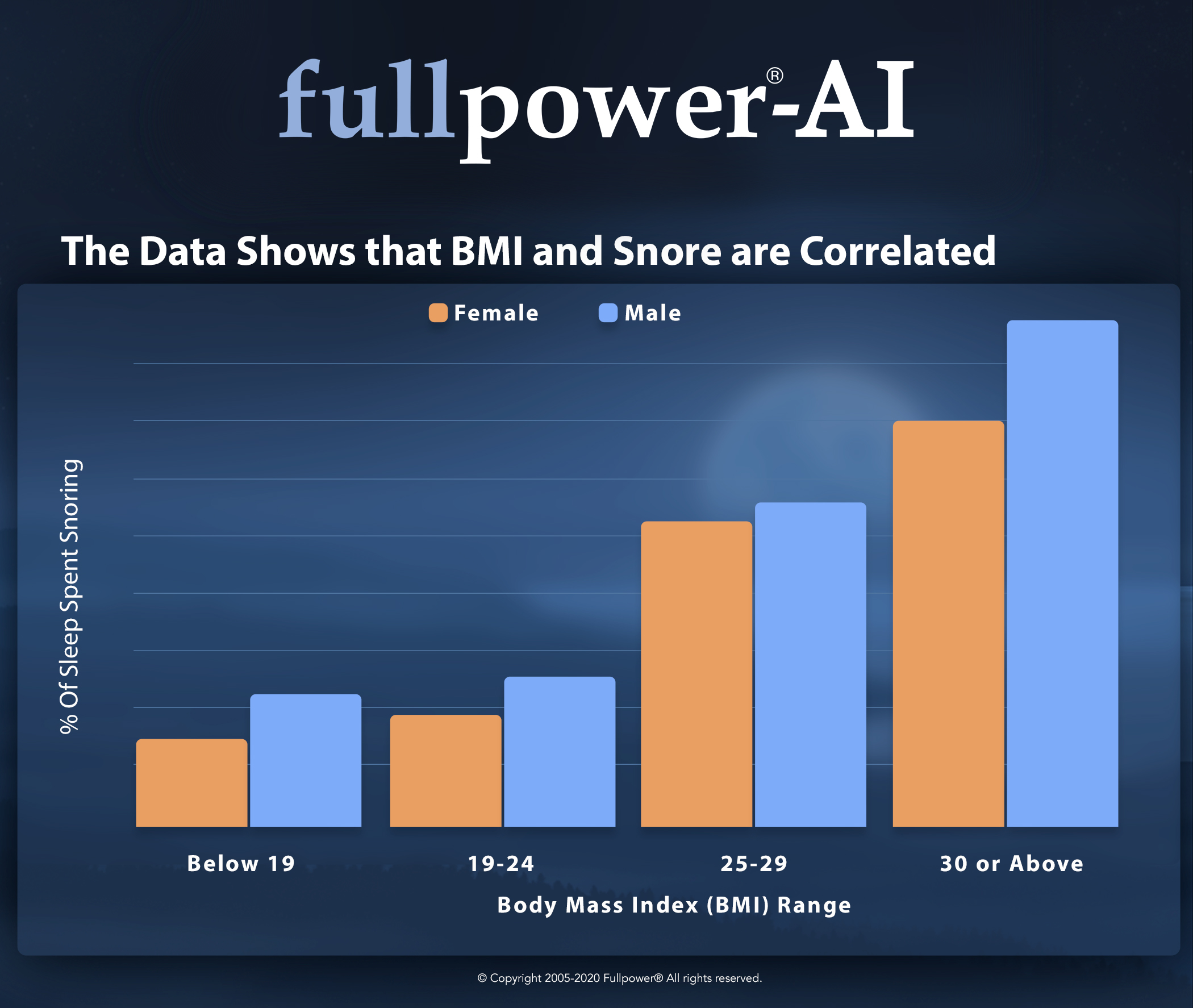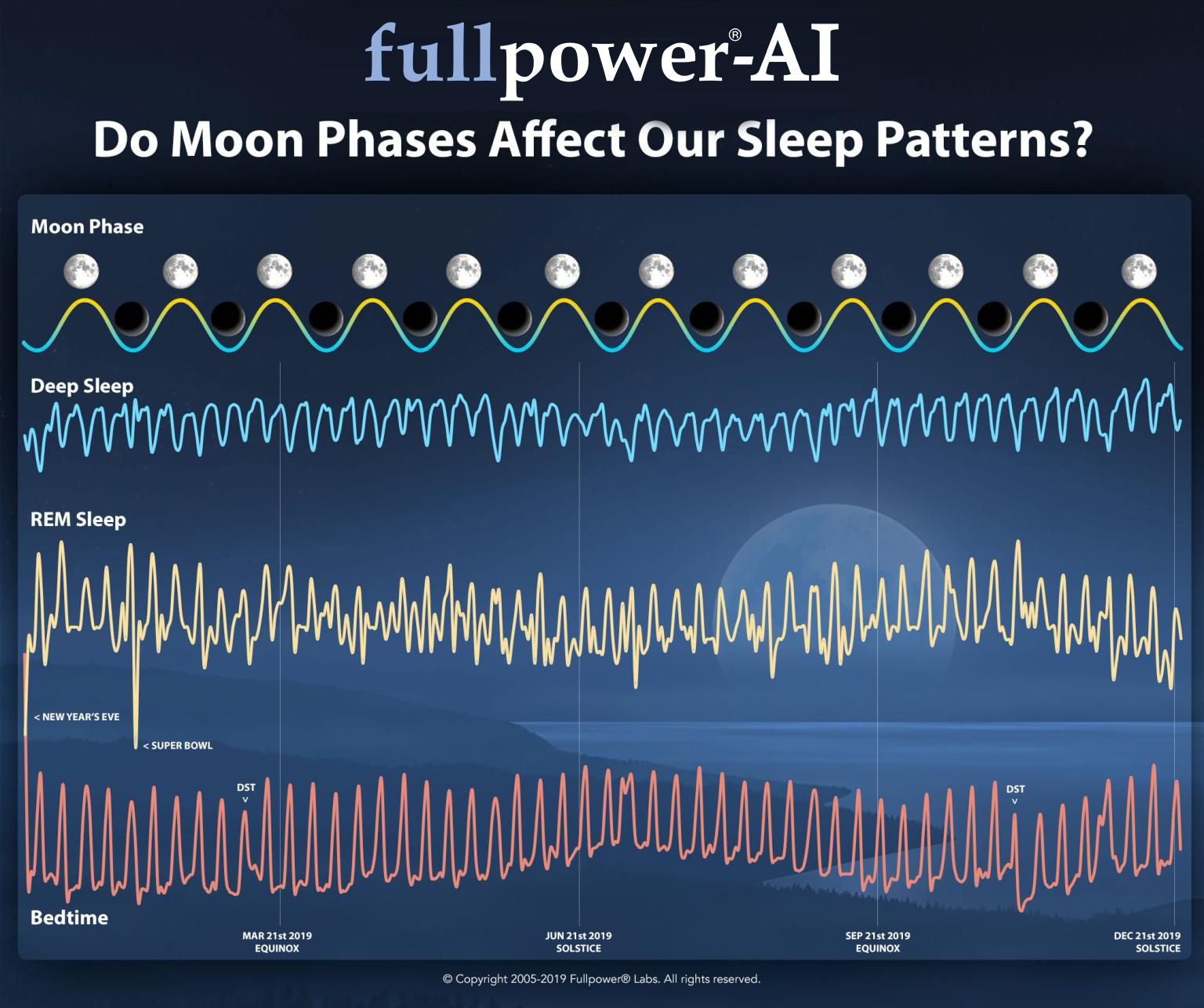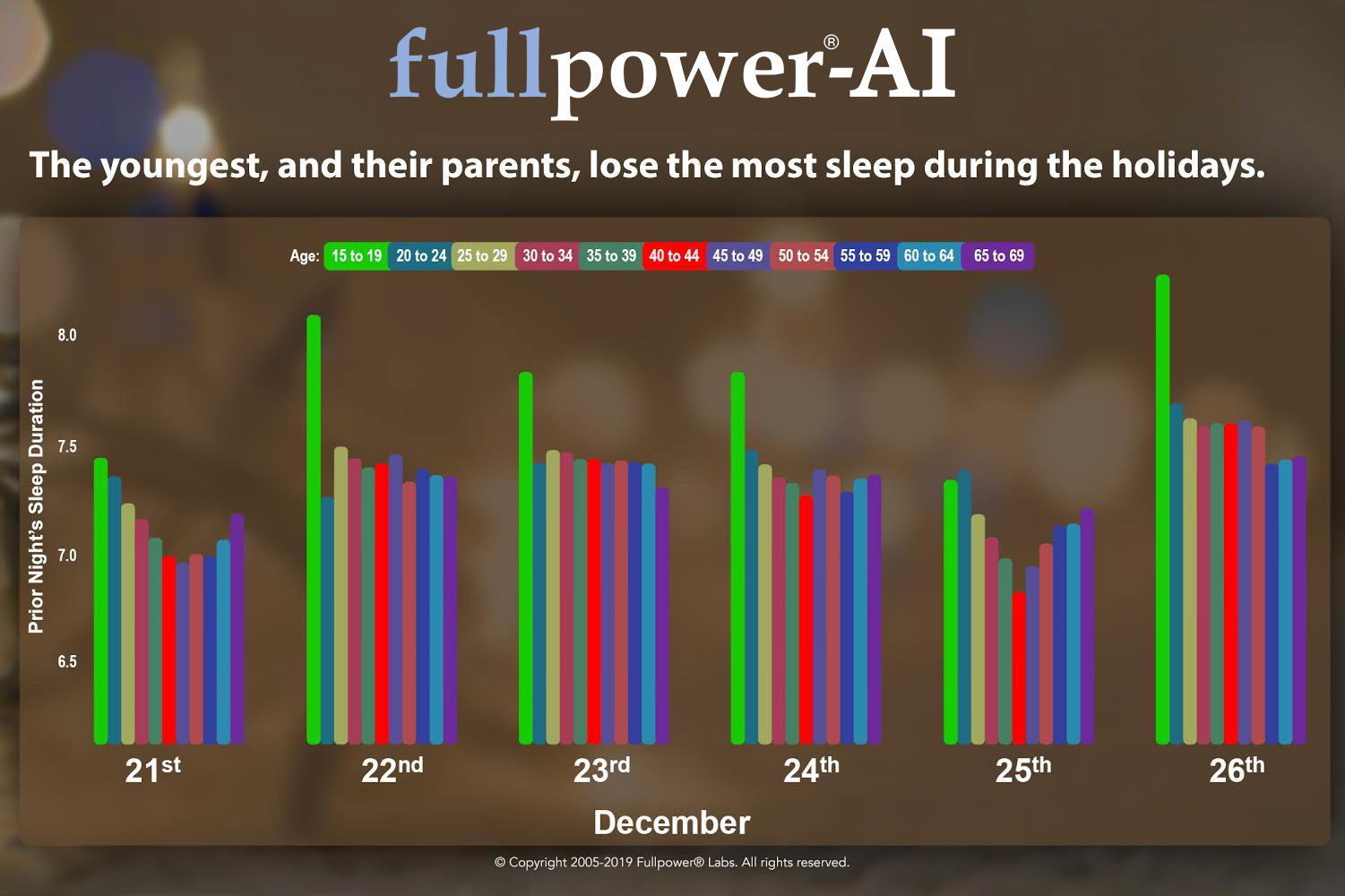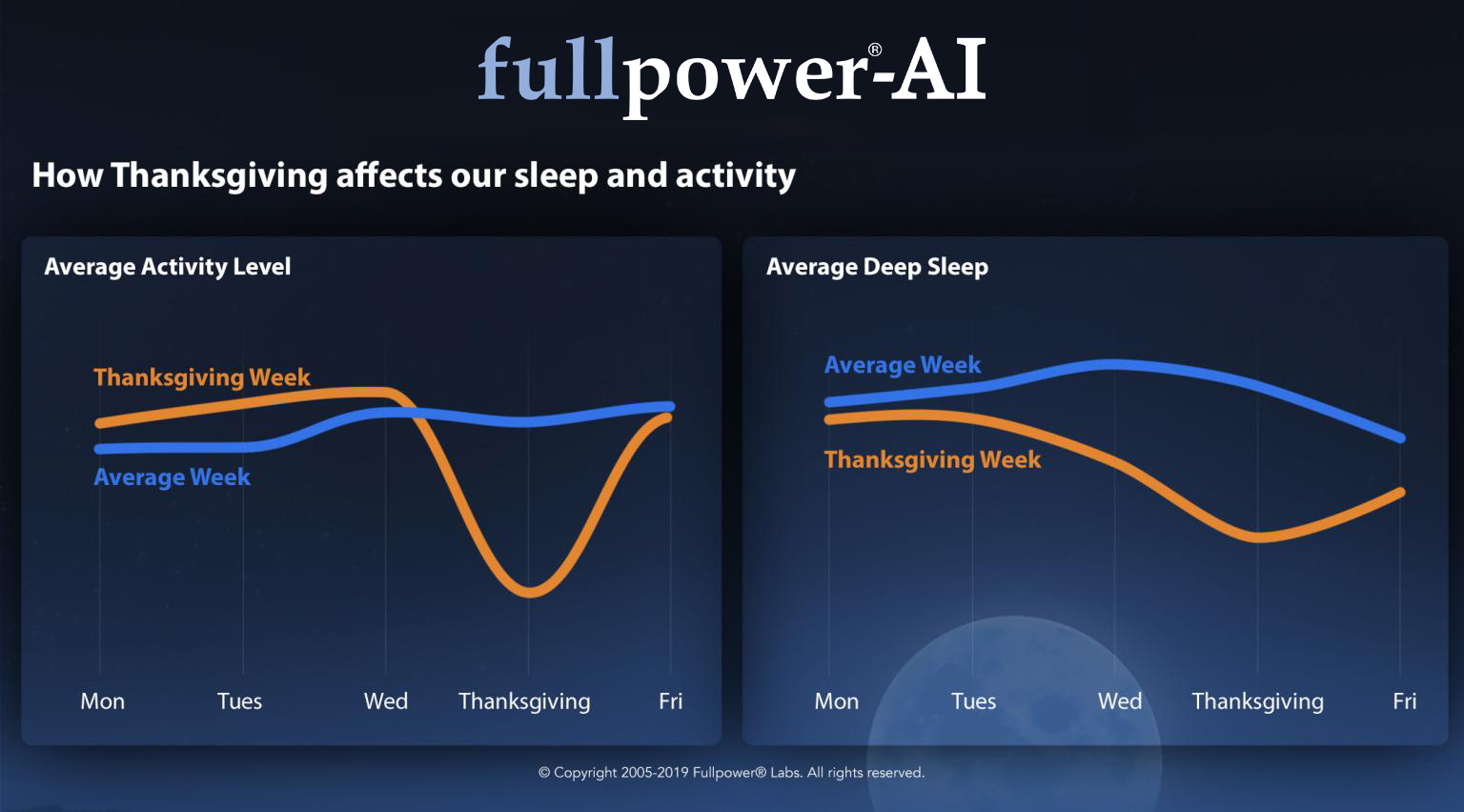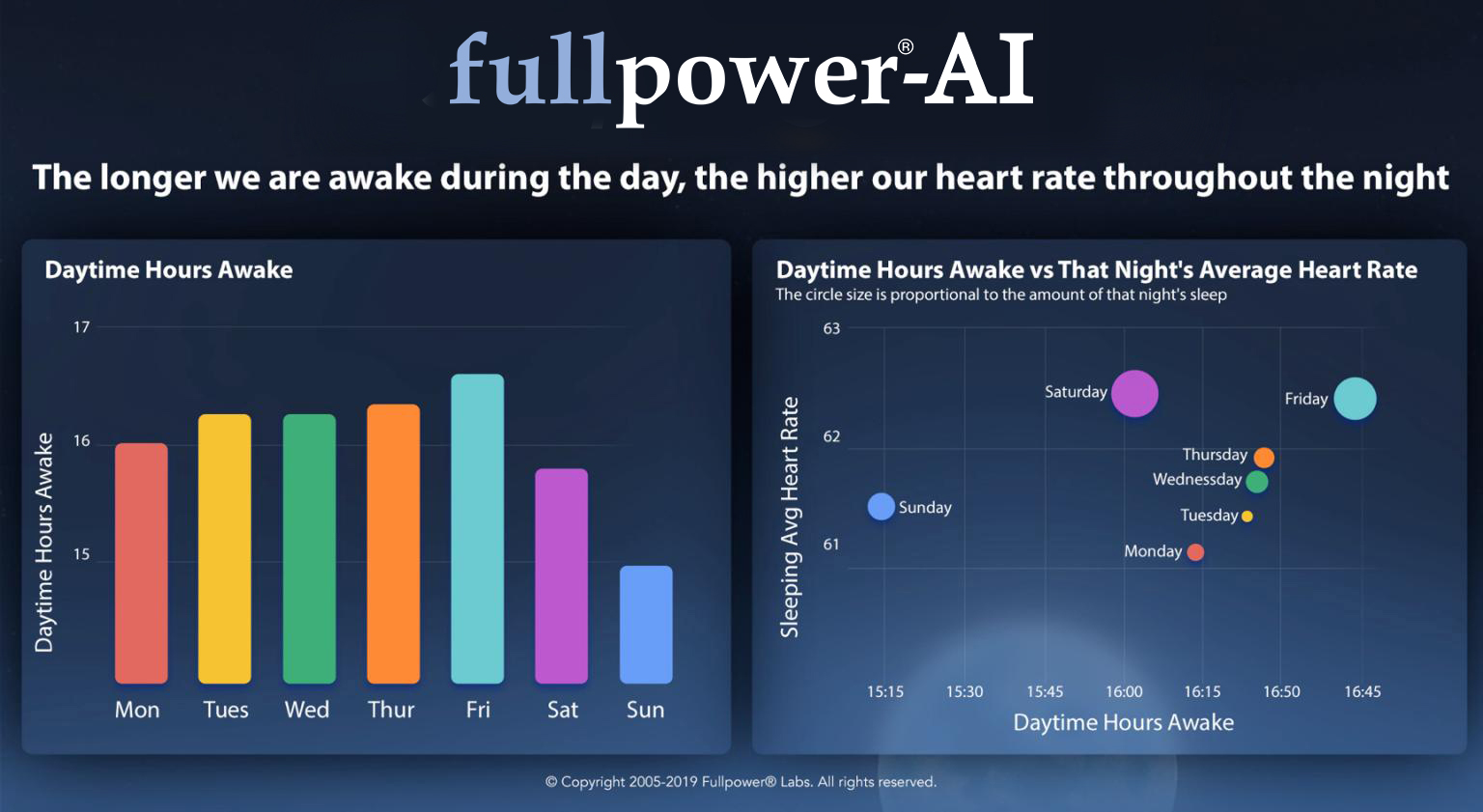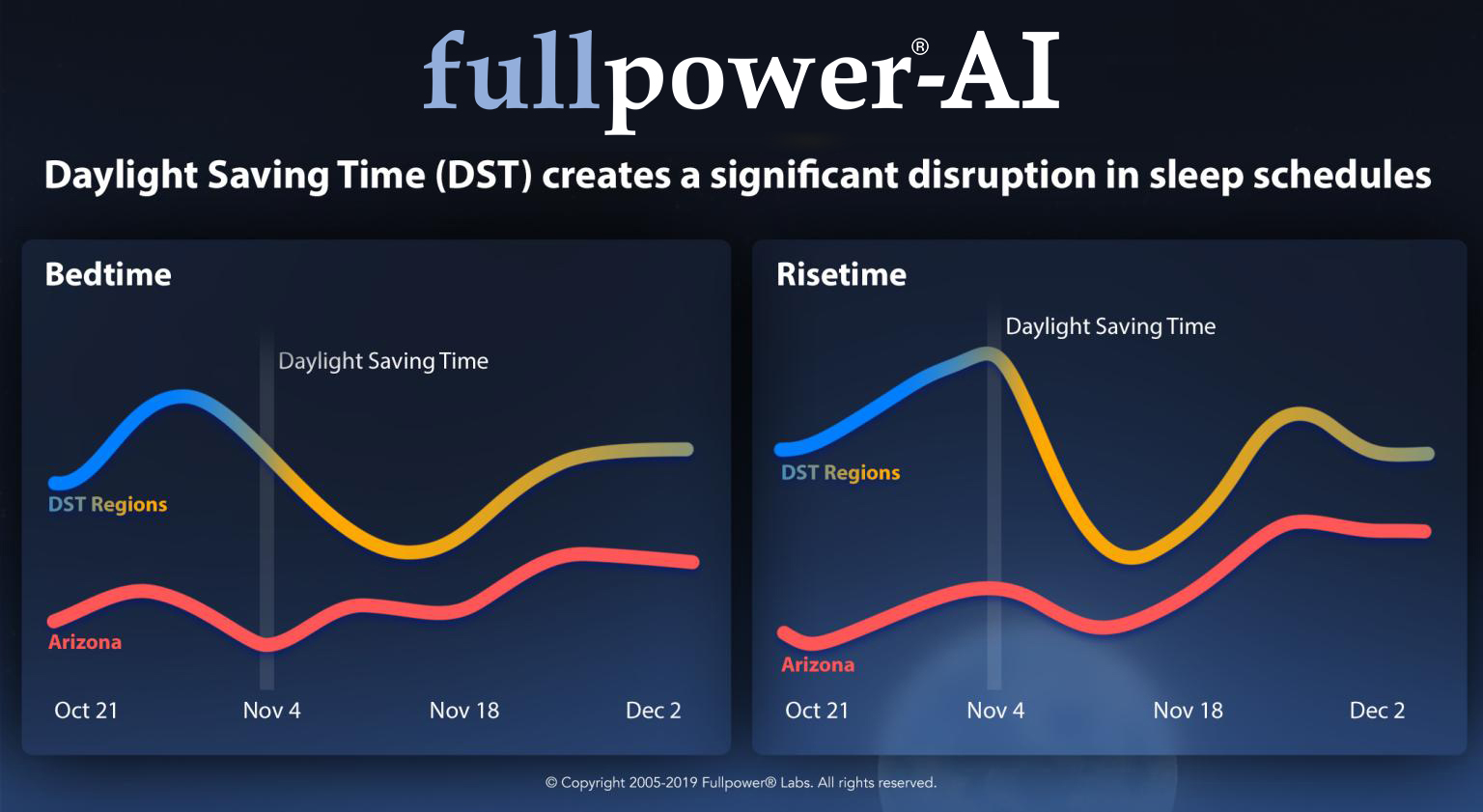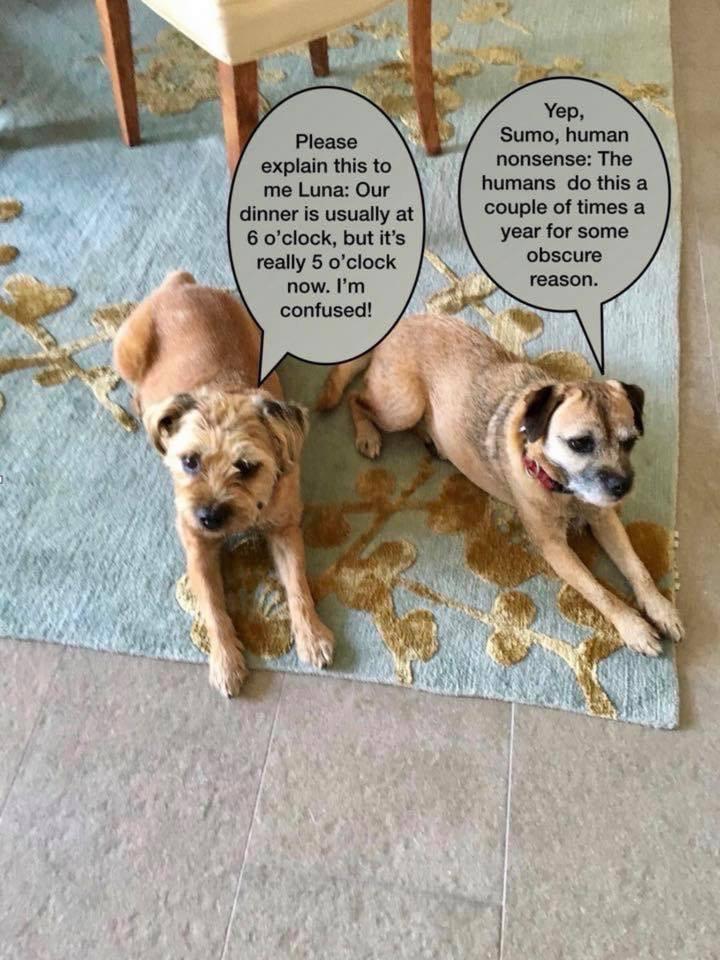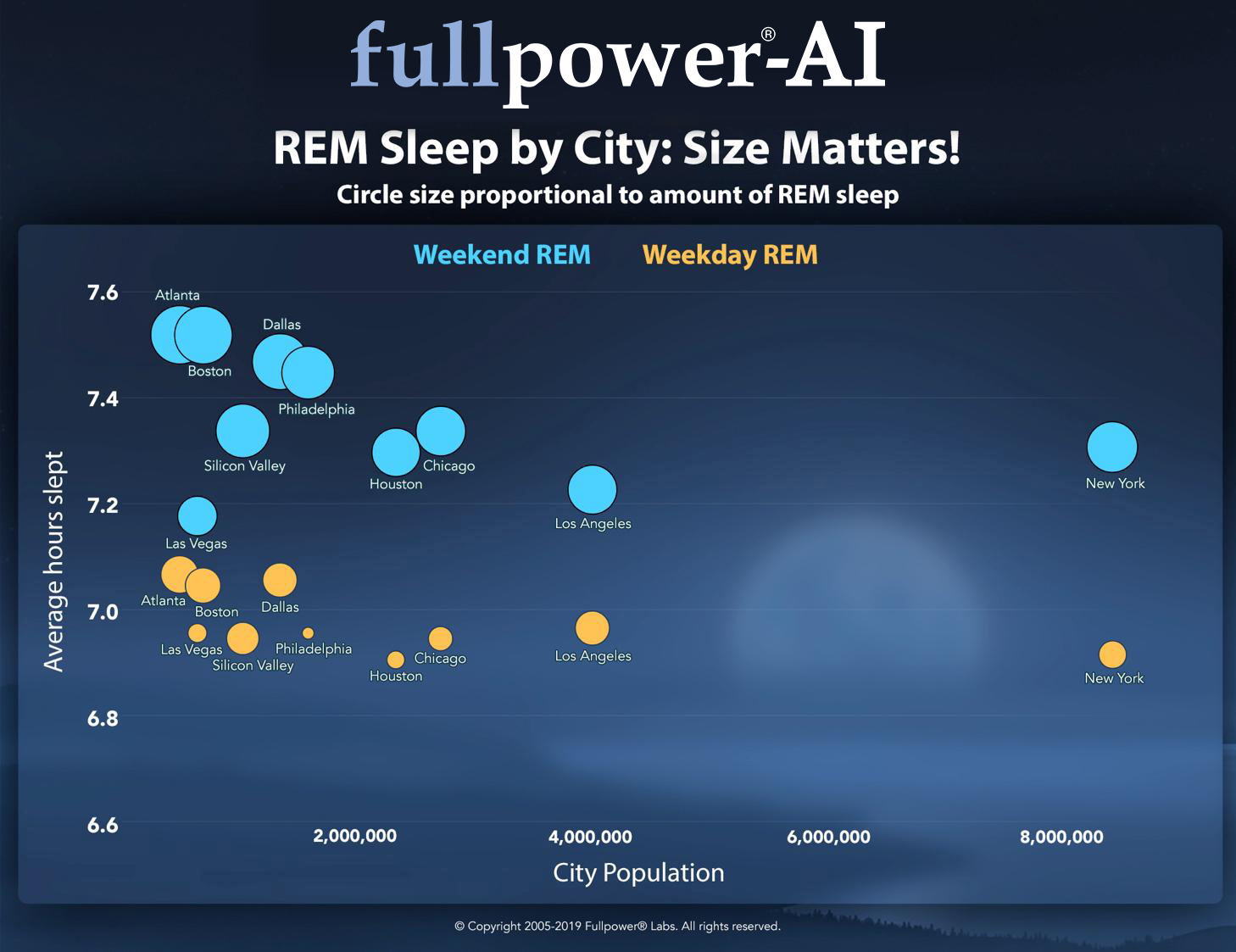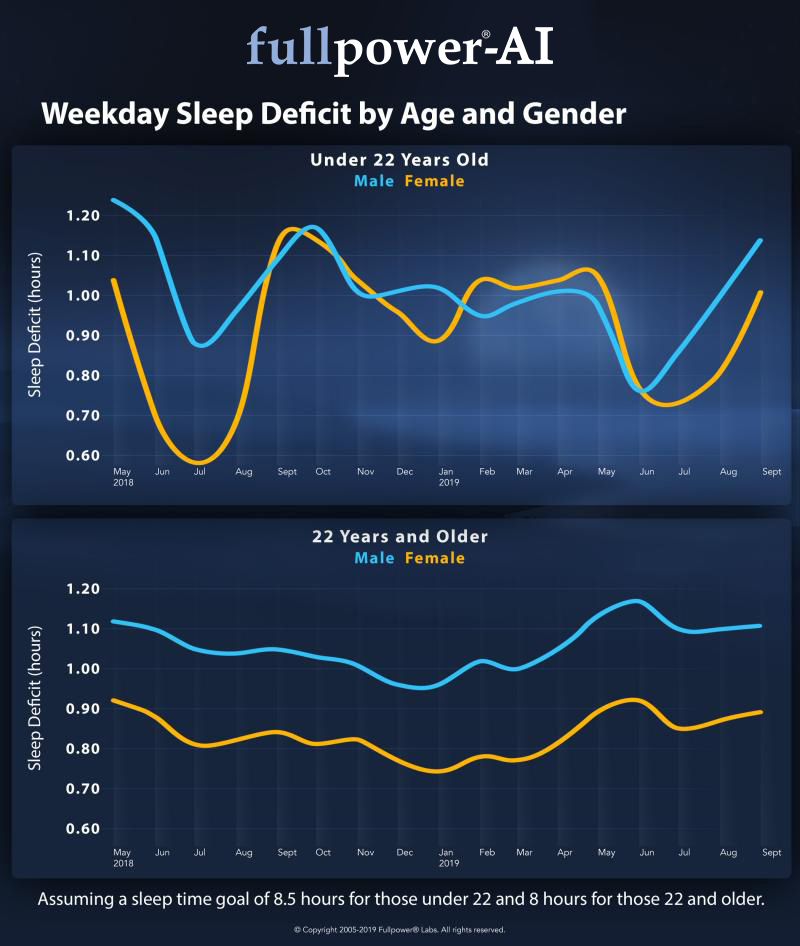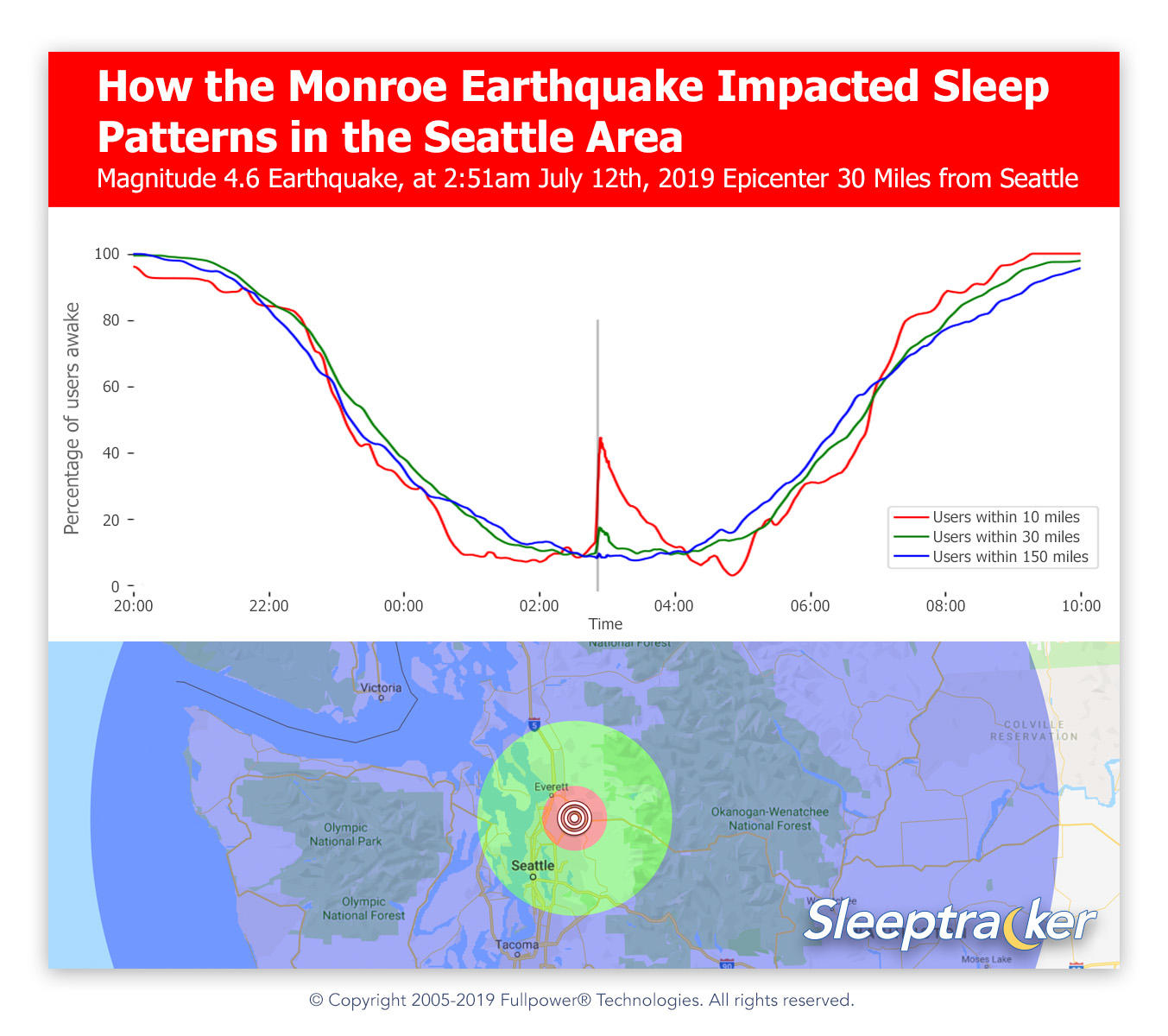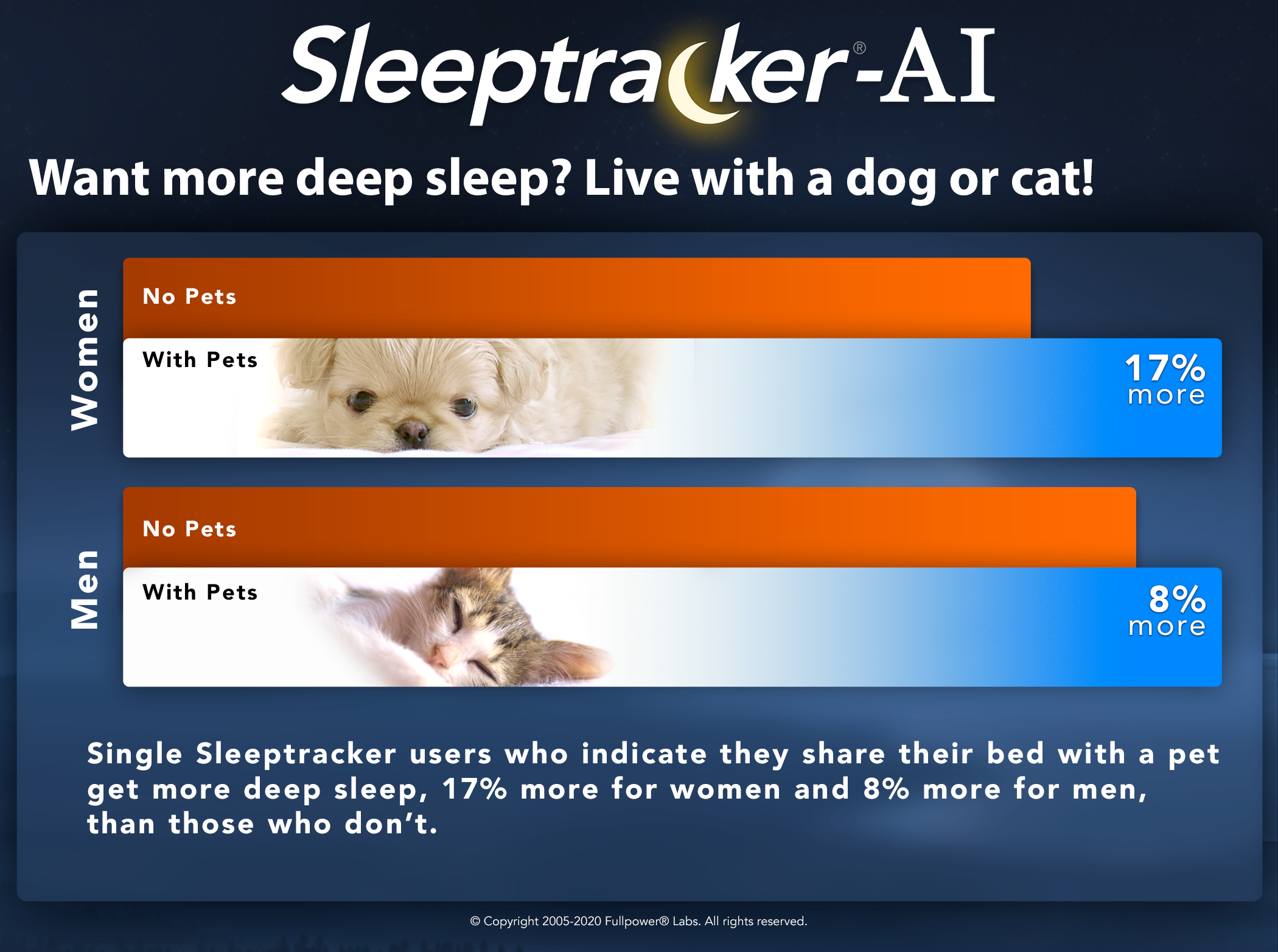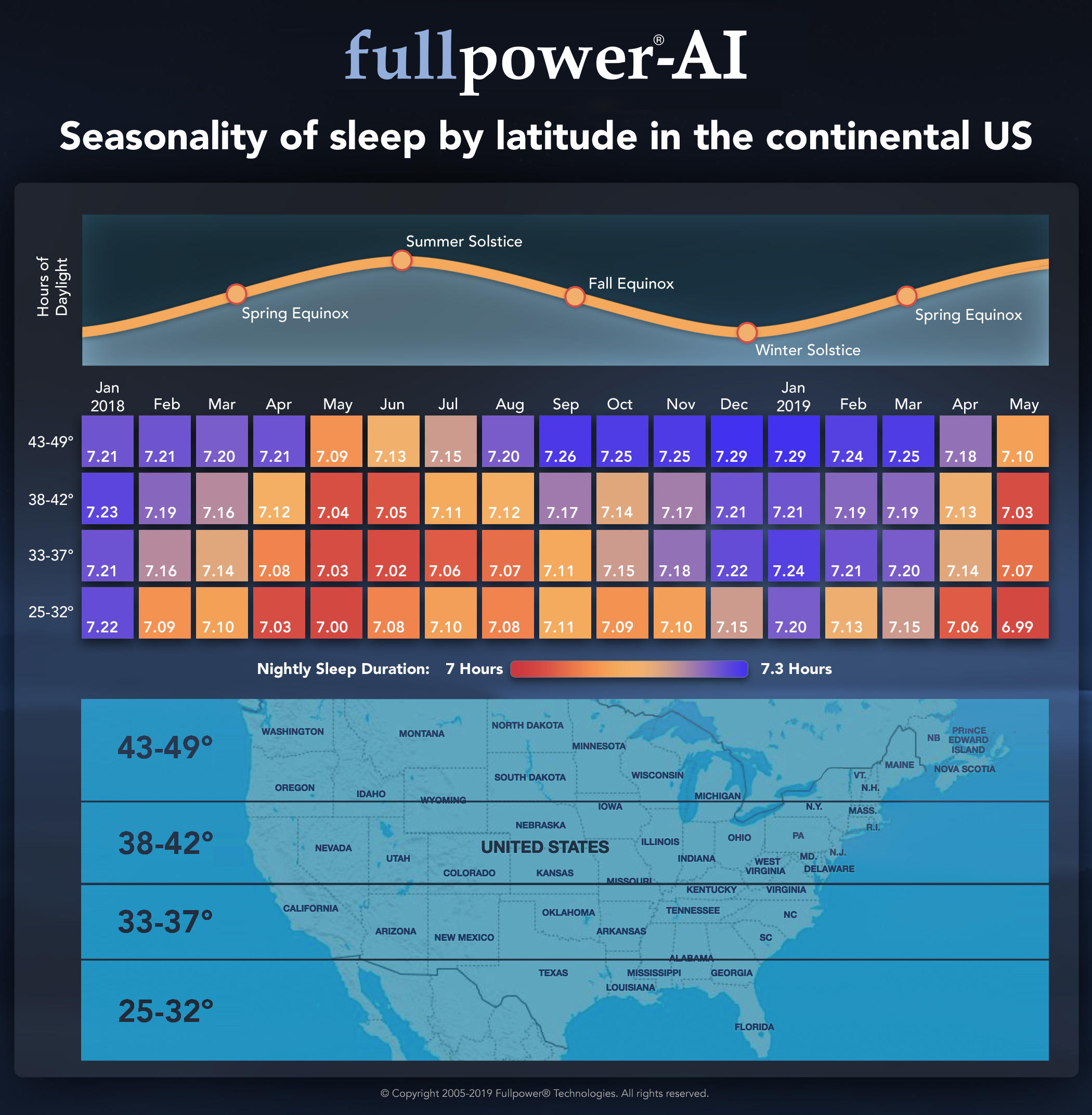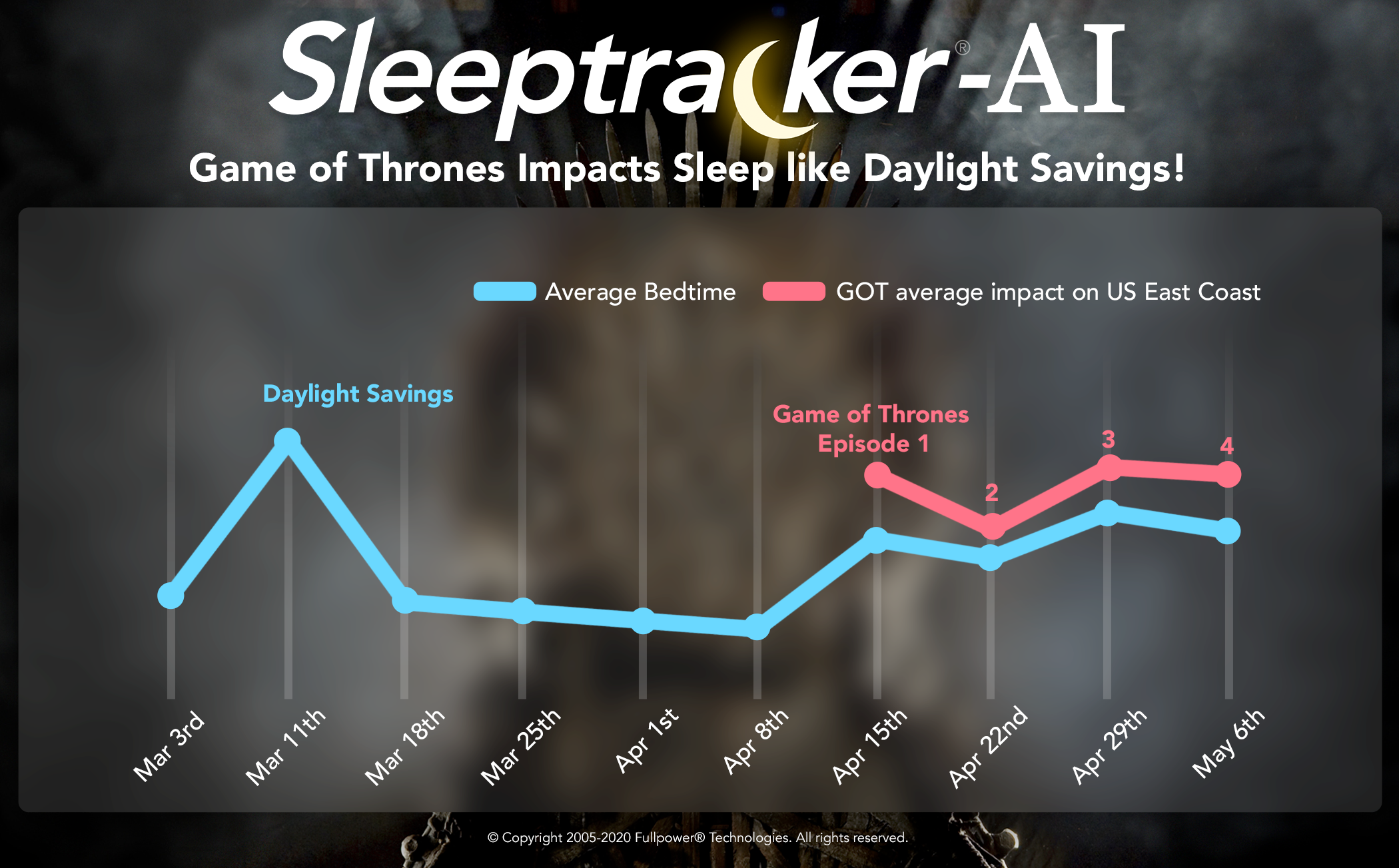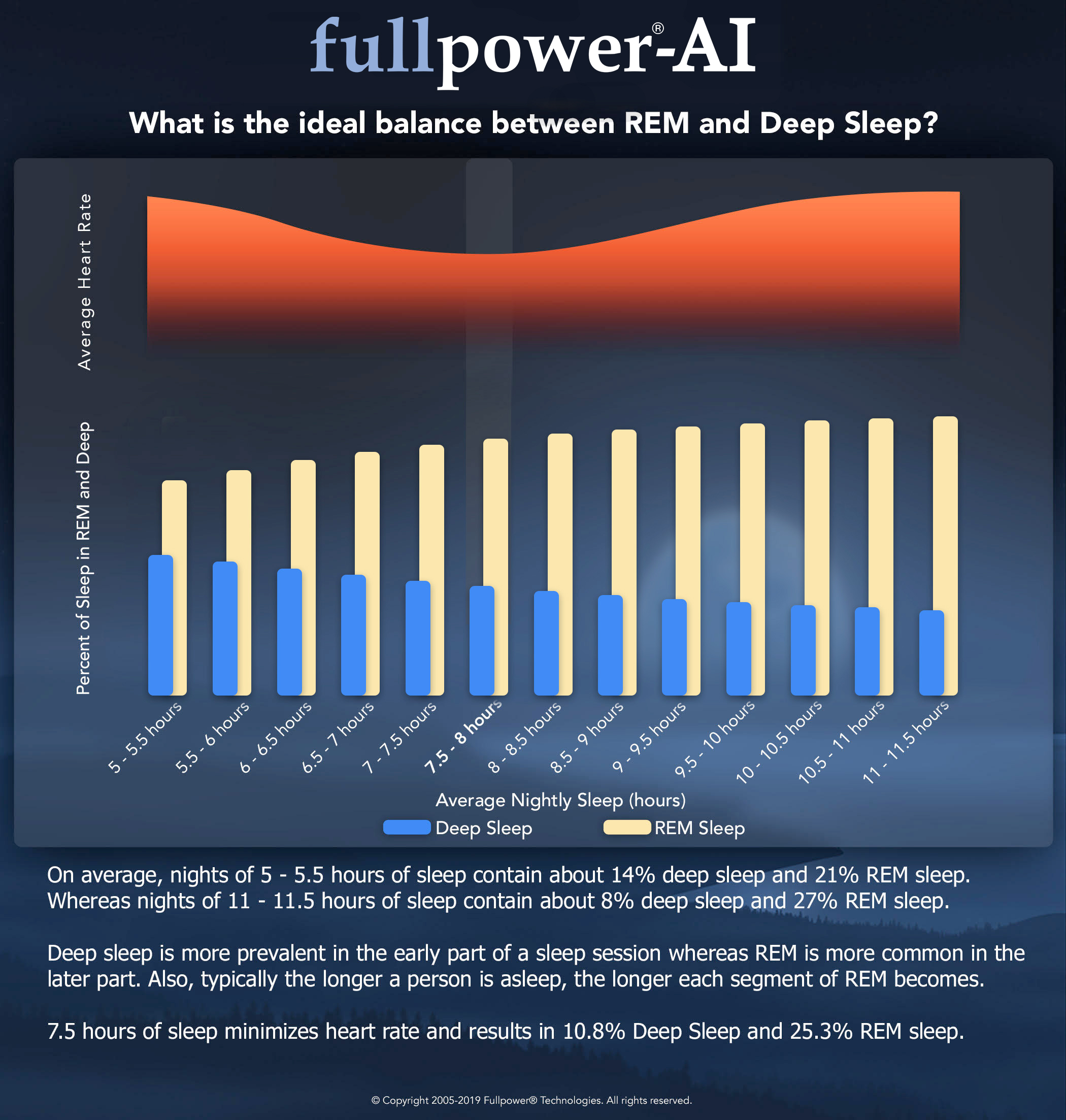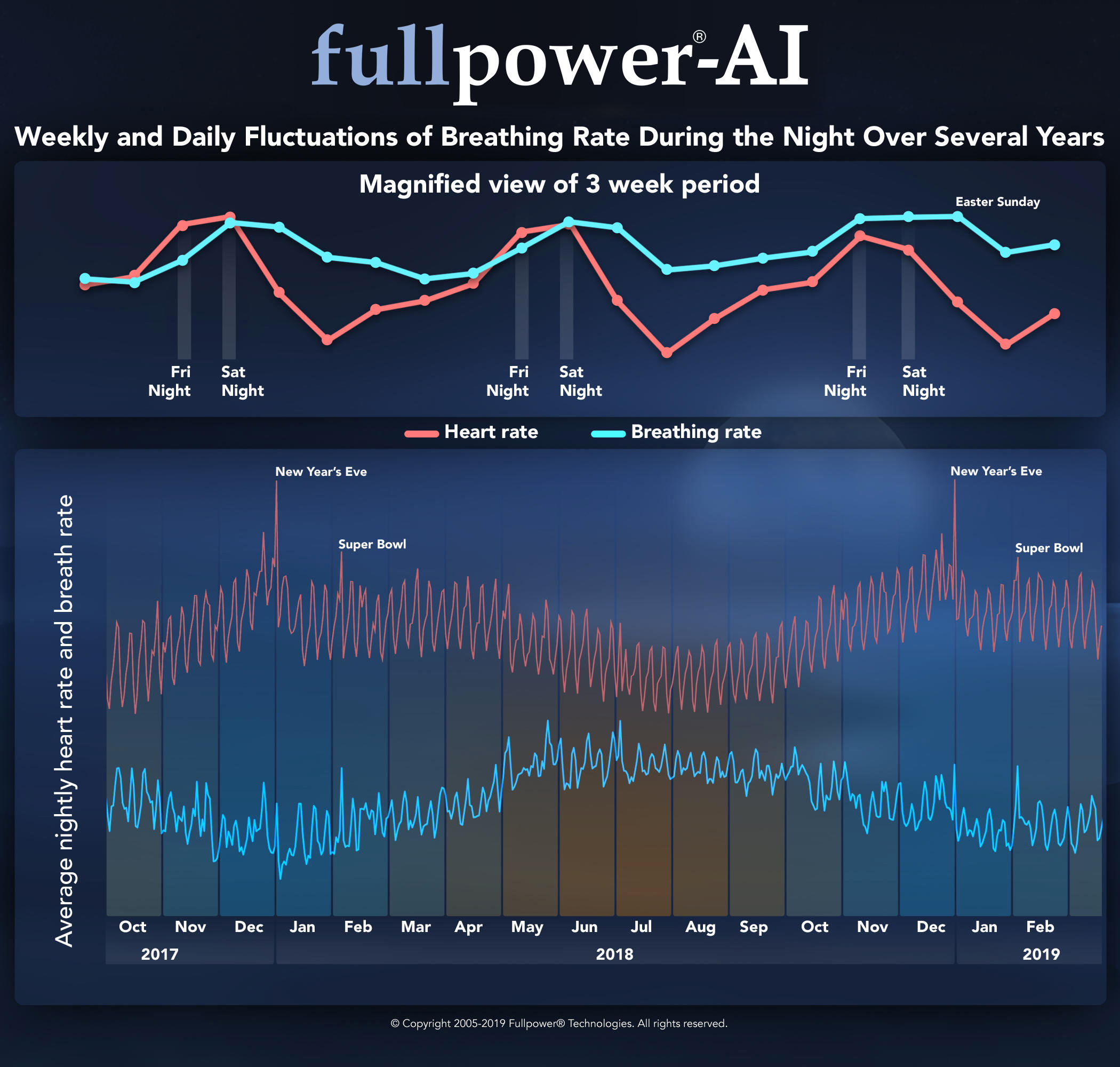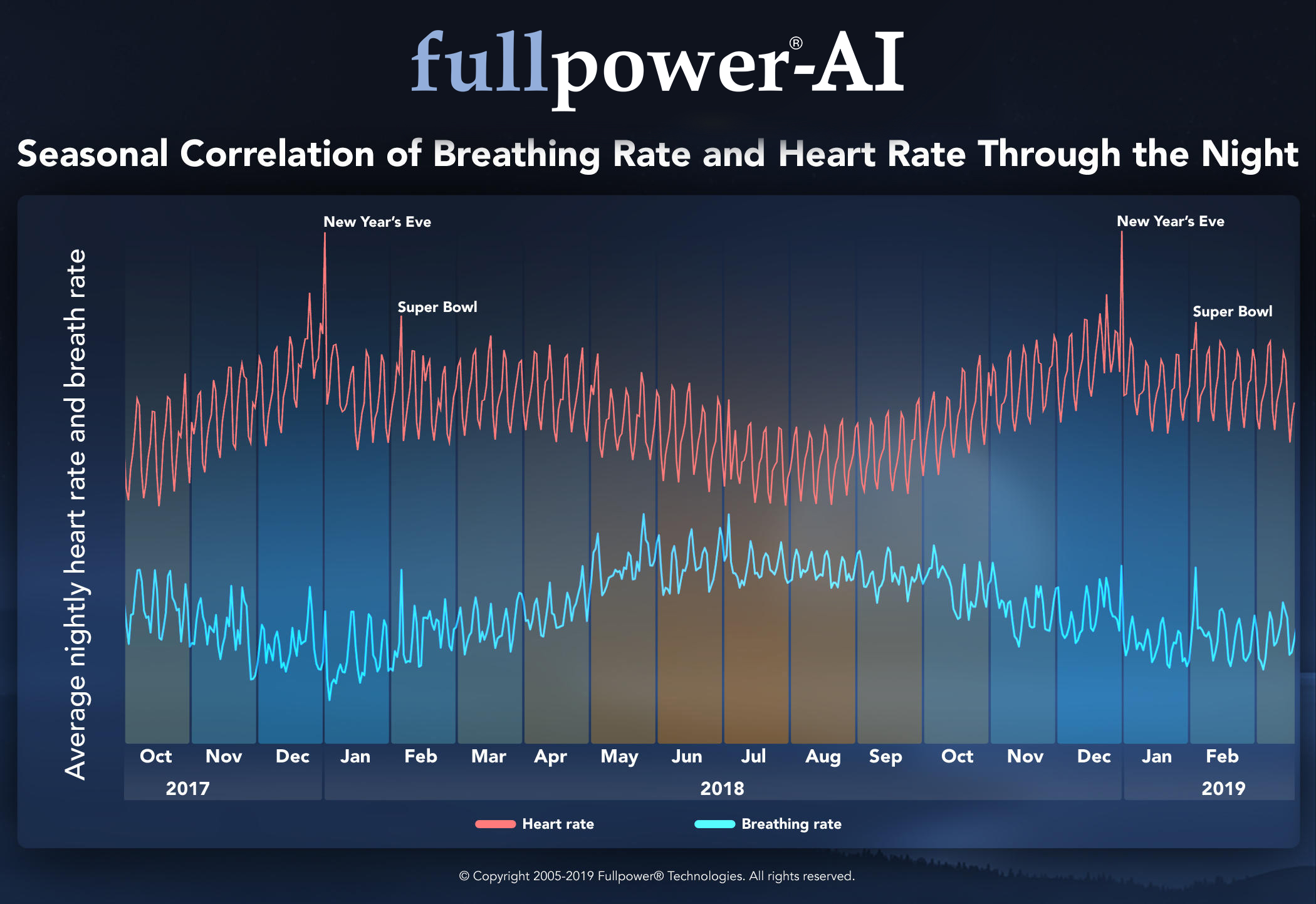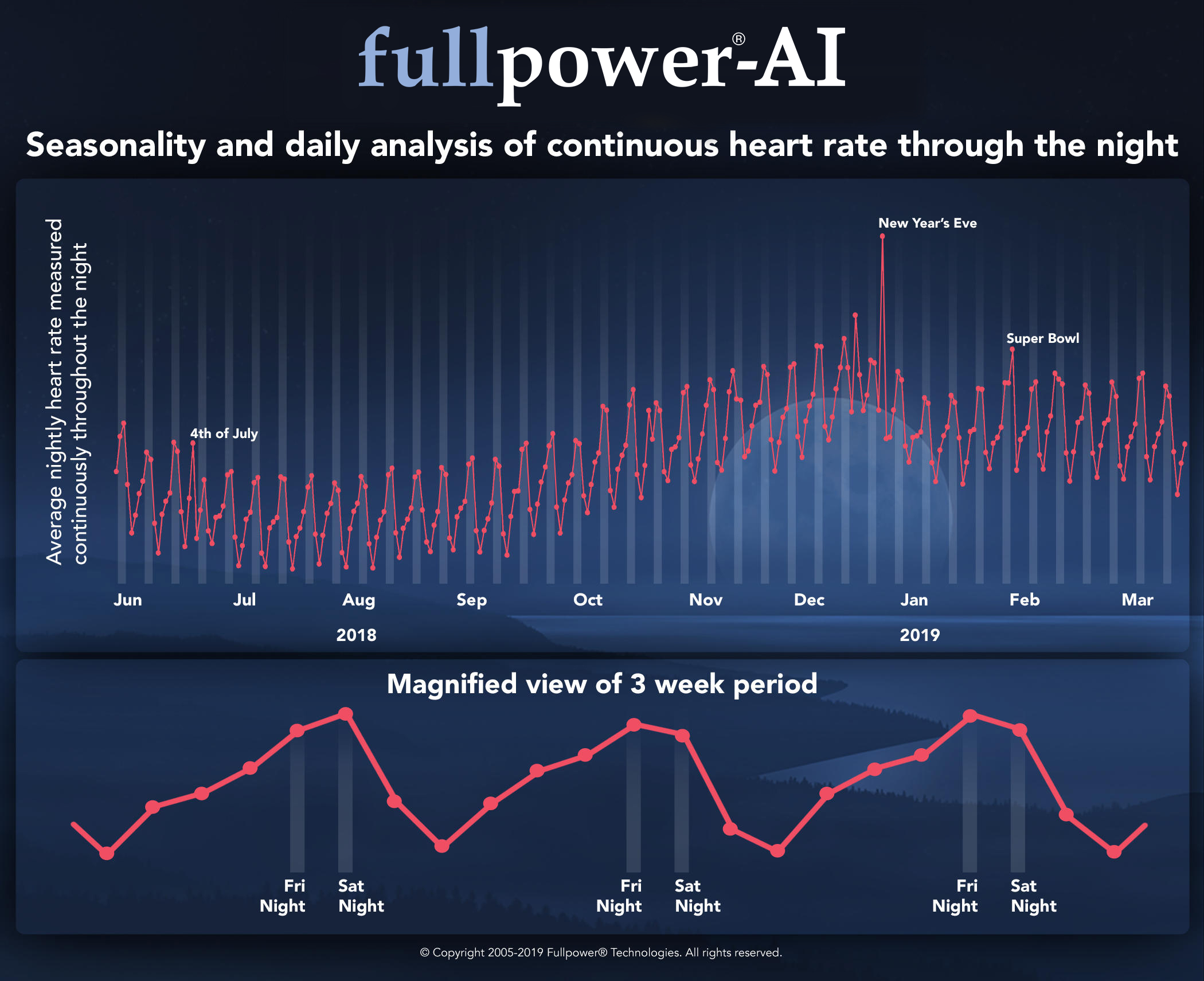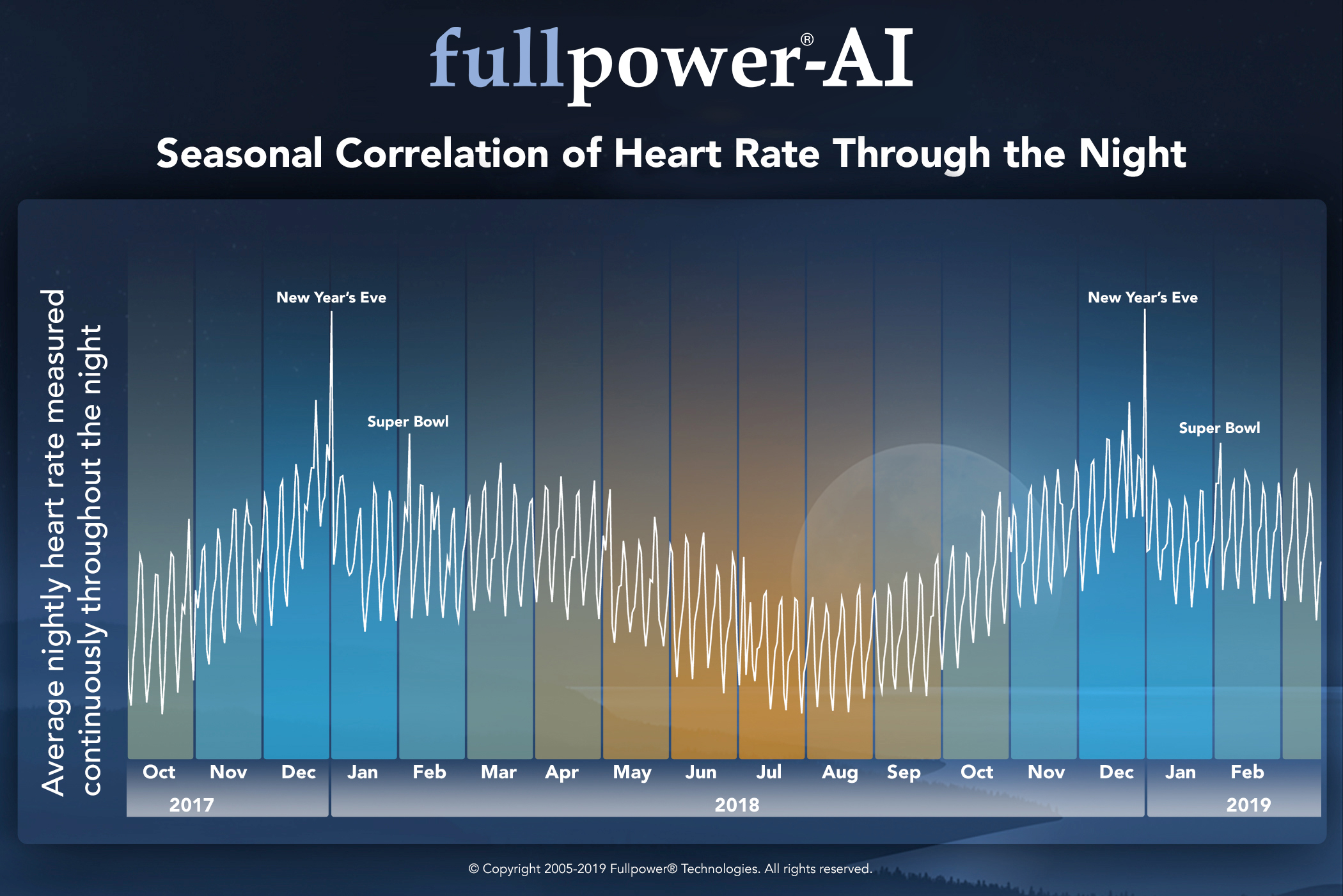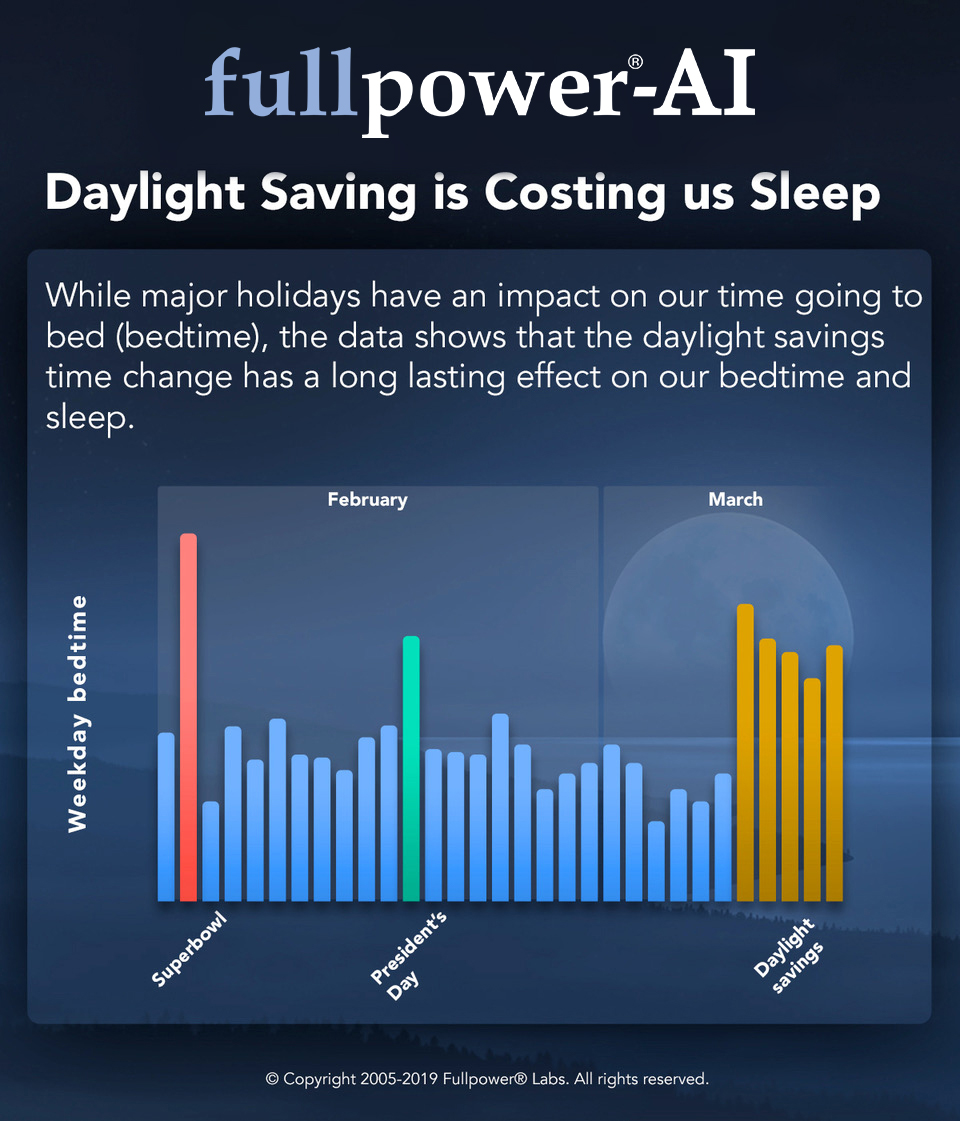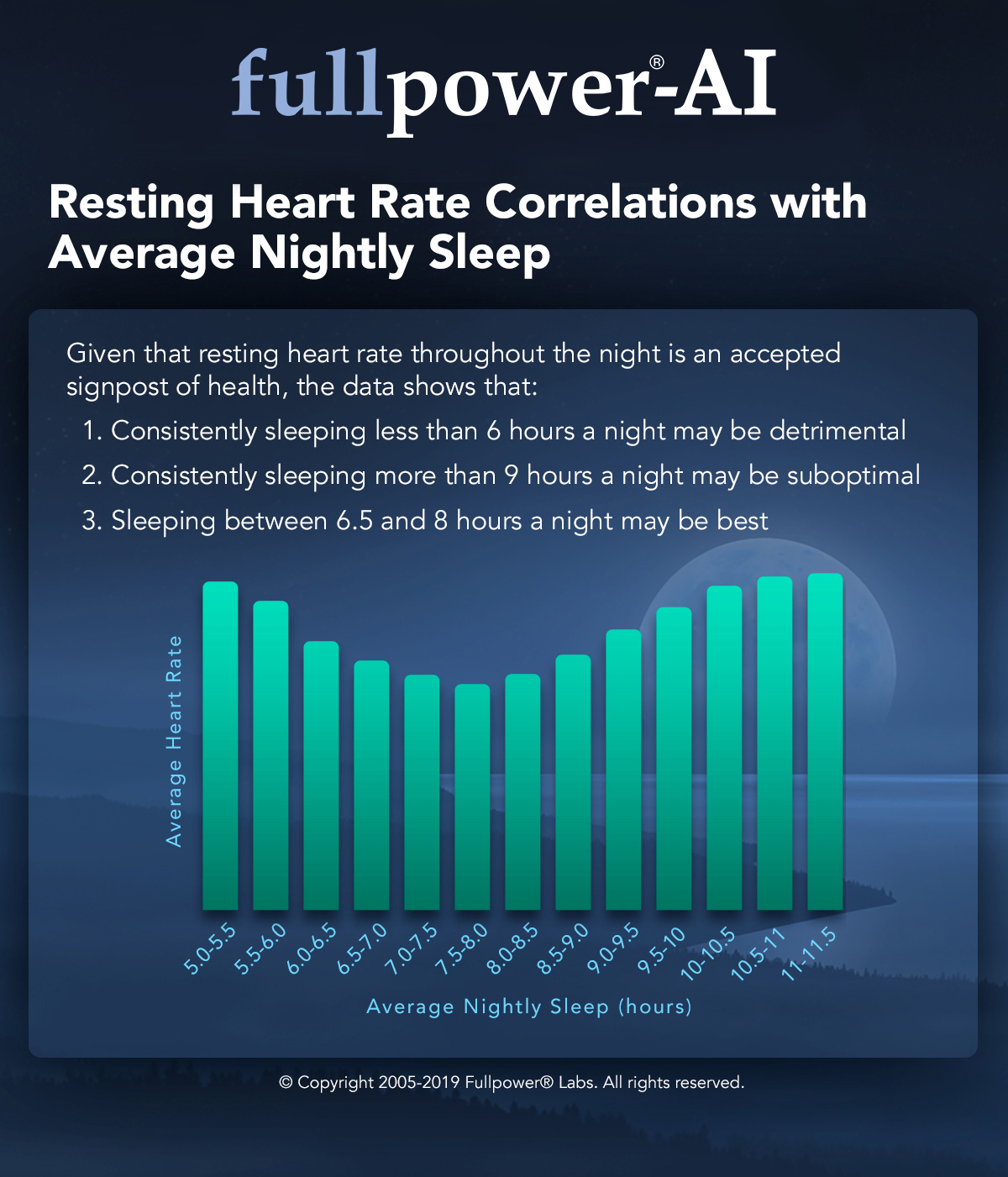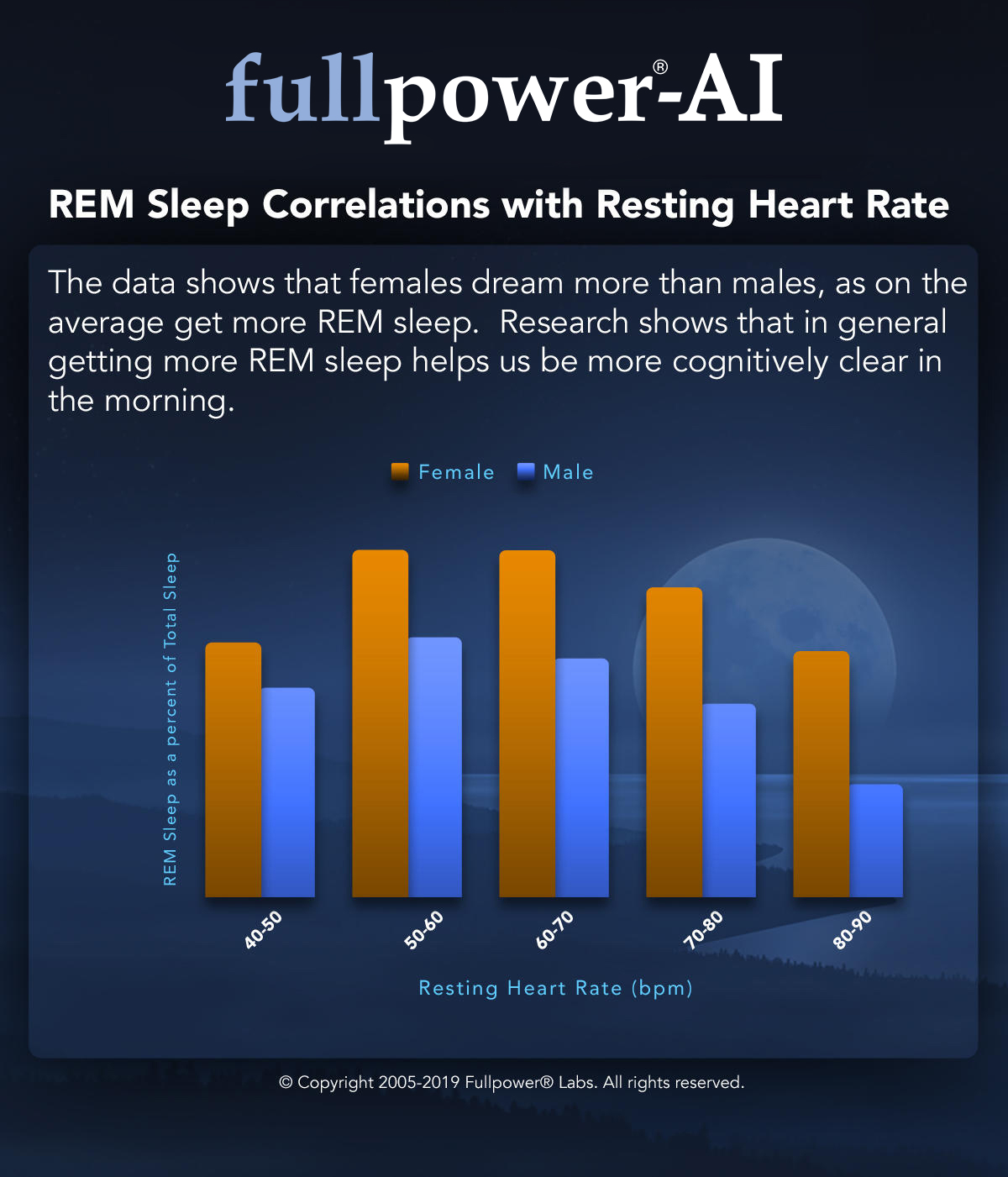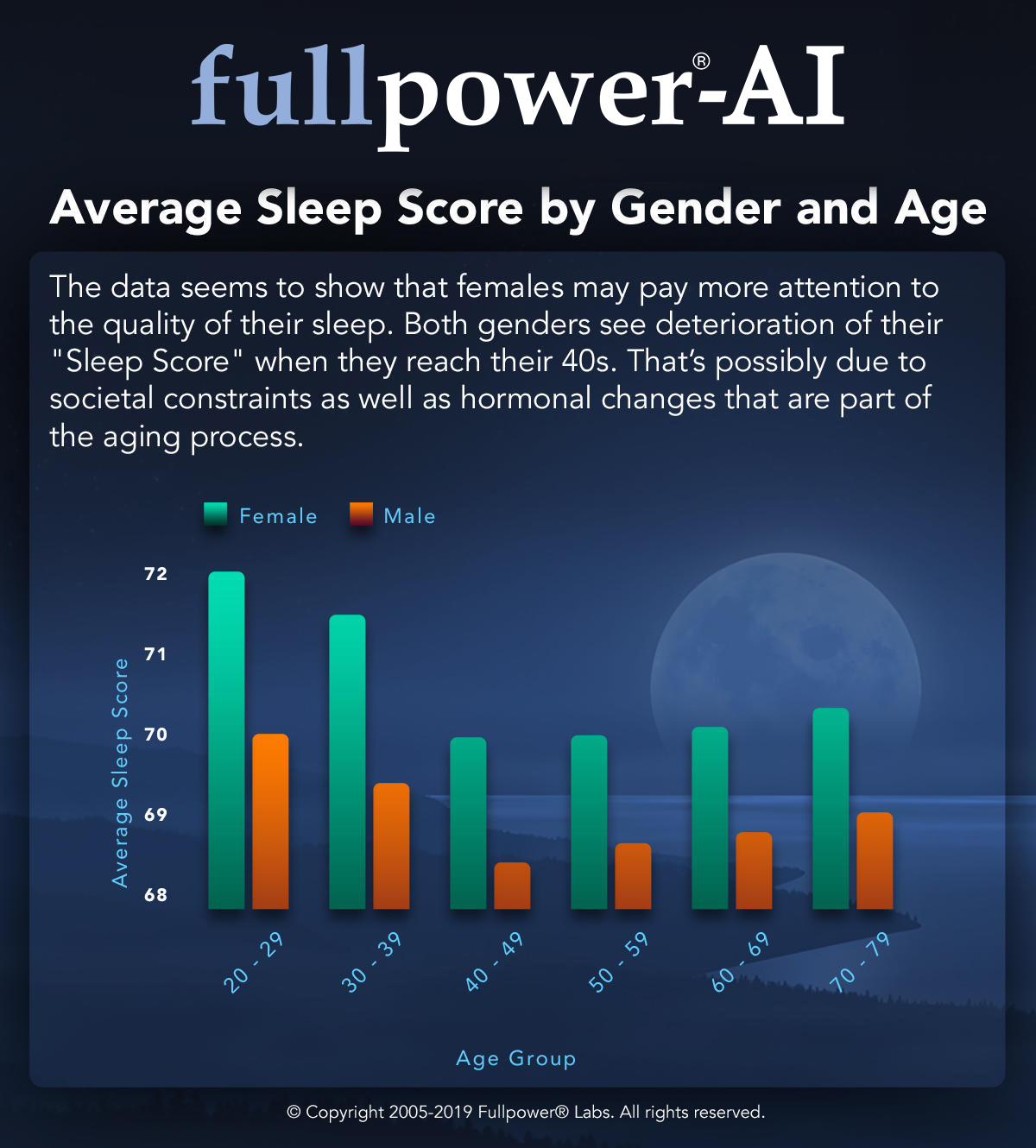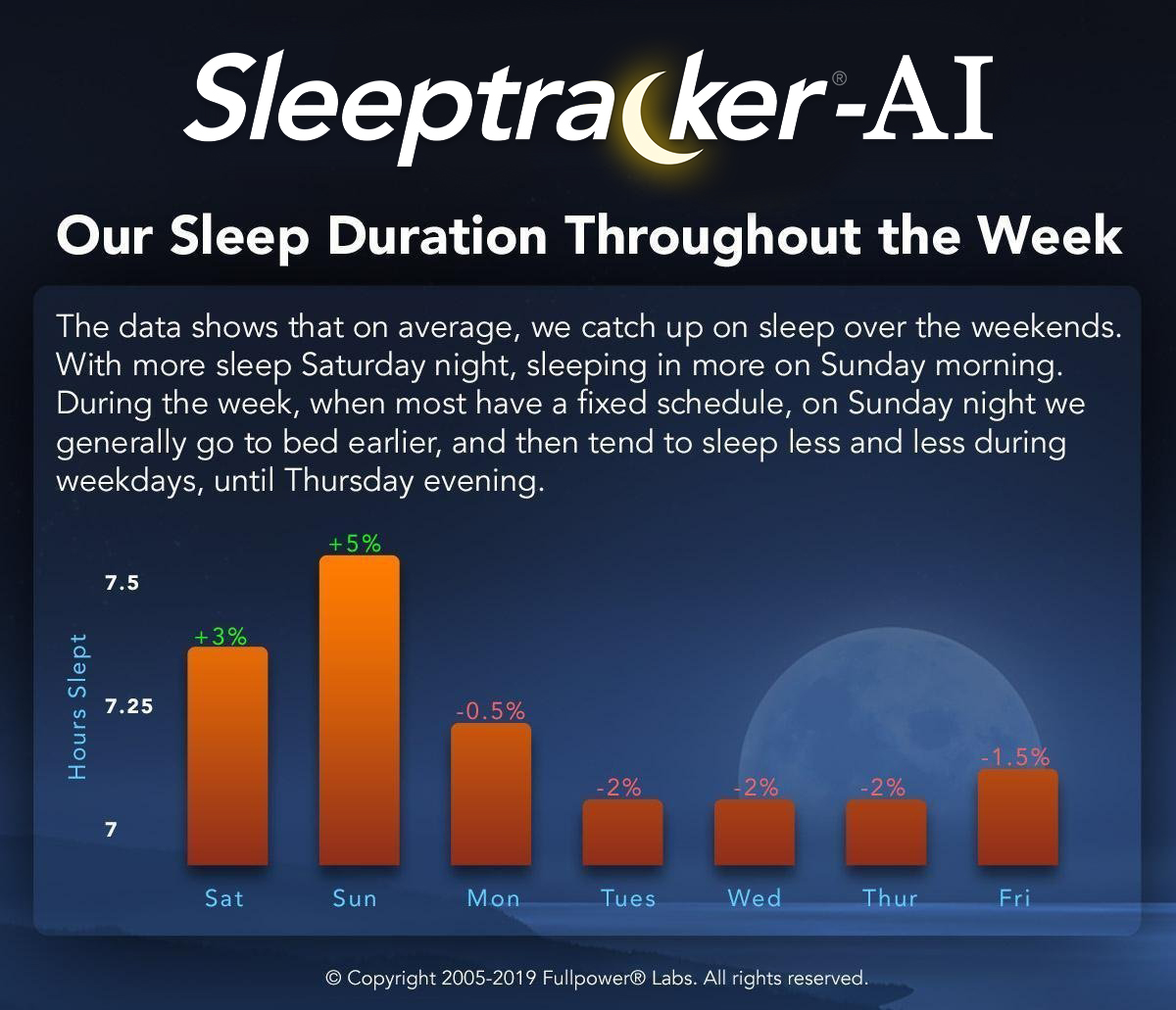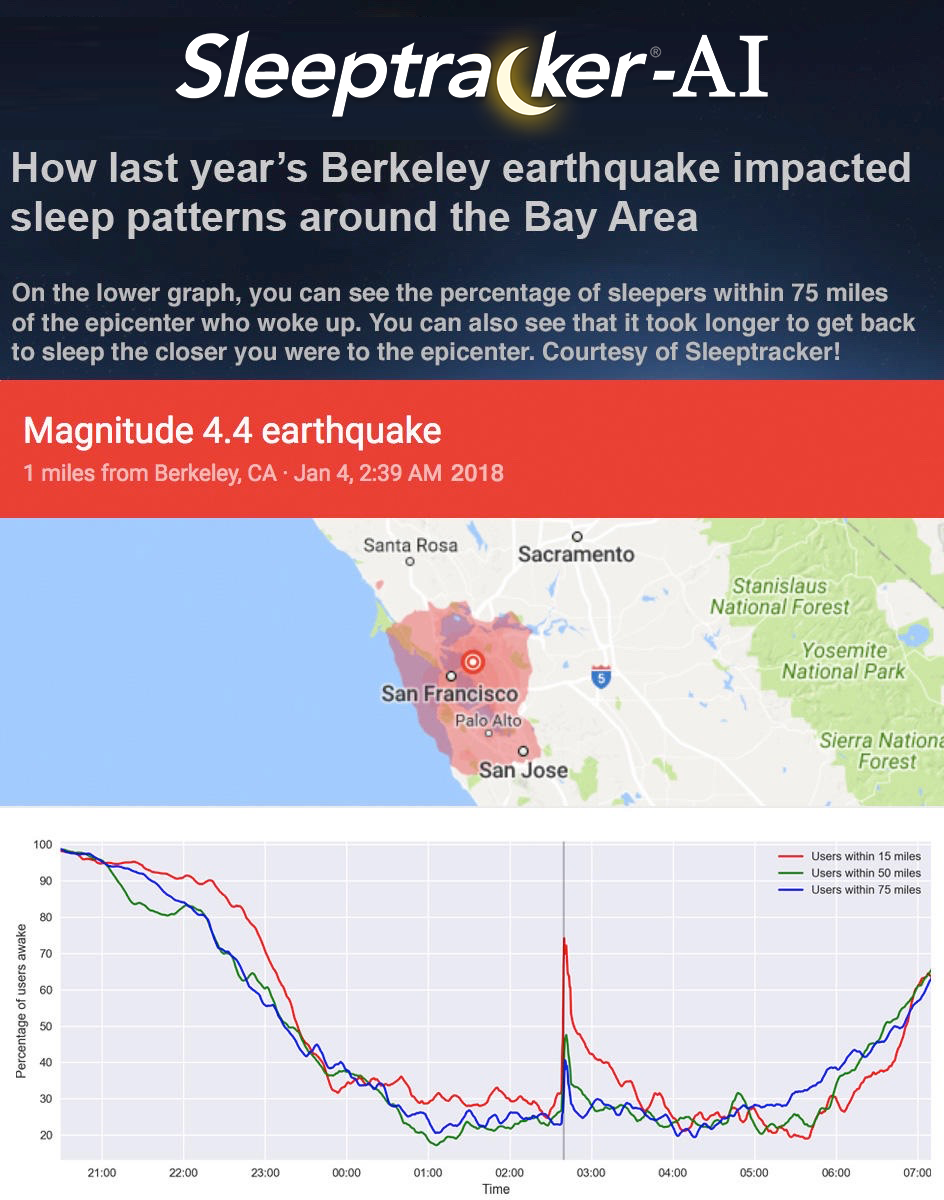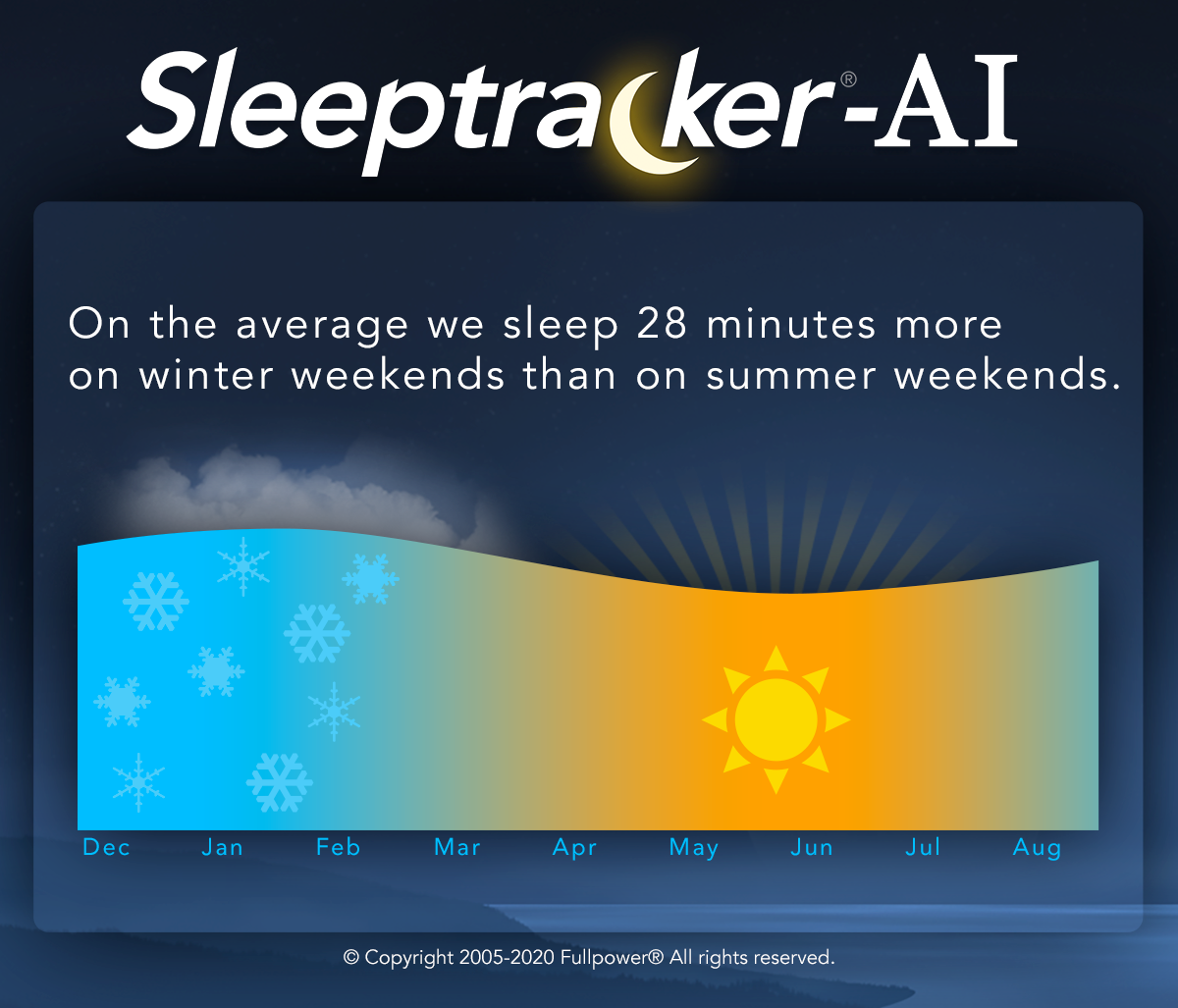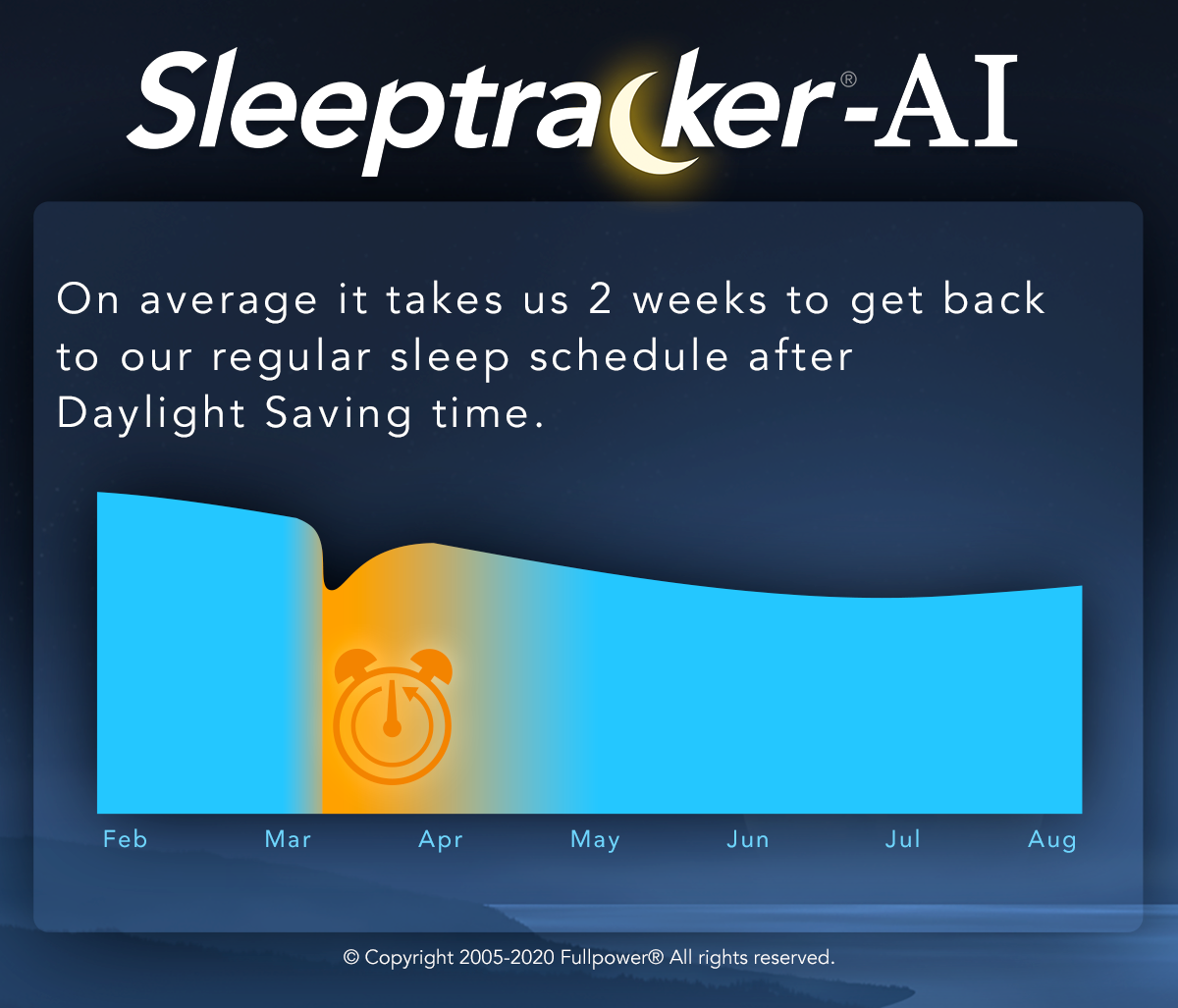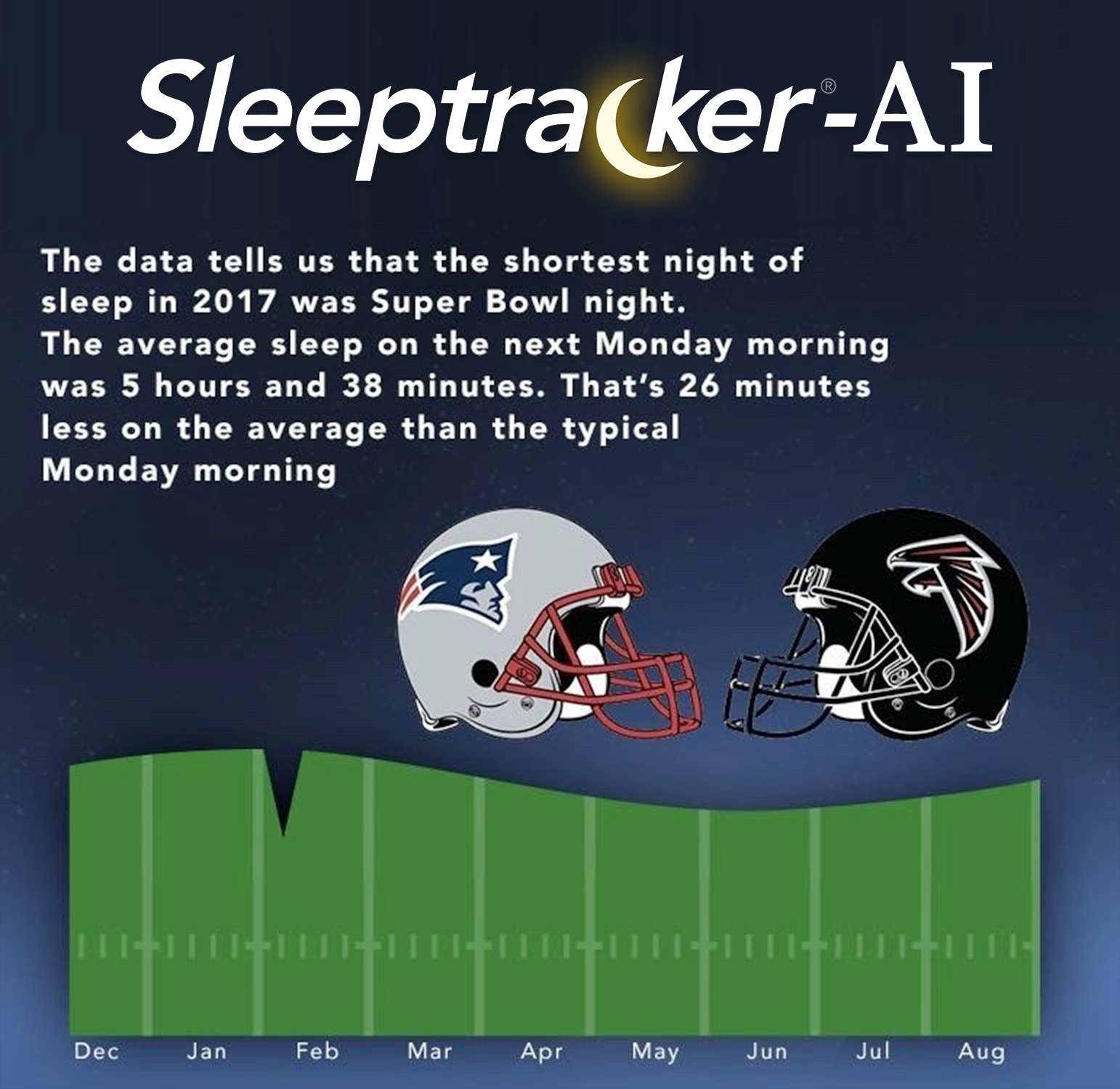Sleeptracker-AI®, The Real-Time Contactless Continuous Care and Clinical Trial Platform
- The Sleeptracker-AI® platform provides continuous insights into sleep and vital signs such as respiration, heart rate, apnea, and more.
- The platform monitors vital signs and anomalies, providing immediate alerts and triggers.
- Interactive dashboards are available for practitioners to monitor and analyze data effectively.
- Cloud-based continuous monitoring can scale according to the size of the facility.
- The Sleeptracker-AI® platform's accuracy is vetted with Stanford Medical for accuracy comparable to gold-standard polysomnography.
- A complete API can easily integrate enterprise data and clinical trials.
How it works
The Sleeptracker-AI® platform leverages Generic AI and Deep learning. We leverage AI to analyze sleep data anonymously collected by the Sleeptracker-AI® system to help identify sleep stages, detect sleep disorders (apnea, COPD, Asthma, etc.), and provide users with personalized sleep recommendations. We include triggers and event alerts for real-time notifications. Our accuracy matches closely, gold-standard FDA PSG sleep analysis in real-world settings, validated by Stanford Medical. We, of course, carefully consider bias and other ethical issues in that process. Our methodologies include Generic AI, deep learning, supervised learning, self-supervised learning, and reinforcement learning. We also operate multiple clinical PSG sleep labs to generate training data continually. We specialize in continuous care and clinical trials, and as noted, Stanford Medical validates the accuracy of our system.
Polysomnographic validation of the Sleeptracker-AI® solution
in estimating sleep architecture and obstructive sleep apnea in adults
Polysomnographic validation of the Sleeptracker-AI® solution in estimating sleep architecture and obstructive sleep apnea in adults, in collaboration with Stanford Medical Research, as presented by Dr. Clete Kushida at the 2022 Sleep World Congress in Rome (Italy).
Reference: Ding, F., Cotton-Clay, A., Fava, L., Easwar, V., Kinsolving, A., Kahn, P., Rama, A., & Kushida, C. (2022). Polysomnographic validation of an under-mattress monitoring device in estimating sleep architecture and obstructive sleep apnea in adults.Sleep medicine, 96, 20-27.
https://www.sciencedirect.com/science/article/pii/S1389945722001368
A two-year+ study on the COVID-19 effect on sleep
The COVID-19 pandemic has affected sleep in multiple ways. Technological advances www.sleeptracker.com in-home sleep monitoring has provided the opportunity to analyze sleep-wake patterns on a scale much larger than previously imaginable. This study compares the estimated sleep-wake patterns in the time before and after the start of the pandemic in a large U.S. sample.
Sleep parameters [estimated total sleep time (TST), bedtime (BT), and morning rise time (RT)] were analyzed. The device passively monitors sleep using piezo-electric sensors that register the forces exerted through the mattress by features such as the individual's motion, respiration, heartbeats, and snoring vibrations. The de-identified data obtained from the devices were analyzed, following review and exemption of the study (#57681) from the Stanford University IRB. Data from the calendar years 2019 and 2020, from 62,152 individuals with 20,255,441 recorded nights, were available. Individuals who had at least 300 nights of sleep each year were included in the analytic dataset, with Sunday nights through Thursday nights analyzed since sleep on weekend nights was expected to have more variability.
Irregular sleep-wake schedules and the impact on health
Cardiovascular disease, increased blood pressure, stroke, and insulin resistance are associated with Irregular sleep-wake schedules
This very large study is the first extensive home study with more than 4 million nights of accurately recorded sleep patterns.
Interestingly, this study finds a clear age-dependent trend, with older age corresponding to more regular sleep-wake schedules.
The importance of REM-rebound
REM sleep is an essential component of sleep. "REM-rebound” is an evolutionary mechanism to help us get some of that precious REM-sleep back.
Most of us are typically sleep-deprived during weekdays and attempt to recover our lost sleep on the weekends. This first-of-a-kind, extensive study of more than 6.8 million nights of sleep as per Sleeptracker-AI explores the weekly rapid-eye-movement (REM) sleep deprivation-recovery cycle. This study validates the repetitive REM sleep deprivation-recovery cycle. Individuals are, on average, partially sleep-deprived starting Sunday night, which leads to a progressive REM sleep rebound that transitions into a REM recovery cycle on Friday and Saturday nights.
Background: After early research connected rapid eye movement with dreaming and established that it made up about 20% of normal human sleep, experimenters started depriving test subjects of only REM sleep to test its unique importance. Whenever a subject's electroencephalogram and eye movements indicated the beginning of REM sleep, the experimenter would thoroughly wake them for several minutes. As this "dream deprivation" continued, the tendency to initiate REM increased and the subjects were woken up more and more times each night. As a result, the subjects became irritable, anxious, and hungry, and several left the study early. Finally, after five nights, the remaining issues were allowed to sleep undisturbed and showed a significant increase in the percentage of sleep devoted to REM: from an average of 19.4% to an average of 26.6%. These effects were significant in comparison with a control group woken up on an equal number of occasions each night, at random times.
Further reading:
What is REM sleep?
https://www.sleepassociation.org/about-sleep/stages-of-sleep/rem-sleep/
The importance of REM rebound and CPAP compliance
https://www.sciencedirect.com/science/article/abs/pii/S1389945712001864
How bed-partners impact each other's sleep quality
A joint study between Stanford Medical Research and Fullpower-AI.
Sharing the bed with a partner is common among adults and is likely to impact sleep in multiple ways. However, gold standard polysomnograms are performed without a bed partner, and objective data on co-sleeping couples is scarce.
This large study of over 5,000 users investigates the effects of a bed partner's presence on objective sleep parameters.
This detailed, science-based study suggests that when the bed partner is absent, an individual's sleep architecture shows, on average, a higher sleep efficiency, with less micro-awake time and total sleep, more minutes spent in deep and REM sleep, and less in light sleep. This suggests a less interrupted night, perhaps due to fewer disruptions from the partner, where the individual has enough continuity in their sleep to transition to deeper stages. Just like with pets sharing our bed, it's challenging to quantify the counter-balancing positive emotional impact of having a bed partner.
Further reading:
The effects of sleep continuity disruption on positive mood and sleep architecture in healthy adults
https://academic.oup.com/sleep/article/38/11/1735/2662282
Snoring and sleep architecture
https://www.atsjournals.org/doi/abs/10.1164/ajrccm/143.1.92
Reference: Zitser, J., Cotton-Clay, A., Baron, S., Easwar, V., Kinsolving, A., Kahn, P., & Kushida, C. (2022). 0353 Estimated Sleep-Wake Patterns Obtained from a Large US Sample by Home-Based Under-Mattress Monitoring Devices. Sleep, 45(Supplement_1), A159-A159.
https://academic.oup.com/sleep/article/45/Supplement_1/A159/6592308
Evaluation of Sleep-Related Respiratory Events
In an extensive longer-term study, the data shows that more than 14% show moderate to severe apnea (AHI>15) as presented at the Athens Greece sleep conference, September 2022.
This is the first known large-scale continuous Sleep Apnea study. Sleep Apnea is a potentially serious sleep disorder. It causes breathing to stop and repeatedly start during sleep. Studies have found a direct correlation between High Blood Pressure, Diabetes, Stroke, heart attack, and Apnea. In a large study of over 75,000+ sleepers, over 14 million nights of sleep. The data shows that more than 14% experienced serious sleep apnea at least one night a week. There are effective therapies for apnea. The diagnosis must come first. There are several types of sleep apnea, but the most common is obstructive sleep apnea. This type of apnea occurs when your throat muscles intermittently relax and block your airway during sleep. A noticeable sign of obstructive sleep apnea is snoring. Population studies have estimated the prevalence of sleep-related respiratory events characteristic of obstructive sleep apnea (OSA) and reported night-to-night variability in OSA severity. Still, these have been constrained by the inability to obtain continuous nightly data on a large scale. The current study is the largest to date for evaluating these events' prevalence and night-to-night variability. The de-identified data from 2021-04-01 to 2022-03-31, in 76,769 individuals with 14,296,394 recorded nights. Individuals with at least 300 nights of recordings were included in the analytic dataset.
Sleep Duration Effect on Heart and Respiratory Rate
This new, large long-term study by Stanford and Fullpower-AI may show that we should strive to sleep between 6 and 9 hours. Not less and probably not more. As presented at the Athens, Greece, 2022 Sleep summit two weeks ago.
Intuitively sleep deprivation is unhealthy. This very large study shows that sleeping too much, hence 9 hours or more, may not be beneficial. This study looks at the length of actual sleep as opposed to the time spent in bed. This correlation could mean that 6.5 to 8 hours of sleep may be optimal for health. That's because resting heart and respiration rate are generally considered signposts of wellness.
Sleep data from 76,769 users, with 14,296,394 total recorded nights from 2021-04-01 to 2022-03-31; only subjects with at least 300 nights of recordings during the period were included. In total 18,252 individuals (40% female, 13% unspecified gender, mean age 49) with 5,846,745 recorded nights met this inclusion criterion. Estimated total sleep time (TST) was categorized as: <5 hours, 5-6 hours, 6-7 hours, 7-8 hours, 8-9 hours, and >=9 hours. Normalized Heart Rate (HR) and Respiration Rate (RR) for a recording were taken to be the mean HR and RR for that recording as a percentage of the average over all recordings for that subject. Excess HR and RR for a recording were taken to be the excess/deficit of the normalized HR and RR over 100%. Subjects had lower HR and RR than average on nights when they slept 7-8 hours. Interestingly, their HR was higher than average on nights when they slept <6 hours or >=9 hours.
Notably, the American Academy of Sleep Medicine recommends >=7 hours of sleep without an upper limit. Furthermore, these findings may inform on the relationship between extreme sleep duration as a risk factor for cardiovascular events.
Here is an article from Mayo Clinic about Cognitive Behavioral Therapy for sleep.
The number of nights needed for OSA detection
Obstructive Sleep Apnea (OSA) is a sleep disorder that occurs when breathing is repeatedly interrupted during sleep. It's often caused by a blockage in the airway, leading to loud snoring, choking, and gasping during sleep. OSA can cause daytime sleepiness, fatigue, and other health problems, and getting a proper diagnosis and treatment is important. OSA is typically diagnosed through a sleep study, which can be conducted in a sleep lab or at home. During a sleep study, various measurements are taken to evaluate your sleep, including breathing patterns, oxygen levels, and brain activity.
Clinical sleep studies typically rely on one night for OSA detection and diagnosis. However, uncertainty exists regarding the degree of AHI stability across different nights. Population studies collecting continuous nightly data on a large scale enable the detection of night-to-night variability in OSA severity; this study is the largest to date for evaluating the number of nights to achieve high sensitivity/specificity for OSA detection. This extensive study led by Dr. Clete Kushida of Stanford Medicine builds on 96,228 individuals with 19,148,323 recorded nights.
Reference: Kushida, C., Cotton-Clay, A., Fava, L., Easwar, V., Kinsolving, A., & Kahn, P. (2023). 0502 Number of Nights to Achieve High Sensitivity/Specificity for Detecting OSA Using a Large US Sample by Home Under-Mattress Devices. Sleep, 46(Supplement_1), A222-A223.
https://academic.oup.com/sleep/article/46/Supplement_1/A222/7182096
Reference: Kushida, C., Cotton-Clay, A., Baron, S., Fava, L., Easwar, V., Kinsolving, A., & Kahn, P. (2023). Detection and Prevalence of OSA in Men and Women using a Continuous Large US Sample by Home Under-Mattress Devices. CHEST, 164(4), A6286-A6287.
https://journal.chestnet.org/article/S0012-3692(23)05084-5/fulltext
New very large Sleeptracker-AI® Sleep Study in partnership with Stanford Sleep Medicine
Fullpower-AI®, in a very large-scale sleep study, presented new findings at the World Sleep Congress in Brazil. This study shows the first large-scale quantification of declines in deep and REM sleep with age. Practically speaking, this is one of the reasons why maintaining enough deep sleep can be vital for overall health.
With the Sleeptracker-AI® platform, which leverages deep learning and generative AI, and in collaboration with Stanford Sleep Medicine, Fullpower-AI® studied 24,850,420 nights of sleep and presented findings at the World Sleep Congress in Brazil.
While it's recommended that adults sleep at least seven hours per night, this large-scale study provides new insights into how sleep duration and architecture vary with age. Most people undergo 75-80% of their sleep in NREM (non-REM sleep) and the rest in REM. The study shows that the middle-aged population tends to sleep less, and as people age, there's a significant decrease in deep sleep consistent across ages. In REM sleep, steep declines begin in late middle age. Notably, those with sleep apnea experience an even more significant decrease in deep sleep regardless of age, emphasizing the impact of sleep apnea on overall health and the need for remediation.
What This All Means for Improved Health
Understanding sleep patterns and architecture is crucial for overall health. These findings emphasize the importance of adequate sleep quality, especially as one ages. The decline in deep sleep, particularly for those with sleep apnea, indicates the need for proper diagnosis and treatment. By addressing these sleep disturbances, individuals can work towards achieving better health and reducing risks associated with sleep deficiencies.
Fullpower-AI® New Findings in Major Apnea Study
Dr. Clete Kushida of Stanford presents a new extensive study, collaborating with Stanford Sleep Medicine and Fullpower-AI®, at the World Sleep Congress 2023 in Rio de Janeiro.
The study shows the health benefits of consistent CPAP use by people with apnea in 720 female and male patients, using 58,000+ nights of sleep monitored in high fidelity with Sleeptracker-AI® in their homes. Sleeptracker-AI® can monitor sleep during CPAP usage, including when it is not used. The findings show significant decreases in breathing anomalies when CPAP is used.
Sleeptracker-AI® uses AI to analyze sleep data anonymously collected to help identify different sleep stages, detect sleep disorders, and provide users with personalized sleep recommendations. It closely matches in-the-home, contactless, gold-standard PSG sleep analysis in real-world settings with machine and deep learning models and statistical inference techniques while carefully considering bias and other ethical issues. Its methodologies include deep, supervised, self-supervised, and reinforcement learning techniques. To continually generate training data, multiple clinical PSG sleep labs are in operation.
Whether one has Obstructive Sleep Apnea (OSA) or Central Sleep Apnea, the data shows that consistent use of a CPAP can make a difference in sleep quality and overall health.
Here's why:
OSA: With OSA, the airway gets blocked during sleep, causing breathing interruptions and sleep disturbances. A CPAP machine delivers a continuous pressurized airflow, keeping the airway open and ensuring stable oxygenation (SpO2).
Central Apnea: For those dealing with Central Sleep Apnea (about 10% of the population diagnosed with apnea), it's neurological, and the brain's signal to breathe seems to be temporarily disrupted. A CPAP with adaptive settings can help stabilize breathing patterns.
Sleeptracker-AI® studies also show the benefits of consistent CPAP use:
- Improved sleep quality: wake up feeling refreshed and energized.
- Increased alertness: better concentration and daytime alertness.
- Reduced health risks: Lowered risk of heart disease, stroke, and other sleep apnea-related health issues.
- Enhanced mood and mental outlook.
The data clearly shows that with apnea, the key is a consistent use of the CPAP.
Sleeptracker-AI® research is now validated by Stanford University, Division of Sleep Medicine.
Sleep is one third of our lives; wearables are invasive. Yet, sleep is a crucial signpost for health and changes in health. All of an individual's live sleep experience is outside of a sleep lab. However, clinicians and researchers fly blind to this aspect of an individual's sleep and changes over time. Sleeptracker-AI's network of sleepers is highly motivated to participate in managing their health. We complement their active engagement with the passive deep analysis of their anonymized data with their consent.
A significant fraction of individuals over the age of 30 show breathing anomalies during sleep, with estimates ranging up to 50%, including some of the more severe varieties. This ranges from habitual snoring to life-threatening COPD and sleep apnea (including Central and Obstructive). These conditions often correlate with diabetes, hypertension, stroke, and heart attack risks. The Sleeptracker-AI platform delivers the first in-home, non-invasive, automatic, long-term sleep analysis solution, together with all the necessary data science tools and analytical dashboards powered by AI. [2][3][4]
- Patient Generated Health Data, HealthIT.gov https://www.healthit.gov/topic/scientific-initiatives/pcor/patient-generated-health-data-pghd
- Garvey JF, Pengo MF, Drakatos P, Kent BD. Epidemiological aspects of obstructive sleep apnea. J Thorac Dis. 2015;7(5): 920-929.
- Heinzer R, Vat S, Marques-Vidal P, et al. Prevalence of sleep-disordered breathing in the general population: the HypnoLaus study. Lancet Respir Med. 2015;3(4):310-318.
- Adeloye D, Chua S, et al. Global Health Epidemiology Reference Group (GHERG). Global and regional estimates of COPD prevalence: Systematic review and meta-analysis. J Glob Health. 2015 Dec;5(2):020415.
Fullpower®-AI synthetic control arms use validated, real-world person/patient generated sleep data as comparators for clinical trials instead of collecting data from patients recruited for a trial who have been assigned to the control arm. This halves the number of participants needed for clinical trials, speeding up trials and decreasing their cost.[1]
- Synthetic Control Arms can save time and money in clinical trials, StatNews.com https://www.statnews.com/2019/02/05/synthetic-control-arms-clinical-trials/
New: The Superbowl 2024 Effect!!
We're thrilled to share a groundbreaking discovery from our Fullpower-AI analytics! After analyzing over 2 million nights of sleep with our state-of-the-art generative AI tools, we've uncovered that Super Bowl 2024 set a new record for one of the most sleep-disruptive events in U.S. history!
Why, you may ask? Between the nail-biting overtime finish, widespread celebrations that lasted into the wee hours, and the undeniable "Taylor Swift effect," it's clear that this Super Bowl was more than just a game; it was a nationwide phenomenon that kept millions on the edge of their seats - and out of their beds!
This insight offers a fascinating glimpse into how major events can impact our sleep patterns on a grand scale. It's a testament to the power of our Fullpower-AI analytics to uncover sleep trends and behaviors that would otherwise go unnoticed.
We're proud to contribute to the understanding of sleep health and to provide valuable data that can help improve sleep quality across the globe. A huge thank you to everyone who's been a part of our journey so far. Let's continue to innovate and explore the fascinating world of sleep together!
New Large Study: Consistent Bedtimes Lead To Better Sleep
The Sleeptracker-AI team looked at irregular sleep patterns on 500,000 nights of sleep and consistent bedtimes, which led to better sleep quality.
This is important because a new study has found that not sticking to a regular bedtime and wake-up schedule — and getting different amounts of sleep each night — can put a person at higher risk for obesity, high cholesterol, hypertension, high blood sugar, and other metabolic disorders, in fact, for every hour of variability in time to bed and time asleep, a person may have up to a 27% greater chance of experiencing a metabolic abnormality.
Less Snoring and Breathing Anomalies = Better Sleep
Our sleep is disrupted when we snore or experience breathing anomalies like sleep apnea or asthma. Likewise, if we sleep with a partner, our partner's sleep is also disrupted. Therefore, looking for viable solutions to respond to snoring or address sleep apnea is important for our sleep and our partner's sleep.
In a large Sleeptracker-AI study of 600,000+ nights of sleep, sleep quality was inversely related to the severity of breathing anomalies during the night. Those with fewer breathing anomalies during the night spent more of the night in REM and Deep Sleep phases and less of the night awake than those experiencing more breathing anomalies.
Mayo Clinic Sleep Apnea Diagnostics:
https://www.mayoclinic.org/diseases-conditions/sleep-apnea/diagnosis-treatment/drc-20377636
The Holidays: Expect More Snoring & Higher Heart Rates
The Holidays: Expect More Snoring & Higher Heart Rates!
In a www.sleeptracker-ai.com study of over 1.5 million nights of sleep through the ’20/’21 Holiday season, we see the impact on our sleep patterns, including more snoring and higher heart rates. On average, we see the same trends developing for the ’21/’22 Holiday season. ‘Lifestyle’ choices, such as food, alcohol consumption, and activity levels, are likely the primary reasons for these trends and may suggest simple, actionable insights for improving our overall health.
Here are a couple of telling studies:
Holiday Season and Weekend Effects on Stroke Mortality: A Nationwide Cohort Study Controlling for Stroke Severity. Patients admitted during holiday seasons had higher mortality risks than those admitted on weekends and weekdays. Moreover, this holiday season effect persisted even after adjusting for stroke severity and other important confounders. These findings highlight the need for healthcare delivery systems with a consistent quality of round‐the‐clock care for patients admitted for stroke.
Effect of the Holiday Season on Weight Gain: A Narrative Review. The holiday season seems to increase body weight in adults, even in participants seeking to lose weight and in motivated self-monitoring people.
Lower the Bedroom Air Temperature for More REM
A new, very large study confirms that a cooler room yields more REM sleep!
(https://www.sleeptracker.com/)
A very large Fullpower-AI study of over 1,750,000 nights of sleep shows that the air temperature of our bedroom impacts our sleep. On nights when our bedroom air temperature is cooler than usual, we get more sleep, and a more significant percentage of that sleep is spent in REM Sleep. That's much better than the nights when our bedroom air temperature is warmer.
In short, on average, the data shows that decreasing our bedroom air temperature at night leads to better sleep.
Here are a few helpful links:
General sleep air temperature information:
https://www.sleepfoundation.org/bedroom-environment/best-temperature-for-sleep
"The best bedroom temperature for sleep is approximately 65 degrees Fahrenheit (18.3 degrees Celsius). This may vary by a few degrees from person to person, but most doctors recommend keeping the thermostat set between 60 to 67 degrees Fahrenheit (15.6 to 19.4 degrees Celsius) for the most comfortable sleep."
Climate change and sleep impact study (deviations from mean temperature are investigated)
https://www.science.org/doi/10.1126/sciadv.1601555
"Our analysis of historical data demonstrates a robust link between atypical nightly temperatures and insufficient sleep that is largest during the summer and among lower-income individuals and the elderly. Moreover, across both our city-level and geographic grid cell–level forecasts, we predict that every location in the United States may experience an increased incidence of insufficient sleep due to nighttime warming induced by future climate change."
Another interesting abstract:
Associations of bedroom temperature and ventilation with sleep quality
https://www.tandfonline.com/doi/abs/10.1080/23744731.2020.1756664?src=recsys&journalCode=uhvc21
"Sleep efficiency (ratio of time asleep to time in bed) and rapid eye movement (REM) sleep (%) were both negatively correlated with bedroom operative temperature; as bedroom operative temperature increases by 1 K, the estimate of sleep efficiency and REM sleep percentage decrease by 1.036% and 1.647%, respectively."
Some mornings we pop out of bed, and others we lie in bed - Why?
Some mornings we easily pop out of bed, and others, we lie in bed - Why?
A large Fullpower-AI study shows that our nightly heart rate deviations from typical correlate with how long we spend in bed after waking in the morning. This analyses study is 370,000+ nights of sleep.
We know from our past research that several factors can influence a person's sleep (alcohol consumption, sickness, stress) and that these factors often manifest as a change in heart rate. In this study, we consider continuous heart rate as a proxy for a good night's sleep. The assumption is that if the sleeper's heart rate is elevated or reduced from typical, it might suggest some sleep disruption.
The plots show a user's time in bed after waking (blue) and sleep quality index (red) on a given night vs. the number of standard deviations from the mean of a user's heart rate.
Time spent in bed before falling asleep
In a large Sleeptracker-AI study of over 350,000 nights of sleep, we find that demographics significantly impact the time it takes us to fall asleep. Obviously, the data shows that age groups and sexes matter; however, it is evident from the data, that our digital life significantly impacts our bedroom routines. For many of us, Netflix, gaming, and social media have become our nightly ceremonial.
Pandemic: our sleep routines are returning to normal after more than a year of significant change
Pandemic 2021: In a 2.5-year horizontal study of more than 25,000,000 nights of sleep, people's sleep routines seem to be returning to “normal” after a year of significant change. Presumably, this could be due to re-opening and people re-engaging in their pre-pandemic lives. Specifically, in general, people slept longer during the pandemic until about February 2021, at which point sleep routines have been gradually returning to normal.
Our snoring impacts our bed partner's sleep and if we both snore, we impact each other's sleep
This Fullpower-AI study based on 350,000+ nights of sleep clearly shows the disruptive impact that snoring has on bed partners. Research shows that disrupted sleep affects performance and relationships. Snoring, apnea, pre-diabetes, and diabetes are some of the leading physiological causes of recurring disruptions. For example, minimizing snoring or bathroom breaks during the night may help with more restful sleep. This study is possible because the Sleeptracker-AI.com platform supports two sleepers in real-time.
The more we snore, the more likely we are to be developing serious breathing conditions
In this large Fullpower-AI study of 400,000+ nights of sleep, the data shows that heavy snoring and more serious conditions are correlated. Nearly everyone snores now and then, but for some people, it can be a chronic problem. Sometimes, it may also indicate a serious health condition. Also, snoring can be a nuisance to your partner.
Here are a couple of clinical studies for further reading:
Here is a study that links Apnea to more light sleep:
https://www.ncbi.nlm.nih.gov/pmc/articles/PMC6026090/
And a study showing that there is indeed a correlation between the intensity of snoring and OSA (obstructive sleep apnea):
https://www.ncbi.nlm.nih.gov/pmc/articles/PMC2952752/
In the COVID years, we ignore the clock and stick with the sun, ignoring for the first weekend Daylight Saving time
A Fullpower-AI study of 1+ million nights of sleep finds that during COVID years (2020 and 2021), we ignore the clock's time and stick with the sun at the spring daylight saving time change compared to non-COVID years (2018 and 2019). A possible explanation is we have fewer commitments and events in COVID years. Our bedtimes are often directly correlated to our wake times.
Breathing anomalies while we sleep, including apnea, are important indicators of potential serious wellness challenges
A large Fullpower-AI study of 300,000+ nights of sleep, leveraging the new polysomnography-grade Fullpower-AHI platform, confirms that breathing anomalies while we sleep become more prevalent as we age and BMI increases. Males are significantly more susceptible than females. Breathing anomalies while we sleep, including apnea, are important indicators of potential serious wellness challenges. Loud snoring can often be a precursor of sleep apnea.
Here are a few relevant studies:
1. How Obstructive Sleep Apnea Correlates to Age
https://www.ncbi.nlm.nih.gov/pmc/articles/PMC2921601/
2. Age-Group-Specific Associations between the Severity of Obstructive Sleep Apnea and Relevant Risk Factors in Male and Female Patients
https://www.ncbi.nlm.nih.gov/pmc/articles/PMC4161416/
3. Effects of Age on Sleep Apnea in Men
https://www.atsjournals.org/doi/full/10.1164/ajrccm.157.1.9706079
4. Obstructive sleep apnea is a common disorder in the population—a review on the epidemiology of sleep apnea
Snore and BMI are correlated
Correlation is not Causation: A new Fullpower-AI study of 850,000+ nights of sleep shows that there is a statistical relationship between minutes of nightly snoring and BMI. This does not mean causation. Snoring is a sleep disruptor. Studies have linked sleep disruption to wellness and weight management challenges.
Here is a Mayo Clinic article about snoring and Obstructive Sleep Apnea.
Weight, Height, BMI, and Snoring Are All Correlated
Snore less, lose weight? In a study of more than 850,000 nights of sleep, the data shows weight, height, BMI, and snoring are all correlated. Clinical studies have shown that better sleep helps with weight management. In particular, snoring less often means better sleep. Could less snoring translate into better weight management?
Here is a link to a medical study that shows how deprived sleep can lead to weight gain:
https://pubmed.ncbi.nlm.nih.gov/20357041/
More information about snore, sleep apnea, COPD, and sleep optimization: https://fullpower-ai.com/
How much do we snore?
Snoring and Apnea update: In a study of over 850,000 nights of sleep, Sleeptracker-AI finds that snoring is prevalent. Addressing snoring is important for several reasons:
1. Snoring can affect our health: Snoring could lead to more serious conditions. Sometimes it can be a symptom of a condition where people experience brief pauses of breathing during sleep, causing a drop in oxygen levels. Here is a publication from Harvard Medical School that describes some of the potential effects of snoring on health:
https://www.health.harvard.edu/heart-health/why-snoring-could-be-a-sign-your-heart-is-at-risk
2. Snoring can affect our relationships: A snoring partner can impact your health. Disrupted sleep is correlated to potentially serious health conditions
Sleep, Wellness During the Holidays: The Data shows that 2020/2021 is different than the two prior years
COVID SEASON: A Sleeptracker-AI study of over 10 million nights of accurately recorded and analyzed data shows that 2020/2021 is different from the two prior years:
- Our heart rate through the night is lower on average during this "COVID Holiday season" than the last two.
- On average, we slept longer during this "COVID holiday season" than the last two.
- As expected, we traveled less this year, especially during the Thanksgiving holiday.
This study supports some of the following recently published media articles:
Exercise Vigorously and Snore Less
Research shows that there are meaningful benefits for both sexes in practicing regularly vigorous exercise such as HIIT (High-Intensity Interval Training). In a very large study of over 100,000 nights of sleep, those who exercised vigorously snored significantly less on average. Typically, females snore less than males. Vigorous exercise benefits both. Snoring is often a precursor to more serious breathing anomalies.
Accurately Measuring REM is Important Because of a Phenomenon Known as REM Rebound
We live in a sleep-deprived society. Fortunately, we seem to be equipped with sophisticated mechanisms that may help us catch up on our REM sleep deficit. REM rebound is the lengthening and increasing frequency and depth of rapid eye movement (REM) sleep which occurs after periods of sleep deprivation. When people have been prevented from experiencing REM, they take less time than usual to attain the REM state. When people are unable to obtain an adequate amount of REM sleep, the pressure to obtain REM sleep builds up. This large study is based on the analysis of more than 4,000,000 nights of sleep.
Getting up multiple times during the night may have implications on the quality of our sleep, and our overall health
Research links serious health conditions such as diabetes, depression, hypertension, apnea, heart disease, stroke, and more to disrupted sleep. Getting up multiple times during the night may have implications on the quality of our sleep, and our overall health.
Respiratory Events and Sleep: Body Mass is a Big Factor for Both Men and Women
Respiratory events, while we sleep, are linked through clinical studies to serious conditions such as stroke, heart disease, hypertension, diabetes, depression, #artificialintelligence#machinelearning, and other conditions. In this large study, the data shows that there is a direct correlation between respiratory events and BMI. Hence this may confirm that statistically lowering one's BMI may reduce the occurrence of moderate to serious sleep respiratory events. (respiratory events are events such as apnea, COPD, etc...)
Respiratory Events: Female, Male, and Age are significant factors
This is important to everyone's health: Males are twice more likely than females to suffer from "respiratory events". These include Apnea, COPD, OSA, and more. As we age the following Sleeptracker-AI large study finds that we are all more impacted. However, females continue to do significantly better than males.
Males are twice as likely to develop moderate to severe respiratory events
In the following large Sleeptracker®-AI study of over 30,000 sleepers, we studied how females and males experienced Apnea differently. Follow this link for possible causes of Apnea differences between the sexes: https://lnkd.in/gUqJmi6
14.7%
This is the first known large scale continuous Sleep Apnea study. Sleep Apnea is a potentially serious sleep disorder. It causes breathing to repeatedly stop and start during sleep. Studies have found a direct correlation between High Blood Pressure, Diabetes, Stroke, Heart-Attack, and Apnea. In a large study of more than 30,000 sleepers, the data shows that more than 14% of the sleepers experienced serious sleep apnea at least one night a week. There are effective therapies for apnea. The diagnosis must come first. There are several types of sleep apnea, but the most common is obstructive sleep apnea. This type of apnea occurs when your throat muscles intermittently relax and block your airway during sleep. A noticeable sign of obstructive sleep apnea is snoring.
Social Distancing: More Sleep, Slower Average Heart Rate!
Here are the first complete three years of large clinical-grade sleep studies covering over 10 million recorded nights of sleep in high-fidelity. Three years of sleep information gives us reasonable assurances that the "abnormal" sleep and physiological patterns in 2020 may be correlated to the novel-Coronavirus pandemic. Some key findings include an initial increase in sleep duration with shelter-in-place. That pattern then tapers off but continues as the economy re-opens. The small increase in continuous heart-rate throughout the night may point to the fact that although the pandemic creates a very stressful environment and therefore would tend to elevate heart-rates, longer sleep duration may more than compensate. The longer sleep duration is also correlated with flexible work schedules, school schedules, and more.
A three-year study of latitude geographical impact on sleep
We looked at three years of data and broke it down by latitude tranches. The data clearly shows seasonality as well as the influence of latitude on actual sleep duration. Now observing 2020 we can see the significant impact that the coronavirus pandemic and shelter-in-place are having on our sleep.
Studies show that both ambient temperature and circadian rhythms are important factors for sleep quality. Note that in the summer for any given time zone and longitude, daylight lasts later in the higher latitudes. For example, sunset, today in San Diego, is about 7:30 while in Seattle it's 8:30, Pacific. The 2018 and 2019 data shows what is "normal" on average. The 2020 dataset shows the Coronavirus-induced singularities.
3 Years of Complete Sleep History
3 Years of complete sleep history!
This allows us to compare 2020 sleep patterns to historic 2019 and 2018 sleep patterns. Three years of data now clearly confirm that in 2020 during shelter-in-place, on average, we sleep more, go to bed later, and wake up later. As we gradually reopen the patterns seem to trend to normalize.
Percentage of Sleepers Staying at Home Before, During, and After Lockdown by State
After reading this piece from National Geographic: https://www.nationalgeographic.com/science/2020/07/coronavirus-deadlier-than-many-believed-infection-fatality-rate-cvd/
We looked at the data to see whether for some key typical states there was a measurable difference in people traveling away from their homes. The data shows that there is a significant difference between states such as California, New York, and states like Florida and Texas.
Shelter-in-Place: Impact on snoring
With the power of Sleeptracker®-AI analytics, we looked at the impact of shelter-in-place on snoring. Snoring is a very important metric as it is typically a precursor of serious conditions such as apnea or COPD. The Data shows that during shelter-in-place, on average, we sleep more, but, and that is very intriguing, we snore less. When we drilled down into how different this is for females and males we were very surprised to see the differences As we gradually reopen, the patterns seem to trend to normalize. The spikes are weekends when, on average, we tend to go to bed later and rise later.
We compared 2020 sleep patterns to historic 2019 sleep patterns
With the power of Sleeptracker®-AI analytics, we compared 2020 sleep patterns to historic 2019 sleep patterns. The Data shows that during shelter-in-place, on average, we sleep more, go to bed later, and wake up later compared to the same period of time in 2019. As we gradually reopen, the patterns seem to trend to normalize. The spikes are weekends when, on average, we tend to go to bed later and rise later.
Percent of Users Sleeping at Home Before, During Shelter-in-Place, and Gradual Reopening
As the US economy reopens, we looked at the anonymized data to find some indicators of behavioral changes. The metric that we used was to look at the sleeping habits before, during, and after shelter-in-place. During shelter-in-place most stayed put. When reopening happened patterns started to trend towards normalized. What is remarkable is the impact of Memorial day weekend. We will continue to monitor these trends.
Shelter-in-Place Shows No Significant Difference In How Often We Get Out of Bed Each Night
Previously we showed that with shelter-in-place on average we sleep longer, get more REM sleep, get less deep sleep and we snore less. We looked at the data to see whether shelter-in-place had changed the number of times we had gotten out of bed each night and/or how long we stayed out of bed. We looked at each age group. We went through more than half a million nights of sleep and could not measure a difference. It may be because of our out-of-bed events, as the data shows are more a function of aging and some chronic conditions such as diabetes and high blood pressure. Of course, we are continuing to look at the data as shelter-in-place gets eased and new normality develops. Sleep is one-third of our lives and a great indicator of our overall wellness and stress levels as well as some chronic health conditions. What we saw in the data is that as we age, males tend to have more disrupted sleep than females. However, younger females tend to have more disrupted sleep than males.
Shelter-in-Place: More Sleep, Less Snoring
Previously we reported that the data shows, before and after shelter-in-place, our sleep patterns changed. On average we sleep longer get more REM sleep but get less deep sleep. In this analysis, we look at the data and observe that since sheltering-in-place we snore less. That's true for females and males.
For this infographic, there are potentially several explanations for the decrease in snoring. Scientifically, we learned that snoring tends to happen more during deeper sleep phases. Therefore less deep sleep could correlate to less snoring although we sleep longer with shelter-in-place. Of course, all of this needs to be investigated farther. The data shows that on average for both females and males shelter-in-place has decreased snoring! This study is based on over 300,000+ nights of recorded and analyzed sleep by Sleeptracker®-AI. The peaks are the weekends and the troughs are the weekdays in both sleep and snoring.
Shelter-In-Place: More REM Sleep, Less Deep Sleep
Shelter-in-place is affecting our sleep patterns on average. More dreaming (REM Sleep) and less physical recovery (Deep Sleep), although we are sleeping more. The dataset is over 500,000 nights of sleep. That’s because the www.fullpower.com solution is AI-cloud based and uses powerful built-in mining tools. And why could all this be happening? One possibility may be increased stress and angst due to the seriousness of the pandemic as well as potentially less physical activity. More to come. Stay tuned.We are sleeping more under shelter-in-place
A silver lining: with shelter-in-place directives we are getting more of much-needed sleep! This should help strengthen our immune system and improve our health! The data may also show that people's bedtime hasn't changed much, but with fewer constraints, schools closed and many workplaces closed, people, in general, have relaxed their wakeup time. We will look into this more. Stay tuned! More information at www.fullpower.com
Trends and vitals signs can help in new conditions and awareness
Trends and future events are important. Of course, the flu, colds, and recovery are part of our daily lives. Our Sleeptracker-AI tools looked at our sleep vitals in a multiyear aggregation. We used Sleeptracker labeled data and Fullpower's AI-powered supervised machine learning tools to help us interpolate, extrapolate and perhaps anticipate!
The Data Shows BMI & Snore are Correlated
The data shows that up to 40pct of males over 40 snore and females are not that far behind. Snore is a potential precursor of apnea. So we have Sleeptracker® AI look at the data. The data shows that there is a strong correlation between snore and BMI. Could that mean that in some cases reducing BMI could reduce apnea or at least snore? Or could it be that reducing snore could help reduce BMI? Or both as they are clearly correlated. Could it be that on average for snorers, reducing snore improves sleep and correlates to lower BMI, which essentially means lower body weight?
Do Moon Phases Affect Our Sleep Patterns
Can you see a correlation with the phases of the moon? Are we still connected from an evolutionary perspective? What do you think the data shows? You can see singularities on New Years and Super Bowl night for sure. But moon phases have little to do with them!
The youngest, and their parents, lose the most sleep during the holidays
We analyzed Sleeptracker data for the last several years. For accuracy, we are always reminded that www.fullpower.com is operating polysomnography labs using Philips/Respironics Alice 6 equipment continuously since 2014.
The data shows the profound effect that the holidays have on the younger ones and their parents!
How Thanksgiving affects our sleep and activity
We looked at sleep and activity data for several years, looking at both Sleeptracker® and MotionX® activity information. The data clearly shows similar patterns from year to year. Thanksgiving and the Holidays, in general, change our sleep and activity levels significantly. Here is an article form the New York Time that discusses some of this impact:
https://www.nytimes.com/2007/11/20/health/nutrition/20well.html#sleep
The longer we are awake during the day, the higher our heart rate throughout the night
We know that heart rate throughout the night is a sign-post of health and recovery. So we asked, "is it true that the more we sleep, the lower the average heart rate is throughout the night?”
The data shows that this is not necessarily the case, and that includes our weekly work schedules and weekend opportunity to sleep in.
For example, on average, we spend the most wake-time on Fridays, and as the graph shows, our average heart rates are higher on Friday nights. During the corresponding Saturday mornings, we tend to sleep in and our sleep durations end up longer, yet our heart rates throughout the night are higher.
One possible explanation is an increase in REM sleep when the heart rate is generally elevated. Of course, “lifestyle” (alcohol and larger / later meals) also contribute to elevated heart rates measured on Friday and Saturday nights.
Daylight Saving Time (DST) creates a significant disruption in sleep schedules
For the last four years, Sleeptracker AI data has recorded significant disruption in sleep patterns during the fall when we wind the clock back, losing an hour of daylight. In comparison, the state of Arizona does not change its time for Daylight Saving Time. As a result, their data does not show a disruption.
The following link points to a recent discussion on "CBS This Morning" regarding the potential impacts of fall sleep disruption. youtu.be/Bk8zqWKeLy0
Daylight Saving Time Disrupts Our Sleep
Daylight Saving Time disrupts our sleep. Twice a year, every year. Sleep Disruption! Arizona and Hawaii get it right! The data shows that the switch back and forth to and from Summertime affects us all, night owls as much as morning larks. Both are affected in the same way, on average about three weeks of sleep pattern disruption per year.
REM Sleep by City: Size Matters!
The data shows that there is a correlation between city size and REM sleep. Las Vegas is an outlier, but we can all expect that: Who is in Las Vegas to sleep! REM sleep is important to our sleep cycle because it stimulates the areas of your brain that are essential in learning and making or retaining memories. The importance of REM sleep, in particular, is attributed to the fact that during this phase of sleep, our brain exercises important neural connections which are key to mental and overall well-being and health. According to the National Institute of Neurological Disorders and Stroke, <https://www.ninds.nih.gov/Disorders/Patient-Caregiver-Education/Understanding-Sleep> a study depriving rats of REM sleep significantly shortened their life span, from two or three years to five weeks. Rats deprived of all sleep cycles lived only five weeks.
Weekday Sleep Deficit by Age and Gender
We all live in a sleep-deprived society, regardless of age. In the graphic below, we studied sleep deficits from Fullpower’s PSG-level Sleeptracker AI platform. Of course, we should all sleep longer, but the reality of modern life is that we only have so much of a “sleep budget” given the constraints of family, work, social media, etc. Therefore, a complementary focus is on the quality of sleep: Improving sleep quality for better sleep is important. For that purpose, bedding, mattress quality, respiratory environment, and temperature control are very important as some of us sleep hot (mostly males) and some of us want to be warmer. All of the above are potentially big contributors to sleep quality, or what we know as restful sleep.
Of note here, women typically average less of a sleep deficit than males.
This plot assumes a target sleep time of 8.5 hours for those under 22 and 8 hours for those above 22. In line with recommendations from the National Sleep Foundation: https://www.sleepfoundation.org/articles/how-much-sleep-do-we-really-need. It’s “conservative” for those under 22 meaning you could increase it and show even more of a deficit for that age group (just shifts the y-axis labels).
How the Monroe Earthquake Impacted Sleep Patterns in the Seattle Area
At Fullpower, we were thinking about last week’s Seattle earthquake and doing some geographical distribution analysis. That earthquake hit right in the middle of our night. So many of those Sleeptracker users around Seattle got affected. Here is a graphical representation using the Sleeptracker AI-powered predictive analytics of how that sleep disruption developed.
Want more deep sleep? Live with a cat or dog!
Deep Sleep is when we recover and rebuild, strengthen our immune system. The data could show what many thought intuitively: Pets could be good for us! The data also shows that sharing the bed with pets, in general, may improve deep sleep significantly. This stands as a challenge to some of the opinion-based sleep coaching. The data is clear for our large group of single Sleeptracker users: live with your pets and you may benefit from a more deep sleep. Females benefit even more than males. The data show that is true for both dogs and cats!
Here is a possible evolutionary explanation, if there is one. Alone in paleo times, solitary, one had to be on guard for the cave bear or the saber tooth tiger. That meant light sleep while monitoring sound in the background. With a dog, for example, we naturally allow ourselves to sleep deeper by relaxing more, trusting our pet to be our eyes and ears. Hence a potential evolutionary explanation of more deep sleep with a furry companion.
Seasonality of sleep by latitude in the continental US
Yes, less sunlight means more sleep!
At Fullpower, we looked at the data. The Fullpower dataset includes 250 million nights of sleep. Sleep information from the Sleeeptracker Monitor is unique because it is fully contactless and non-invasive, yet still accurate to within 90%+ gold standard polysomnography. Data shows that continuous heart rate averaged throughout the night is minimized with 7.5 hours of sleep. From there, we find that on average, the answer to our question is 10.8% of deep sleep and 25.3% of REM sleep.
Game of Thrones Impacts Sleep like Daylight Savings!
Game Of Thrones Impacts sleep as much as daylights Savings: www.fullpower.com Labs looked at the impact of the new episodes of GOT on sleep patterns of East Coast sleepers. It's real and fascinating. And a really exciting media event. We have no way to tell who is watching and who is not, but we can differentiate East Coast Sleepers from West Coast sleepers. The Sleeptracker AI-powered analytics give us the tools to analyze. The red line is the Nielsen ratings. starting with episode 1. On the East Coast, you can’t watch GOT earlier than 8 pm. The impact of those three hours time difference is obvious with an event such as Game Of Thrones!
What is the ideal balance between REM and Deep Sleep?
How much should we sleep, and what does the balance between REM and deep sleep look like in those conditions?
At Fullpower, we looked at the data. The Fullpower dataset includes 250 million nights of sleep. Sleep information from the Sleeeptracker Monitor is unique because it is fully contactless and non-invasive, yet still accurate to within 90%+ gold standard polysomnography. Data shows that continuous heart rate averaged throughout the night is minimized with 7.5 hours of sleep. From there, we find that on average, the answer to our question is 10.8% of deep sleep and 25.3% of REM sleep.
Weekly and Daily Fluctuations of Breathing Rate During the Night Over Several Years
Let the data speak! This week at Fullpower, we continue to drill down our accurate multi-year data set that comprises 250+ million nights of sleep. We now discovered previously un-identified seasonal patterns correlating continuous Breathe and Heart Rate over a couple of years. The Fullpower Sleeptracker platform captures continuous breath and heart rate throughout the night. See here the weekly fluctuations day-by-day of breathing heart rate and heart rate.
Seasonal changes occur with higher breath rates in the summer and lower in the winter. This is similar to what was observed in this independent study in Japan, where Sleeptracker gives us much more supportive data. Here is the interesting Japan paper.
Our AI-powered analytics discovered these new correlations, and found the "inverse" breath correlations which seem to be published in this post for the first time ever as we couldn't find this science published anywhere! Fascinating power of our long term PSG-grade datasets and tools!
Seasonal Correlation of Breathing Rate and Heart Rate Through the Night
This week at Fullpower, we continue to drill down our accurate multi-year data set that comprises 250+ million nights of sleep. We now discovered previously un-identified seasonal patterns correlating continuous Breathe and heart rate over a couple of years. The Fullpower Sleeptracker platform captures continuous breath and heart rate throughout the night.
Seasonal changes occur with higher breath rates in the summer and lower in the winter. This is similar to what was observed in this independent study in Japan.
Our AI-powered analytics discovered this new correlation, and found the "inverse" breath correlations which seem to be published in this post for the first time ever as we couldn't find this science published anywhere! Fascinating power of our long term PSG-grade datasets and tools!
Seasonality and Daily Analysis of Continuous Heart Rate Through the Night
This week at Fullpower, we continue to drill down our accurate multi-year data set that comprises 250+ million nights of sleep. We found some new interesting weekly patterns within the previously identified seasonal patterns. This infographic shows weekly zoomed-in in heart rate. The Fullpower Sleeptracker platform captures continuous heart rate throughout the night.
Seasonal changes occur with lower heart rates in the summer and higher in the winter. This same pattern was also observed in this independent study in Japan. Our AI-powered analytics discovered this independently, and then we found this very interesting Japan paper.
Notice week after week, there is a consistent weekly cycle with lower heart rates early in the week leading to higher heart rates on the weekends and then recovery. Interesting.
Seasonal Correlation of Heart Rate Through the Night
At Fullpower, we analyzed our accurate multi-year data set that comprises 250+ million nights of sleep. We found some interesting seasonal patterns. This infographic shows seasonal changes in heart rate. The Fullpower Sleeptracker platform captures continuous heart rate throughout the night entirely non-invasively. Each individual fluctuation in the graph is a weekly max and min, the maximum being in general weekends (bedtime and wake-time discipline are laxer on weekends) and weekdays with a more disciplined schedule and fewer “distractions”.
This is what we can observe:
- Seasonal changes occur with lower heart rates in the summer and higher in the winter. This same pattern was also observed in this independent study in Japan. Our AI-powered analytics discovered this independently and then we found the fascinating Japan paper.
- There's a consistent weekly cycle throughout the year with lower heart rates during the week and higher on the weekends (affected by time to bed, diet, and alcohol).
- We see a big spike for New Year’s eve (time to bed, diet and alcohol).
- There's a significant dip after New Year’s, perhaps due to New Year’s resolutions (better diet, decreased alcohol, more disciplined sleep schedule), but eventually, it fizzles.
- We see another spike after the Super Bowl.
Daylight Saving is Costing Us Sleep
The data is in: The springtime change to DST is the event that is the most disruptive to our sleep in 2019. The methodology that we used to make this determination is by analyzing bedtimes for the days following the time change. Our wake times tend to be fixed due to kid schedules, work schedules, and other obligations. Yet we have some latitude with our bedtime. The later we got to bed, the shorter our sleep opportunity. The data shows that it takes about two weeks in the Spring to get back to balance. That’s very disruptive.
P.S. Personally I hope that this year we stay on DST and do not revert in the fall.
Resting Heart Rate Correlations with Average Nightly Sleep
The data shows a correlation between heart rate and sleep length. That's the length of actual sleep as opposed to the time spent in bed. This correlation could mean that 6.5 to 8 hours of sleep may be optimal for health. That's because resting heart rate is generally considered a signpost of wellness.
Of course, how those hours slept are broken down into REM and Deep Sleep is a factor. With 250 million nights of sleep analyzed powered by machine learning with Polysomnography-grade accuracy we are learning more every day and happy to share some of that knowledge with the community.
REM Sleep Correlations with Resting Heart Rate
Research shows that other mammals like humans have REM sleep stages and dreams. However, cold-blooded animals such as fish and lizards do not. REM is the sleep-stage when we dream and restore our cognition to wake- up more refreshed in the morning.
The data shows a correlation between resting heart-rate and REM sleep. What the data clearly shows is that females tend to get more REM sleep.
Average Sleep Score by Gender and Age
Women and men sleep differently on average. The data seems to show that females may pay more attention to the quality of their sleep. Both genders see a deterioration of their "Sleep Score" when they reach their 40s.
That’s possibly due to societal constraints as well as hormonal changes that are part of the aging process. Then of course, in general, our sleep improves as we age.
Sleep Duration and Quality by Age Group
At Fullpower, we are looking at changes in sleep patterns and how they may change over time. With the benefit of the Fullpower medical-grade contactless bio-sensing non-invasive, non-intrusive AI-platform we are able to look at REM sleep, Deep Sleep for example.
This is the first in a series of analyses, looking at age groups. We left out teenagers, for now, as sleep patterns for teens are rather "particular". As we set our sleep goals over this may be an important consideration.
Our Sleep Durations Throughout the Week
This week at Fullpower (www.fullpower.com), we’ve been thinking about how much we sleep and don't sleep each day of the week on average; so we did some distribution analysis. Most of our Sleeptracker (www.sleeptracker.com) sleepers have regulated work schedules which bind them to a fixed weekday schedule. However, there are still several differences. And of course, many of us tend to replenish our "sleep budget" on weekends.
The following image displays the statistically meaningful weekday patterns that we represent using the Sleeptracker AI-powered predictive analytics system.
How last year's Berkeley earthquake impacted sleep patterns around the Bay Area
Here at Fullpower, we are thinking about last year's Berkeley earthquake and doing some more geographical distribution analysis. That earthquake hit right in the middle of our night, 2:39 am to be precise. So many of those Sleeptracker users www.sleeptracker.com in Northern California got affected. Here is a graphical representation using the Sleeptracker AI-powered predictive analytics of how that developed.
Weekends: Winter vs Summer
Yes, we generally sleep more in the winter on weekends than we do in the summer. The weekends are different because most of us in today’s world tend to have fixed schedules on weekdays. And there is not much flexibility to listen to our evolutionary-self. But on weekends where we can listen to our bodies, we sleep 28 minutes more on the average than during weekdays. That’s what the data shows.
Cumulatively the AI-powered sleeptracker.com platform considers over 250 million nights of sleep accurately tracked over several years. Sleeptracker.com is accurate to 90+ pct of medical gold standard polysomnography yet completely non-invasive (nothing to wear, nothing to charge) and non-intrusive (no cameras and no open microphones necessary)
Daylight Savings Time
Three years consecutively the data has shown that now that the US has “fallen back” we are likely to see disrupted sleep for two weeks in the Spring. The disruption is a little less in the fall. The Sleeptracker platform is analyzing and “machine learning” anonymized big sleep data during the next few weeks with tens of thousands of sleepers every night. Let the data speak!
2017 Superbowl
The Shortest Night of Sleep in the US in 2017! We looked at the data, millions of nights of sleep using the Sleeptracker Predictive Open Analytics and here it is. At first, we were incredulous because we thought that Valentine's day or Halloween night would be shorter. Not so. Superbowl night still has us all on the average sleeping less than any other night in 2017. It's not a matter of opinions, it's what the data shows!