Note: If you’re having trouble with your Sleeptracker® processor, try rebooting your processor first to see if that helps. You can power-cycle either by unplugging the power cable going into the processor or unplugging the power adapter, and then plug it back in.
1. Locate the Reset Hole:
There is a small reset hole along the seam of the processor, which is going to be opposite to the cable connections.
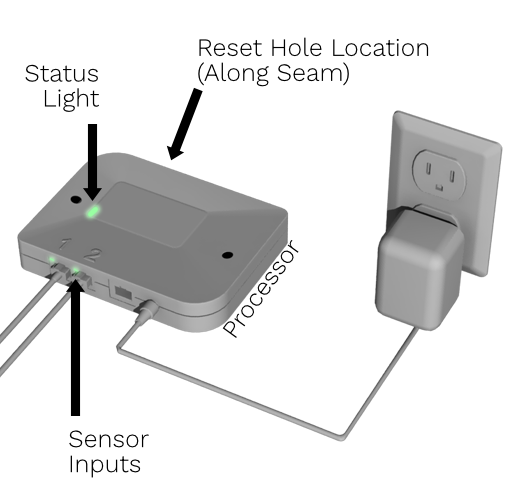
2. Reset the Processor:
Ensure your processor is powered ON. If you're just plugging in the power cable, allow the processor a few minutes to boot up. Using a paperclip (or a similar object), press & hold on the reset button located inside the reset hole until the status light turns solid red (hold for about 10 seconds) and then let go.
3. Wait for the Reset Process to Complete:
The processor will now reset to its factory settings. DO NOT unplug the power cable. Once you see a flashing green status light, the reset process has completed. After the factory reset is complete, you can add your processor to your account either from the intro setup flow or by navigating to Menu > Pair with a Smart Bed > Sleeptracker® Adjustable Base > New smart bed, and the follow the on-screen instructions.