Note: If you’re having trouble with your Sleeptracker-AI® processor, try rebooting your processor first to see if that helps. To do so, either unplug the power to the processor and then plug it back in.
A. Locate the Reset Hole:
The reset hole is located next to the USB power cable output.
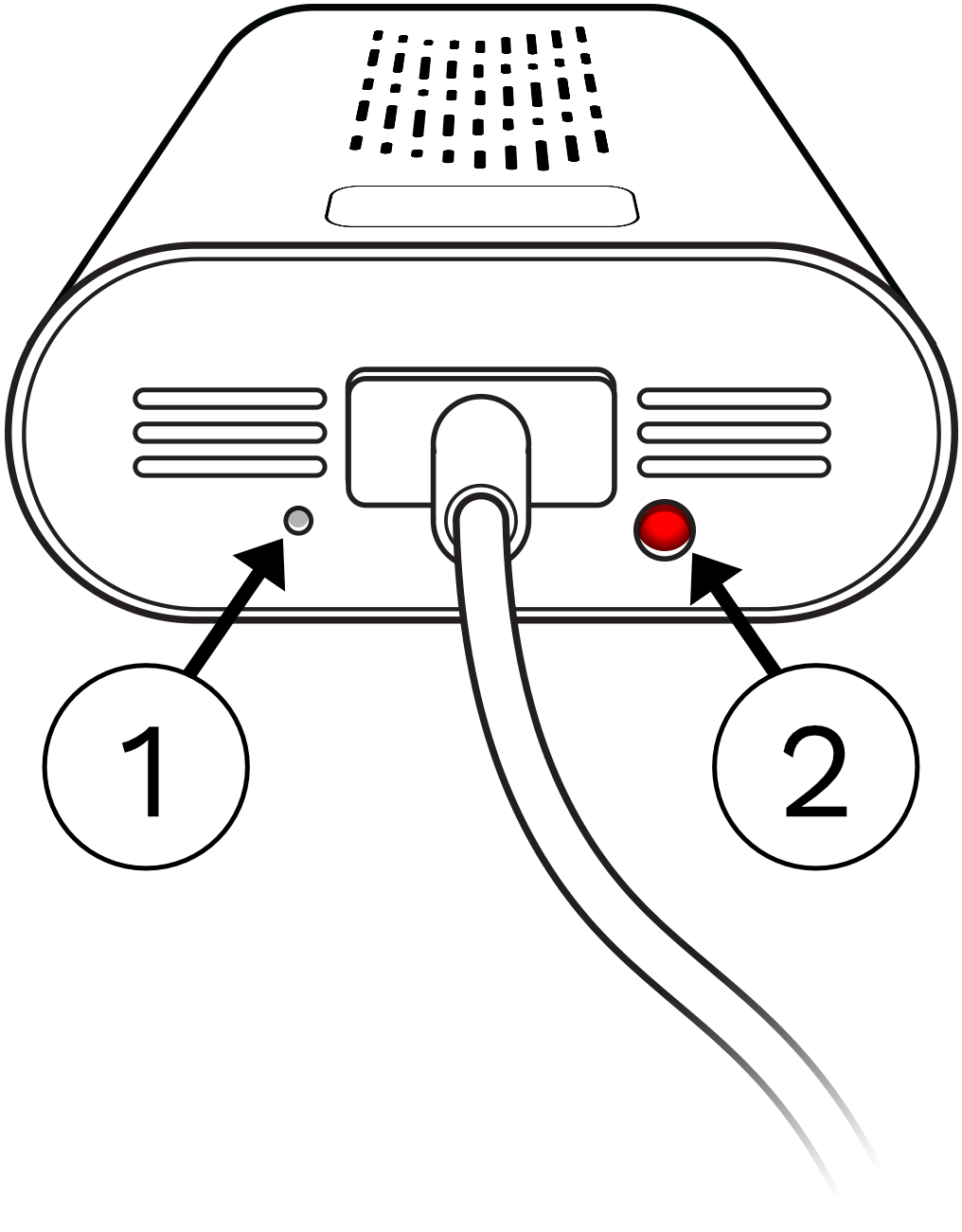
 Reset Hole
Reset Hole
 Status Light
Status Light
B. Reset the Processor:
Using a small paperclip, press and hold on the reset button located inside the reset hole until the status light turns solid red (~10 seconds) and then let go.
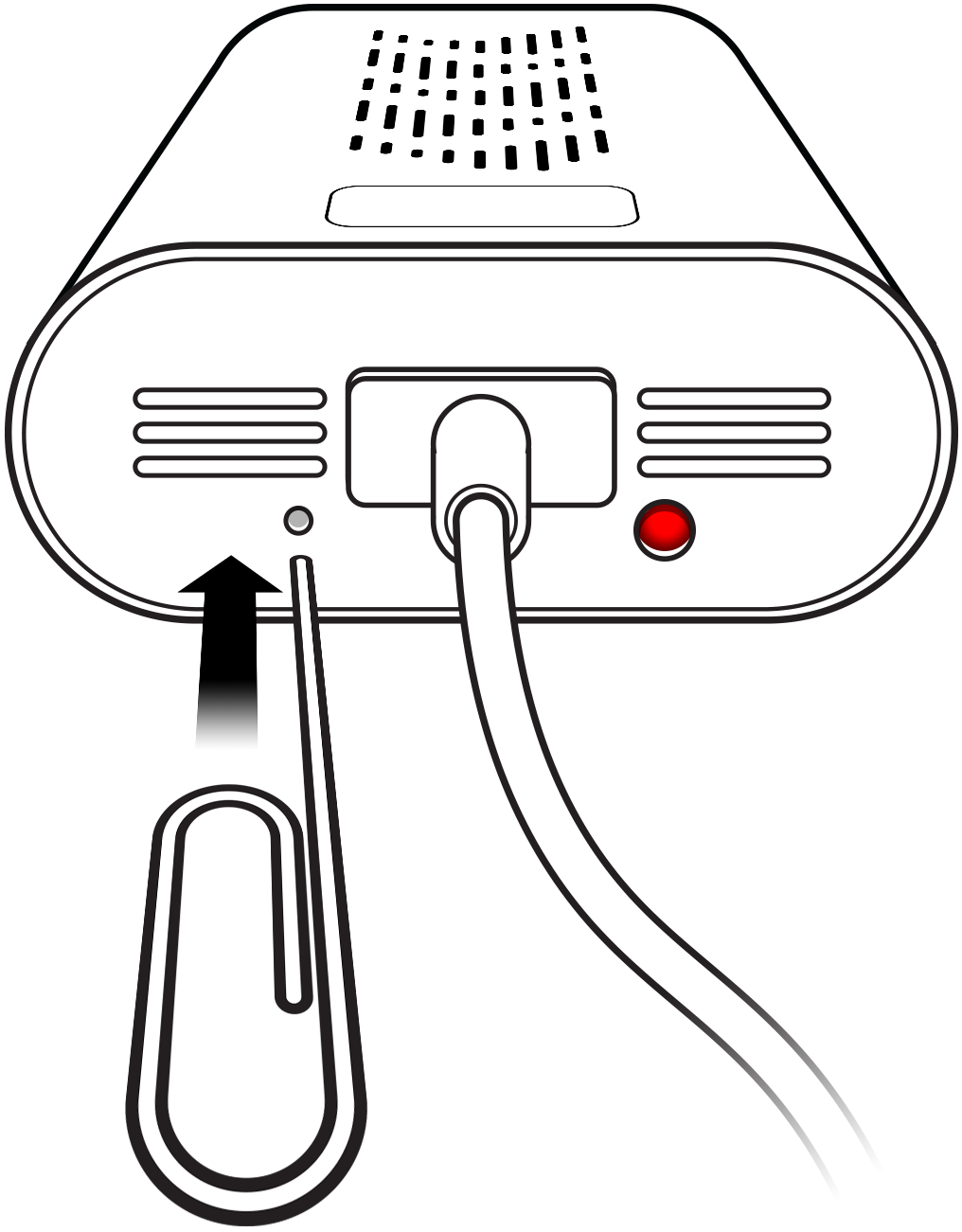
3. Wait for the Reset Process to Complete:
The processor will now cycle through various light colors and reset to its factory settings. DO NOT unplug the power during this process.
Once you see a flashing green status light, the reset process has completed.
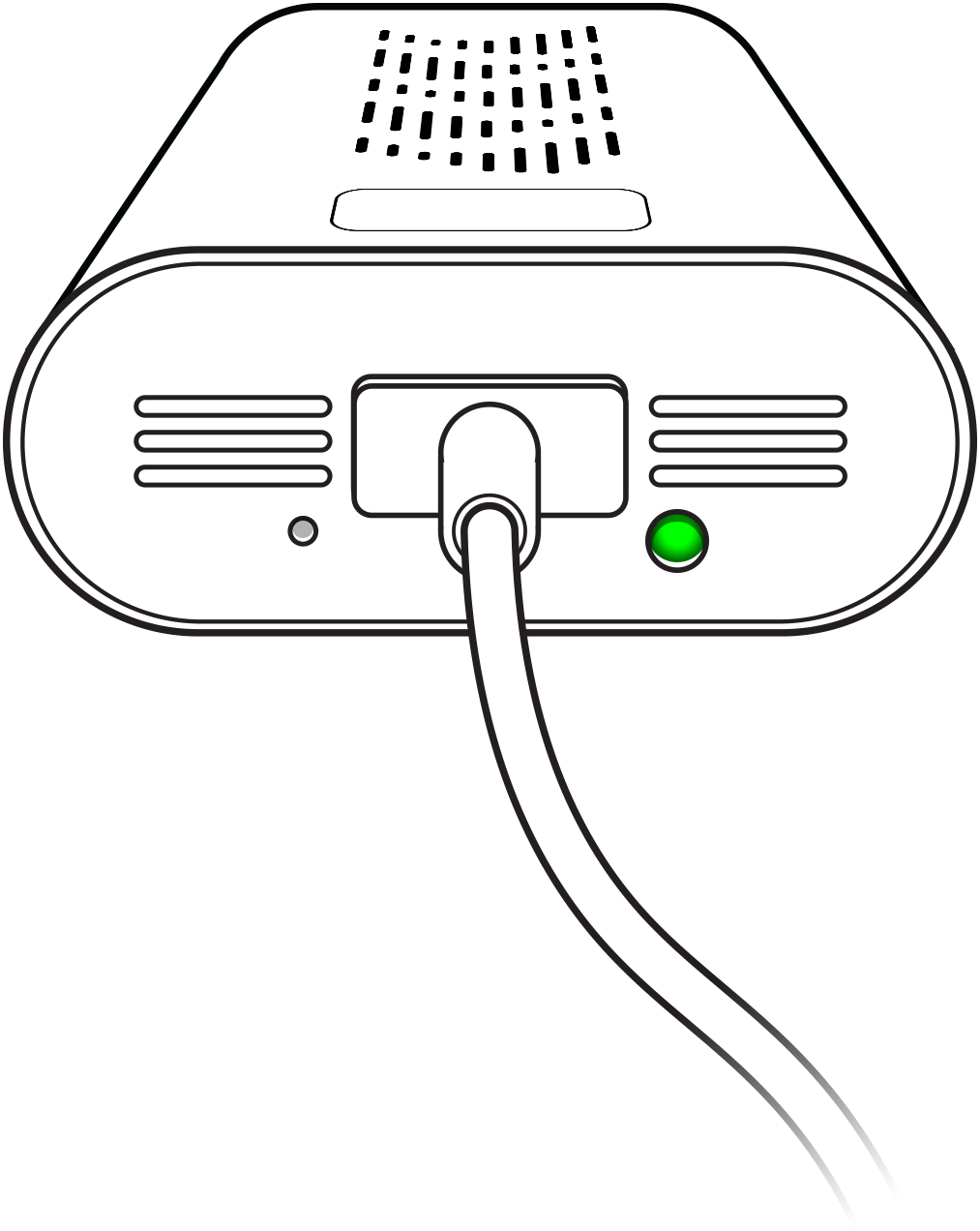
Upon completion, add your processor to your account either from the intro setup flow or by navigating to Menu > Pair with a Monitor. If you have an existing configuration, check the box for the name you set in the past, otherwise, leave "Setup new Sleeptracker-AI® Monitor" checked. From here, complete the steps shown in the app to add the processor to your account.