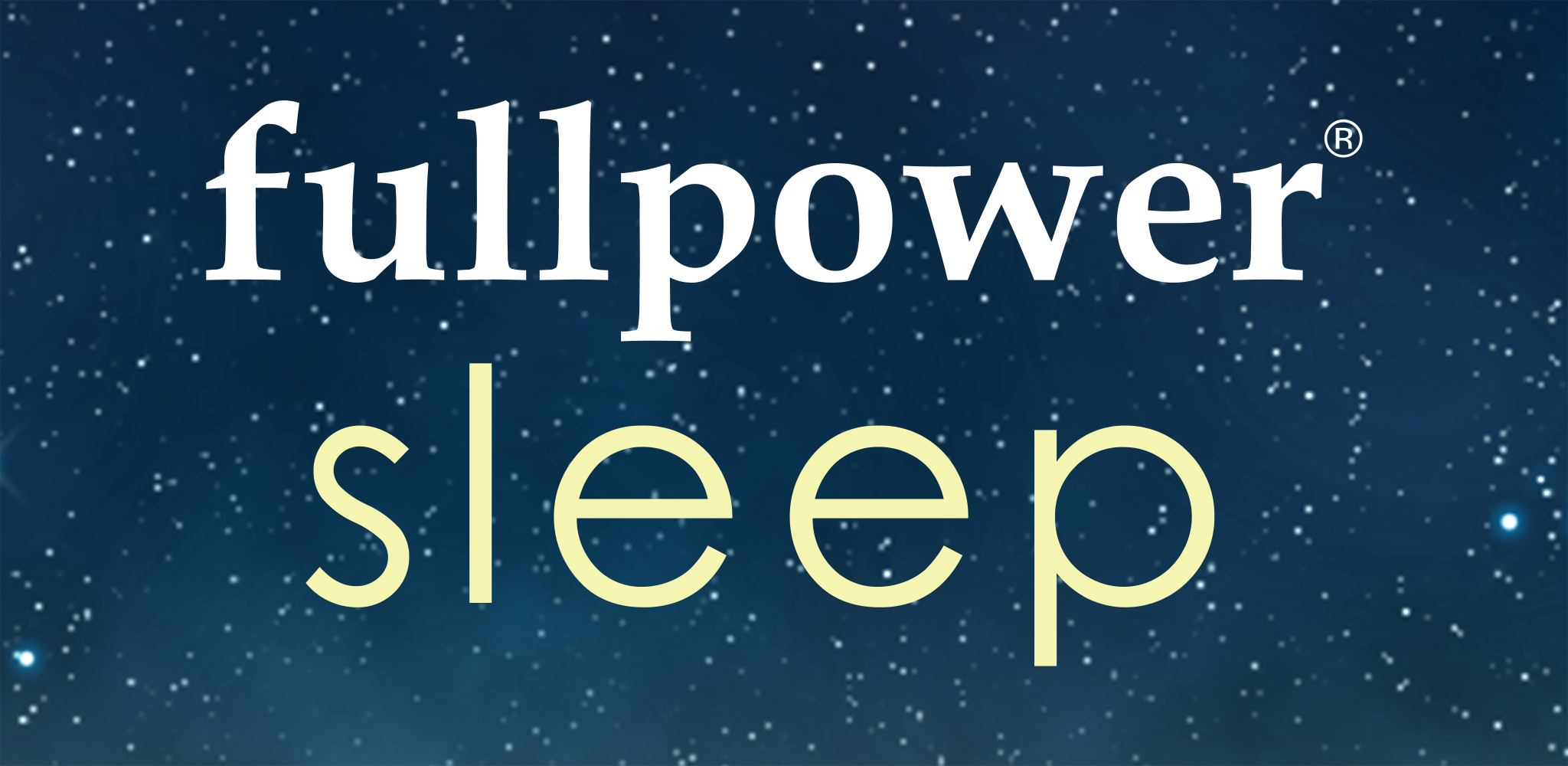
Fullpower Sleep User Guide
01. Introduction
Your Smart Bed and companion application are powered by AI technology to accurately and continuously monitor your heart rate, respiration rate and snoring throughout the night.
Easy-to-understand sleep graphs visually distinguish between periods when you were awake, in light sleep, deep sleep, or REM sleep. These are quantified by the Sleep Quality metric. Goals and dynamic AI-powered coaching encourage a better understanding of your sleep and ways you can improve your overall sleep health.
The companion application allows you to set a Sleep Cycle Alarm that will help you wake up at the optimal time in your sleep cycle so that you’re refreshed and energized throughout the day.
System Requirements
- Fullpower® Sleep self-install kit
- Wi-Fi with an active internet connection
- The iPhone or Android companion app (required for initial setup)
The companion app
![]()
The companion app is free and can be downloaded from Android Google Play or the Apple iOS App Store.
Compatible phones and tablets
- iPhone
- iPad
- Android Phones
- Android Tablets
Do I have to wear a special device to bed?
No, you don't have to wear any special device and there’s nothing battery-powered that you need to remember to charge each night.
Your sleep is monitored using the sensors mounted under your mattress.
Do I have to remember to turn it on each night?
No, your sleep is automatically recorded. Once the system is set up, each night you can just get into bed as usual and your sleep will be automatically recorded.
What about napping?
Any sleep longer than 20 minutes is automatically recorded, including naps.
What if I’m reading in bed as opposed to trying to sleep?
The Fullpower® Sleep system can accurately recognize someone reading in bed as opposed to trying to sleep.
This is achieved using machine learning algorithms that take into account breathing rate, heart rate, and micro-motions.
Is my phone or tablet required to record sleep?
Your phone or tablet does not need to be nearby or on to record sleep. You do not need to remember to charge your phone each night.
After initial set up, your phone or tablet is used to view your sleep data. Apart from that, the entire system is contained in the smart bed itself which sends data directly to the Fullpower® Cloud.
The setup process refers to a QR code. What is that?
A QR code is a special kind of barcode. Learn about them here: https://www.wikipedia.org/wiki/QR_code
You will be prompted to scan this QR code during the initial setup using the companion app
The QR code is located on the top of the processor.
I sleep in the middle of my bed. Which side should I choose during setup?
If you’re the only person using your bed, we recommend that you begin your sleep by laying on one side of the bed, and assign yourself to that side in the app.
Can I add a second person to my smart bed?
The first user needs to generate a Quick Add Code to invite the second user. Either write down the code or send via text message or email.
You can do this here: Menu > Add Second User
If the second user does not have an account:
- They need to download the companion app and create a Fullpower® Sleep account
- Then, they can use the code or link to join the smart bed
If the second user already has an account:
- They can use the code to add themselves as a second user using the code or link here: Menu > Pair Smart Bed
Is sleep data stored for both my partner and myself?
You and your partner will each have unique Fullpower® Sleep accounts to analyze and store your own sleep data. During setup, you’ll specify which side of the bed you sleep on to distinguish you from your partner.
Each person will only see their own sleep analysis on their own account.
What if one of us switches sides?
If you or your partner switches sides of the bed, you’ll need to change this information in the app.
You can do this here: Menu > My Smart Bed > Setup > Switch Sides
What if I have a pet that sleeps on my bed?
Pets at the foot of the bed should not affect your heart rate or respiratory rate data, but if they get up and move during the night, they could affect your sleep data. If you regularly share your bed with a pet, indicate this to increase accuracy.
You can do this here: Menu > My Smart Bed > Setup > Smart Bed Details
How do I set or edit my sleep goal?
You can do this here: Menu > Sleep Goals & Schedule
02. The Fullpower® Sleep App
Figure 02.01
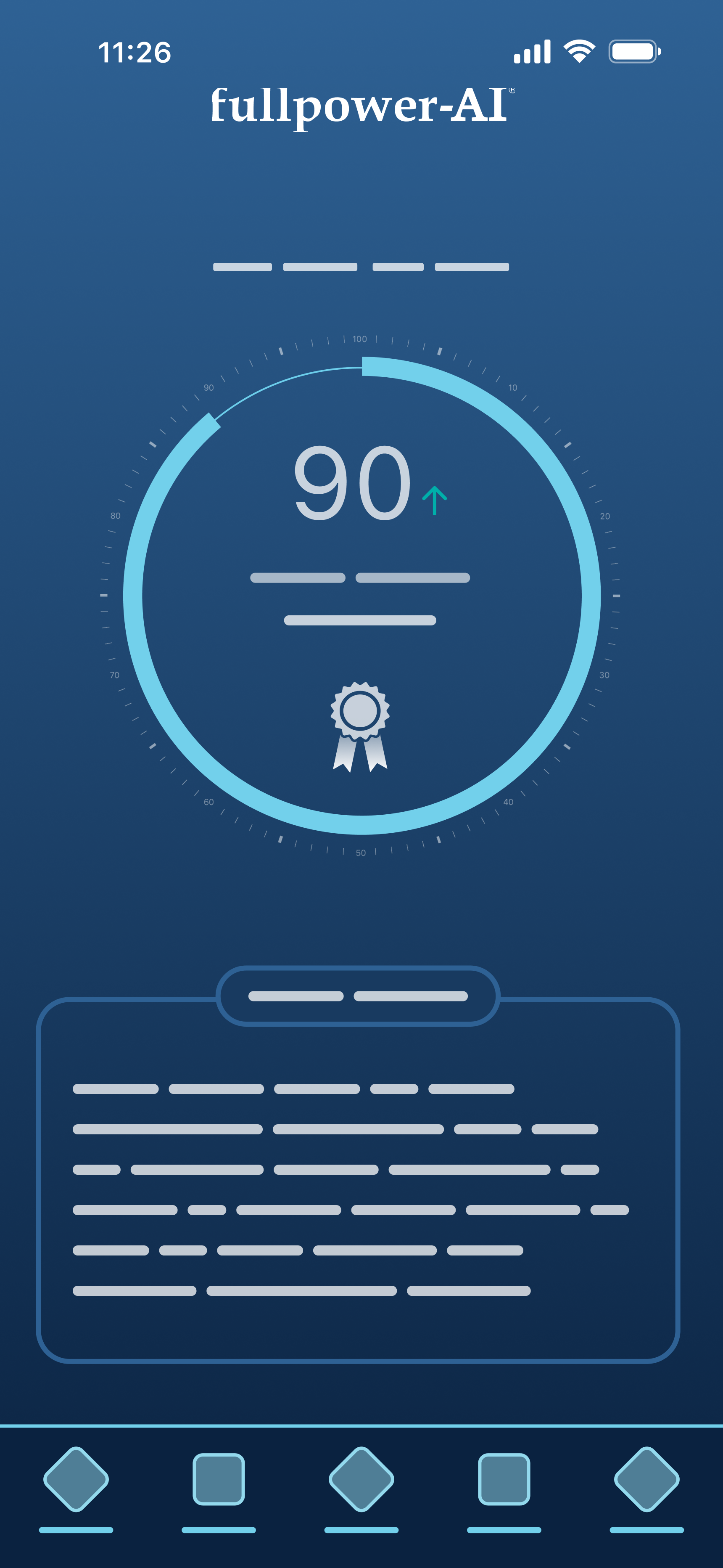
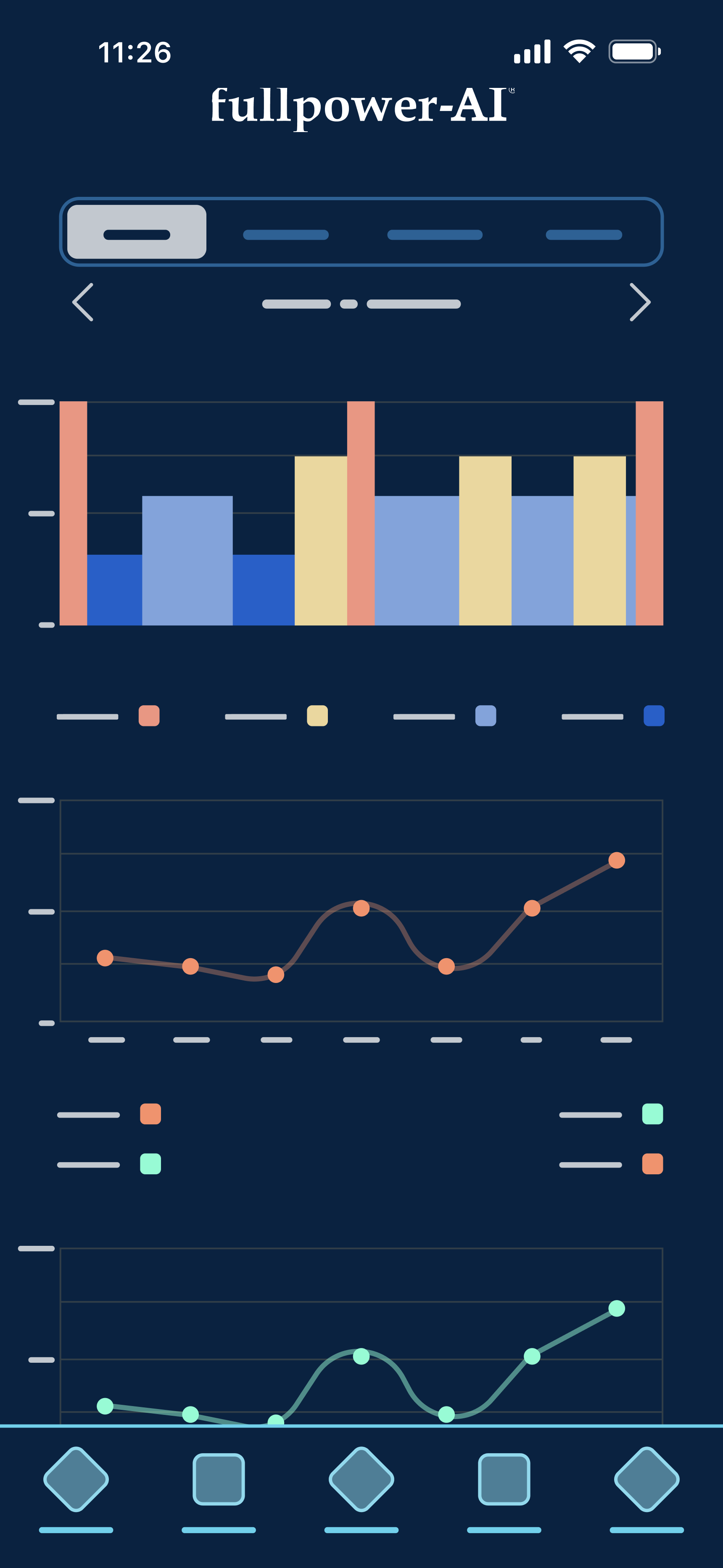
Figure 02.02
Home: Your latest sleep recording is shown here. The card at the bottom swipes left and right to show deeper insights including dynamic information from the AI Sleep Coach. This information will become more personalized as the app gets to know your sleep habits.
Figure 02.03
Sleep: Your sleep history is shown here. Scroll the screen up and down to view deeper statistics, analysis and more. Touch and hold the graphs to view details. You can view Day, Week, Month and Yearly information using the tabs.
Figure 02.04
Menu: Adjust settings, make changes to your Wi-Fi and more.
Your sleep stages
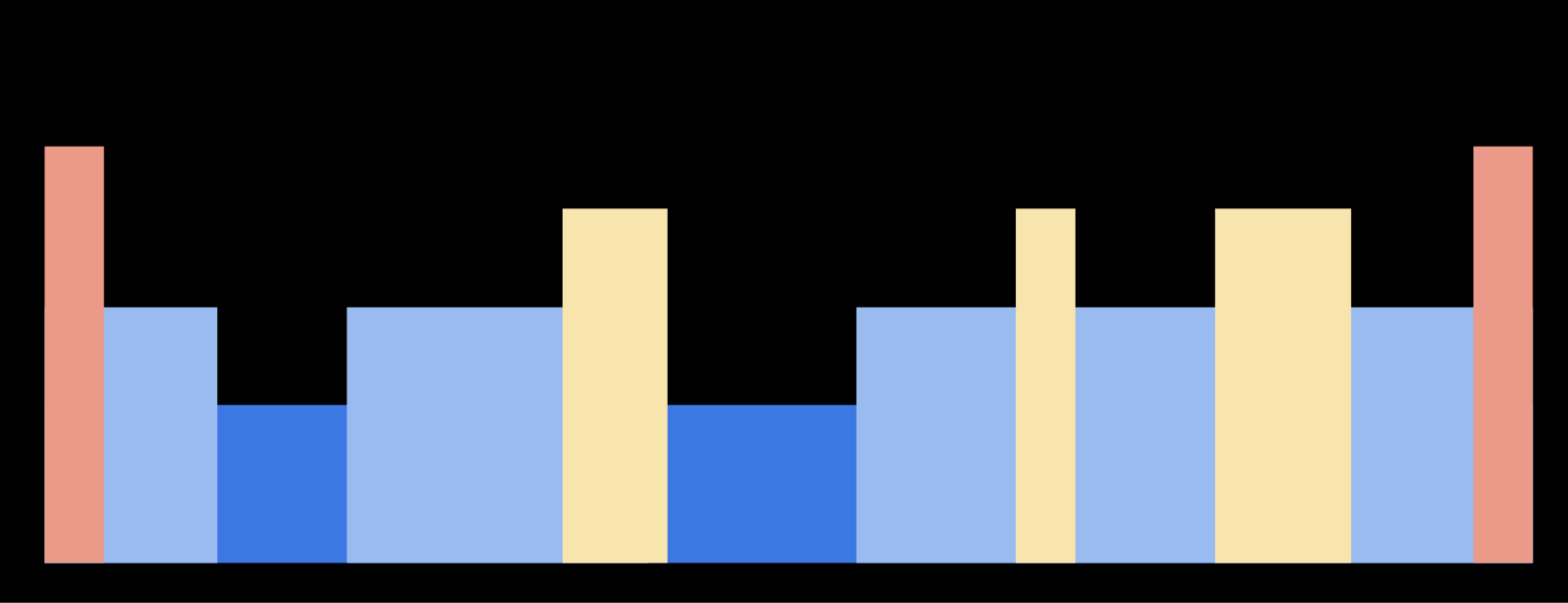
Fullpower® Sleep technology differentiates between sleep stages by monitoring movement, heart rate, and breathing rate.
Figure 02.05
Awake: Time spent during a sleep recording when you’re awake or not on the smart bed.
Figure 02.06
Light Sleep: The least restorative of the sleep stages, but important because it often comprises up to half of total sleep. It’s easiest to wake up during this stage of sleep. The body processes memories and emotions, and metabolism is regulated during light sleep.
Figure 02.07
Deep Sleep: During deep sleep, blood pressure drops, breathing may become slightly slower, and muscles are relaxed as tissue growth and repair occurs and energy is restored. A higher proportion of deep sleep typically occurs during the first half of the night.
Figure 02.08
REM Sleep: REM (rapid eye movement) sleep provides energy to the brain and body, and supports daytime performance and cognition. Dreaming also occurs during REM sleep. A higher proportion of REM sleep typically occurs during the second half of the night.
Figure 02.09
Off Bed: Each time you’re out of bed, your sleep graph will display the Off Bed icon.Sunset: Indicates when the sun begins to dip below the horizon at the location associated with your smart bed. (Requires location permission.)
Figure 02.10
Sunset: Indicates when the sun begins to dip below the horizon at the location associated with your smart bed. (Requires location permission.)
Figure 02.11
Sunrise: Indicates when the sun appears over the horizon at the location associated with your smart bed. (Requires location permission.)
Figure 02.12
Restless: These are periods when you’re restless or briefly awake. These events are so brief that you may or may not remember them.
Figure 02.13
Alarm: Indicates when your Sleep Cycle Alarm goes off.
Figure 02.14
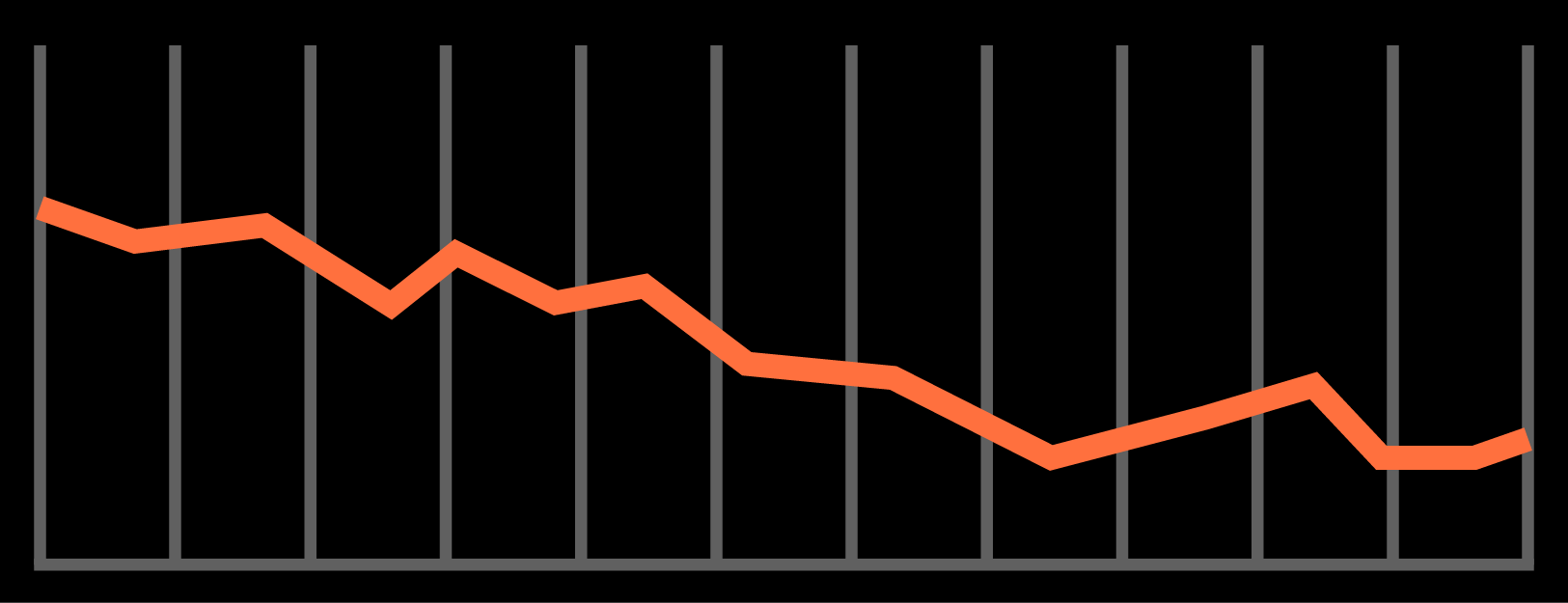
Heart Rate: Average Heart Rate represents the average value in beats per minute over the duration of your sleep recording. A heart rate between 40 and 85 is considered healthy.
Figure 02.15
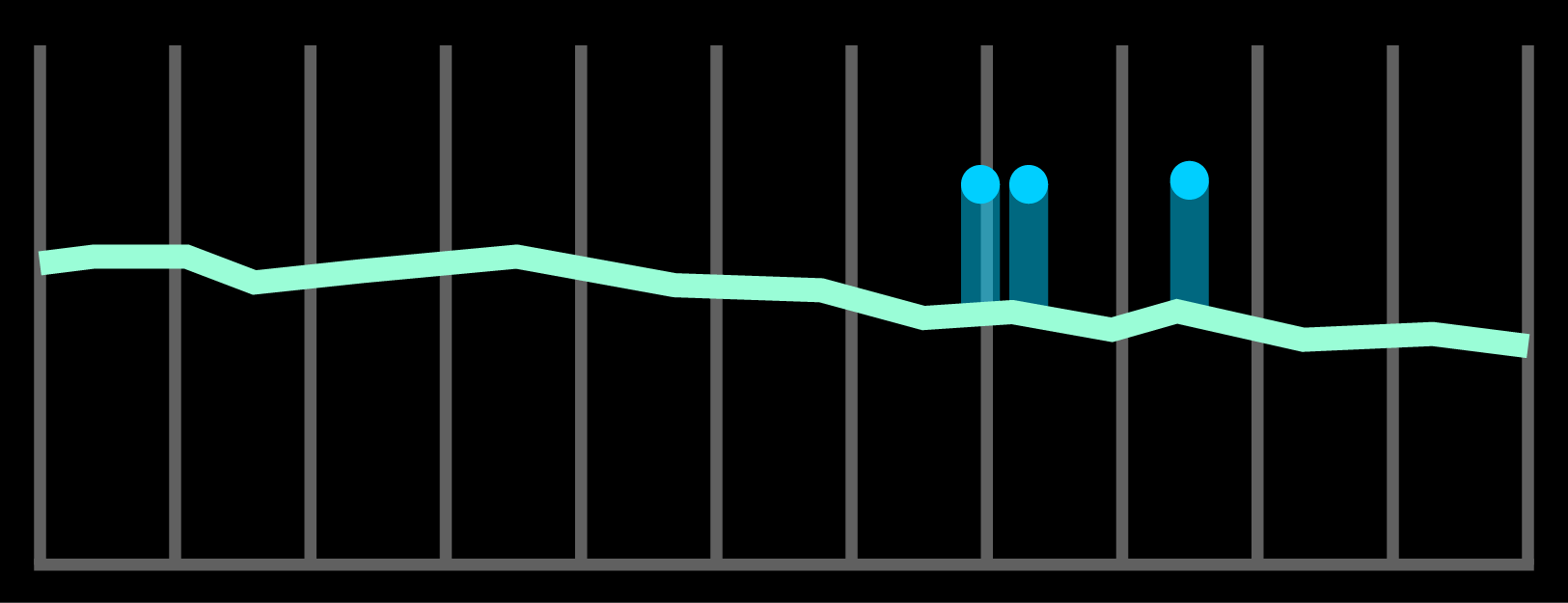
Breathing Rate: Average Breathing Rate is the number of breaths you take per minute. For healthy individuals between ages 16 and 65, a resting breathing rate between 10-22 breaths per minute is considered normal.
Figure 02.16
Snore: Snoring is discernible by the detection of vibrations originating in your respiratory system during sleep.
Breathing Anomalies
![]()
Breathing anomalies indicate reductions or pauses in breathing during sleep. Most people experience a few episodes during sleep, without negative effects on health. If you have any concerns, you should always talk to your doctor.
The Fullpower® Sleep system isn’t a medical device and should not be used to diagnose, treat, cure, or prevent any medical condition. Seek medical advice if you need a personal sleep apnea diagnosis.
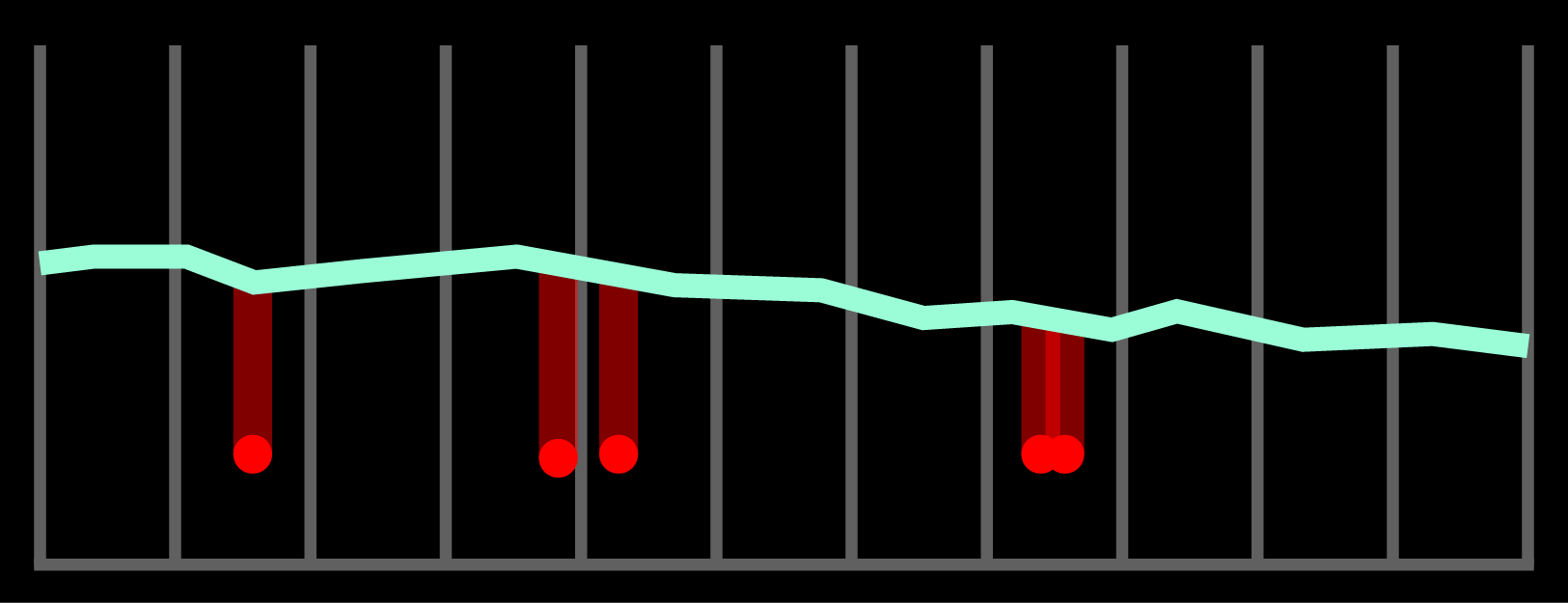
This Breathing Anomaly Index is available for nights when you sleep at least 4 hours.
Deep dive into your sleep analysis
Figure 02.18
Touch, hold and swipe your graphs to unlock detailed information.
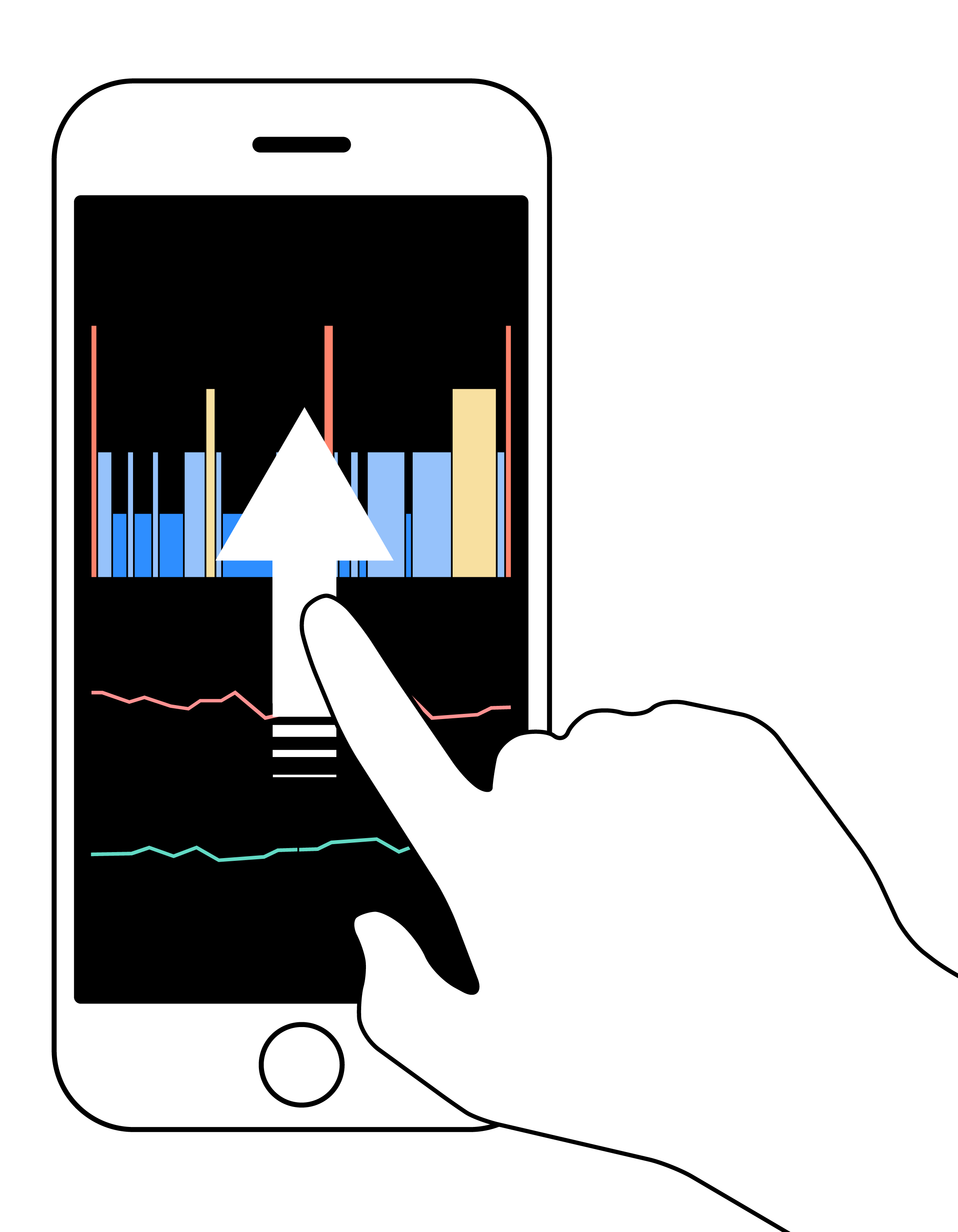
Figure 02.19
Touch, hold and swipe your graphs to unlock detailed information.
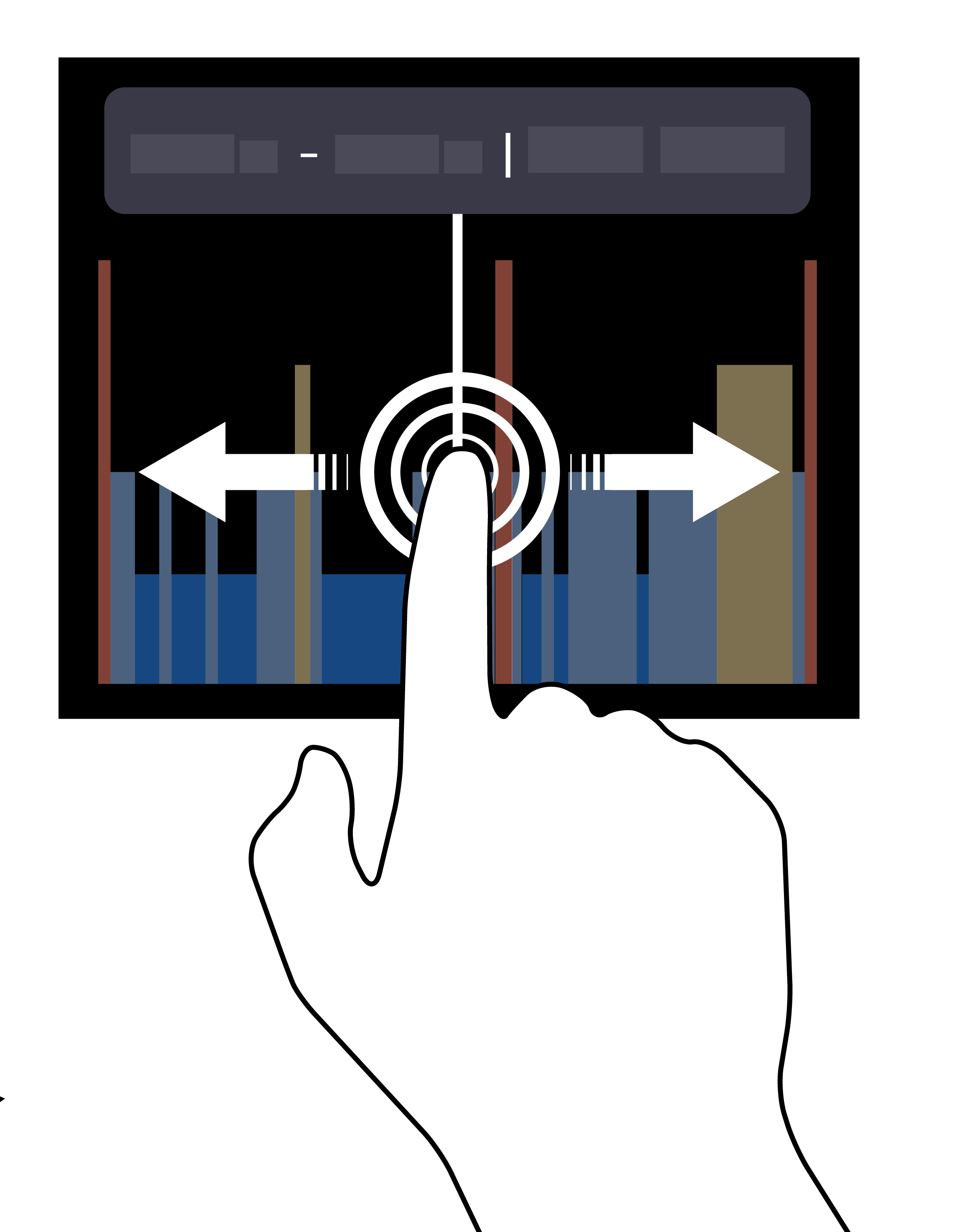
What is the AI Sleep Coach?
The AI Sleep Coach provides useful tips and insights to help you incrementally improve your sleep over time. These tips and insights become more personalized and tailored to you as you use the app over time. For example, the app will learn what time you typically go to bed, how fast you fall asleep, and how much sleep you typically get. The AI Sleep Coach can then notify you when you deviate from your routine to help guide you to a more restful night’s sleep.
How do I improve my sleep quality?
The AI Sleep Coach will give you tips created specifically to help you sleep better and improve your Sleep Quality metric.
How is my sleep efficiency calculated?
Sleep efficiency is the measurement of how much time you spend asleep vs. the overall time you spend in bed during the sleep recording.
How is heart rate detected?
Highly-precise sensors placed under your mattress utilize the micro-motions generated from your heartbeat.
Can I temporarily disable sleep recordings?
You can turn off your sensors to temporarily disable sleep recordings.While sensors are disabled, the Sleeptracker-AI® system will not record, retain, or upload any data (including sleep quality, heart rate, breath rate and air quality). To resume normal smart bed functionality, turn the sensors back on.
You can do this here: Menu > My Smart Bed > Sensor Mode
While the sensors are disabled, your smart bed will remain powered on.
Will the Fullpower® Sleep system detect sleep apnea?
The Fullpower® Sleep smart bed is not a medical device and is unable to determine if you have sleep apnea.
However, the smart bed can detect Breathing Anomalies and Arousals.
03. System Components
All Fullpower® Sleep smart beds are equipped with:
- Processor
- Sensor(s)
In order to record and upload your sleep data, your smart bed requires power and active internet connectivity via Wi-Fi.
Figure 03.01
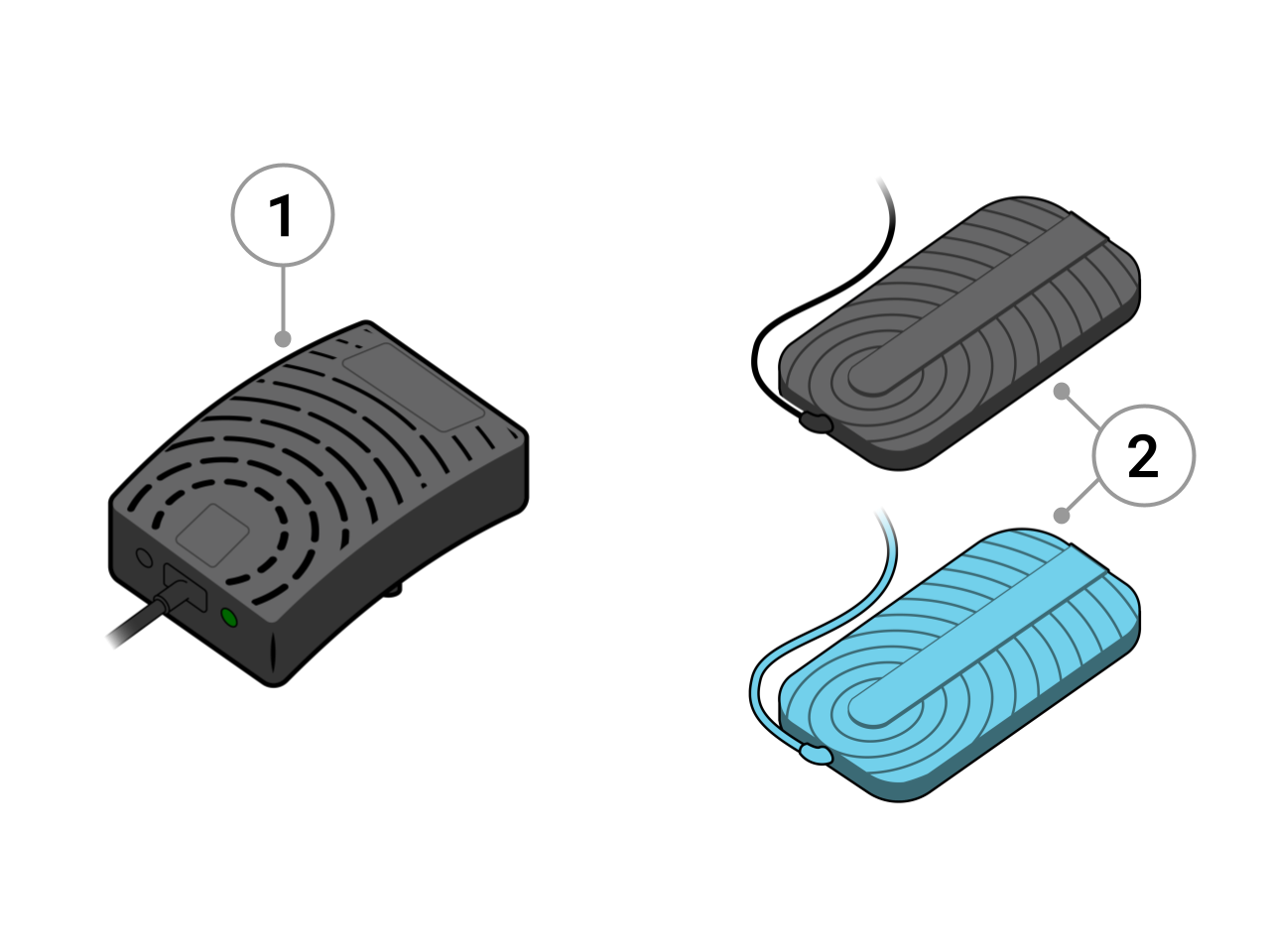
04. Alarms & Snore Response
What is the Sleep Cycle Alarm?
The Sleep Cycle Alarm wakes you during your lightest phase of sleep in a given window of time. By choosing a window, the Sleep Cycle Alarm will intelligently wake you based on your sleep cycles. The alarm time you choose is the latest time at which the alarm will sound. When this feature is enabled, you’ll see the icon in Figure 04.01 on your sleep graph.
Figure 04.01
Enable this feature here: Menu > Sleep Cycle Alarm
Notes: For best results, don't close the companion app each night. (It is not necessary to keep your phone's screen on or to keep the companion app in the foreground.) The alarm will only activate during an active sleep recording.
How do I select an alarm tone for the Sleep Cycle Alarm?
Select from built in wake up music or from your own music.
You can do this here: Menu > Sleep Cycle Alarm > [enable music alarm] > Tap to change music
05. Your Data
How is my sleep data backed up?
Your information and data is securely stored within the Fullpower® Cloud. If you get a new phone or tablet, simply log in to your account and your sleep recordings will be restored.
Is my sleep data safe?
Yes, your sleep data is safe. The information you provide is encrypted and transmitted to the Fullpower® Cloud over the Internet, then stored securely on the Fullpower® Cloud servers. Fullpower Technologies processes and stores data on servers hosted in the United States. Read more at sleeptracker.com/privacy
How is my sleep information used?
Your sleep information is used to inform you of your sleep patterns and to provide personalized coaching on how to get a better night’s sleep.
Can I edit or delete a sleep recording?
When viewing your sleep analysis for a given date, scroll to the bottom of the screen and select Edit or Delete Sleep Recording.
Can I share my sleep information with others?
Currently, there is no option to share information with other users.
How does the AI Sleep Coach develop coaching recommendations?
The AI Sleep Coach, powered by the Sleeptracker-AI® Engine, provides effective, easy-to-implement, personal sleep statistics and tips based on a comprehensive analysis of your sleep patterns.
In the first 30 days of use, the AI Sleep Coach gets to know you, gives you personalized insights to help you improve your own sleep over time, and understands how you are sleeping compared to “people like you”.
Does the companion app sync with the Apple Health App?
Yes, you may opt to use Apple Health on your iPhone/iPad during initial set up. Using the Fullpower® Sleep system with the Apple Health app on iPhone/iPad empowers you to better manage your health. You will see a consolidated view of all your health data, including data from the Fullpower® Sleep app, so you can track your progress in one convenient place.
06. My Account
How do I change my account email address or password?
You can do this here: Menu > My Profile > Account
What if I am unable to log in to my account?
If you don’t remember your password, select Forgot Password and follow the password reset instructions. If you need further assistance, email our support team at support@sleeptracker.com.
Where do I find my Program Code?
Your Program Code is provided to you by your sleep practitioner. If you forgot your Program Code, contact support at support@sleeptracker.com.
07. Hardware: Processor
What does the light on my processor convey?
Figure 07.01
Processor Light Location
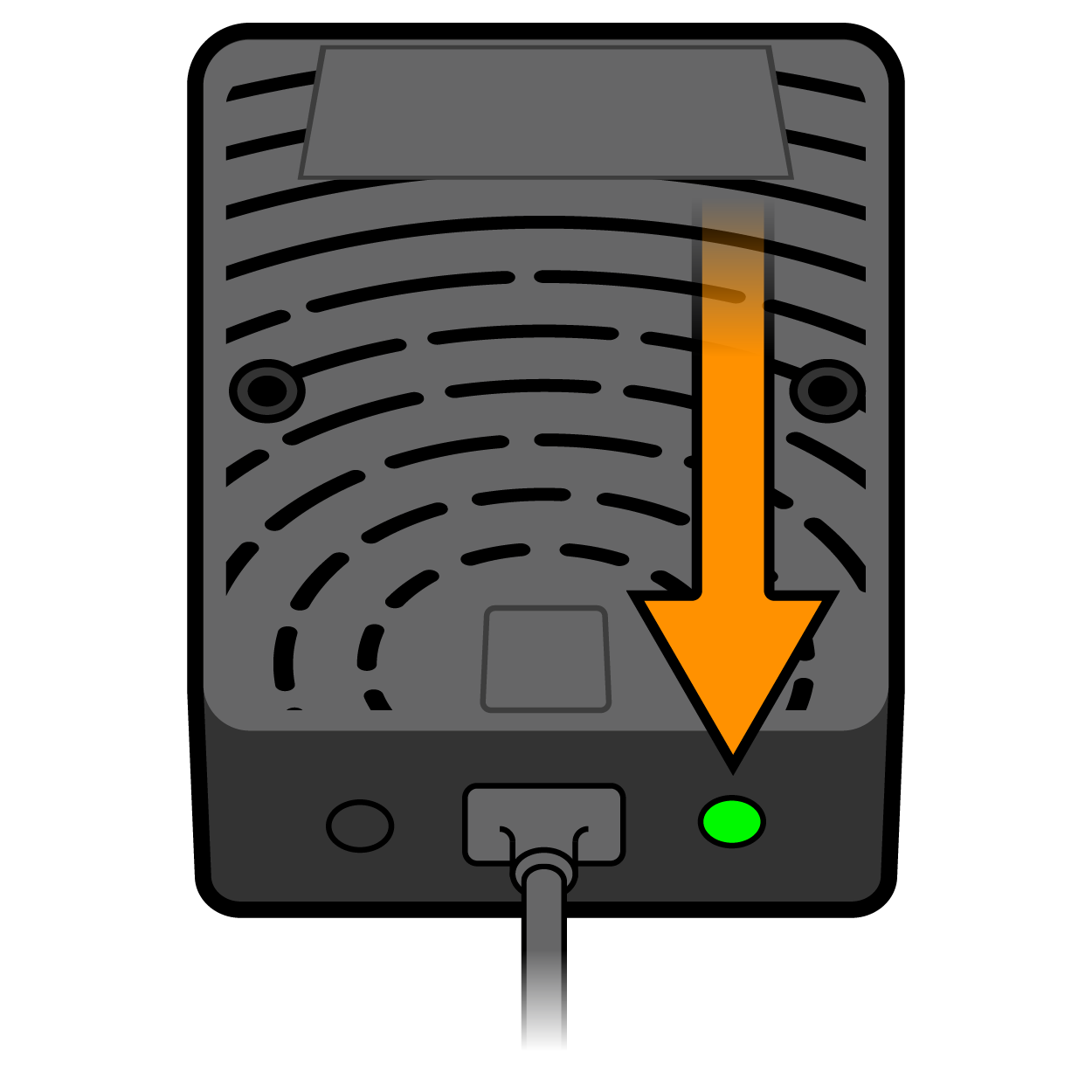
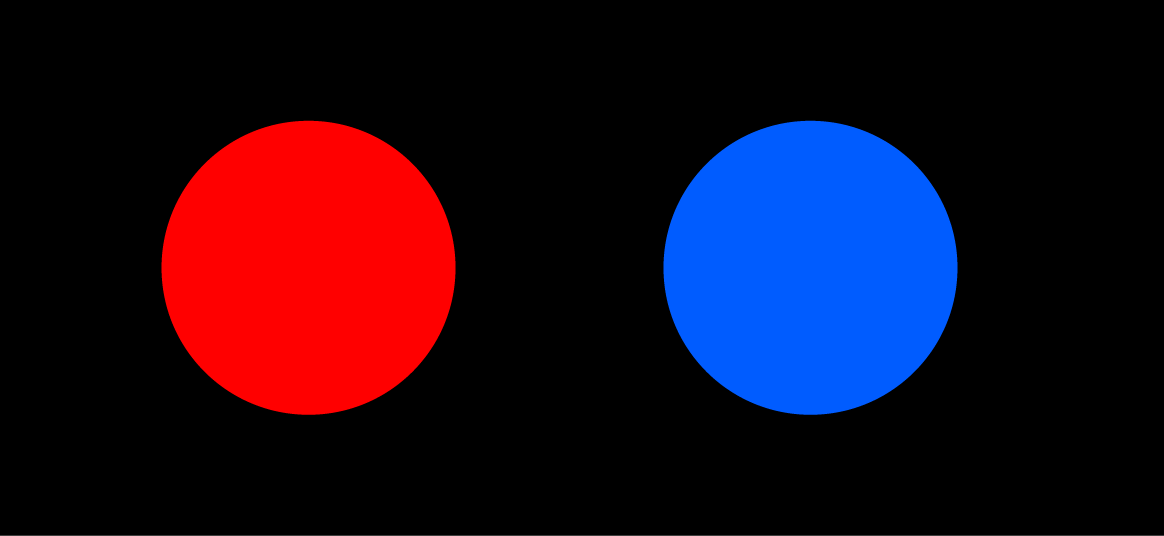
Figure 07.02
RED & BLUE
The processor firmware is updating. This may take several minutes. Don’t turn off your smart bed until the process is complete.
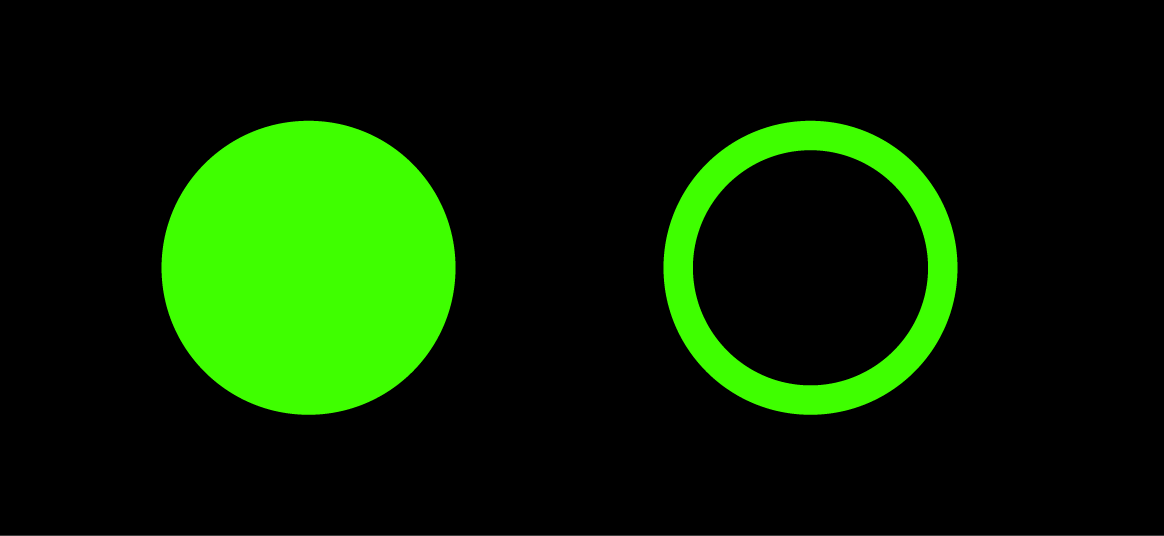
Figure 07.03
GREEN (blinking)
The processor is ready for initial set up.
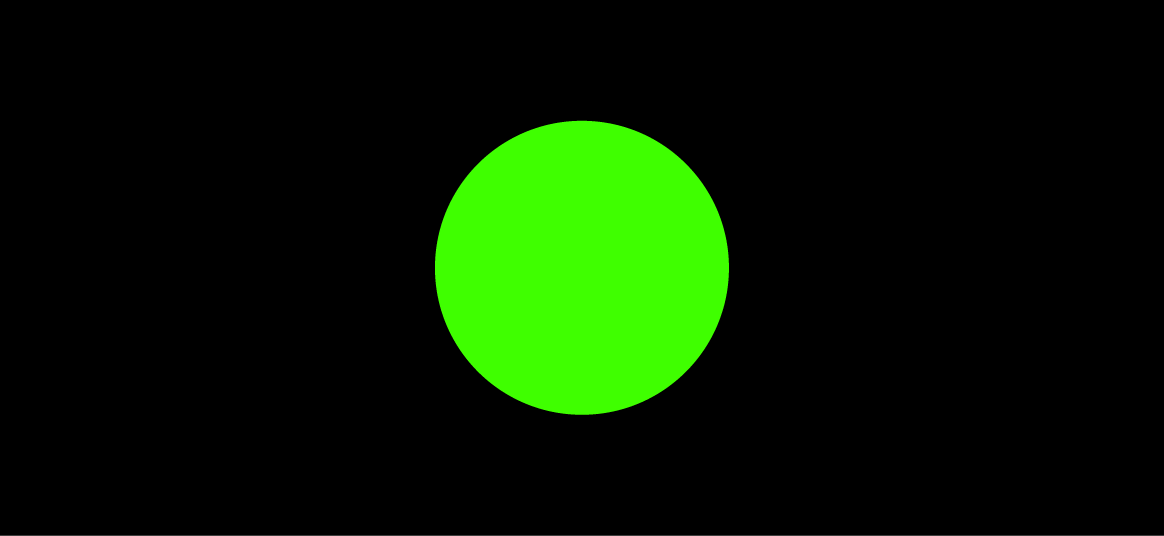
Figure 07.04
GREEN (solid)
The processor is working normally. No action required.
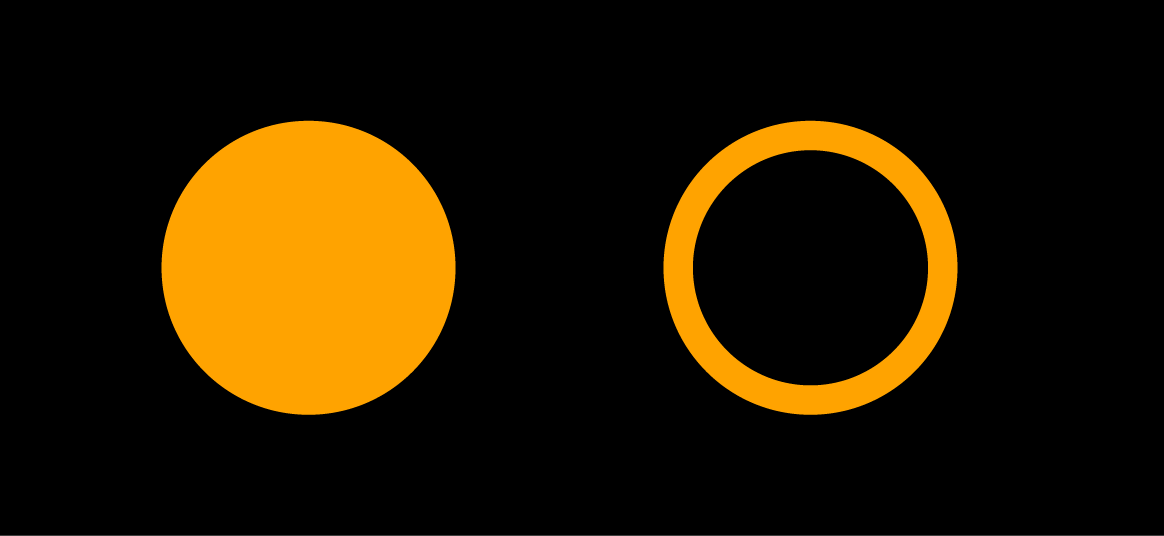
Figure 07.05
ORANGE (blinking)
Action required. Check the companion app for further information.
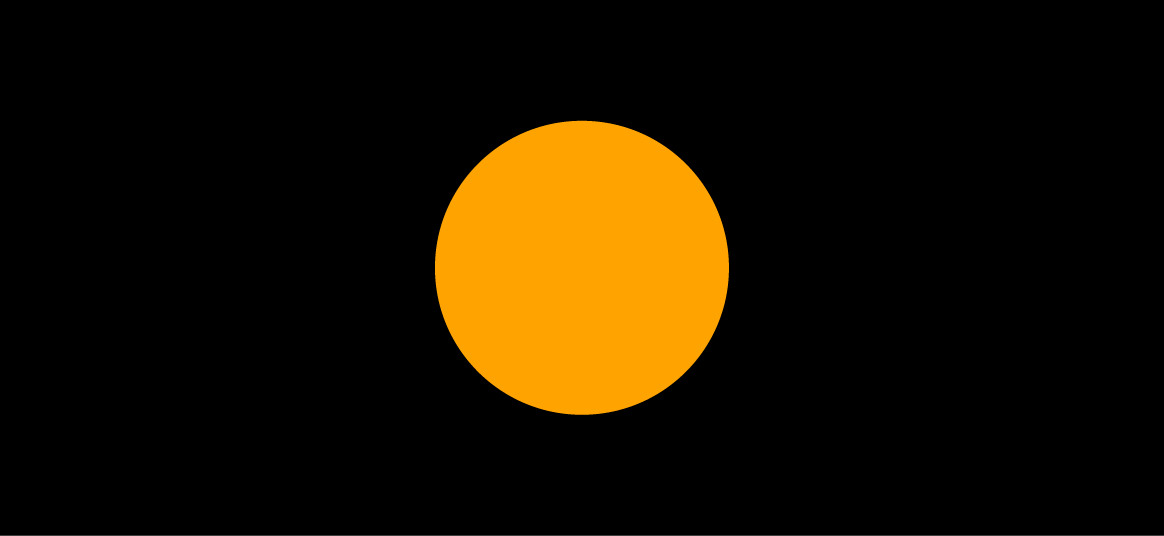
Figure 07.06
ORANGE (solid)
The processor is starting up (allow approximately 90-seconds before attempting use).
08. Hardware: Sensors
Sensor arrangements
Figure 08.01
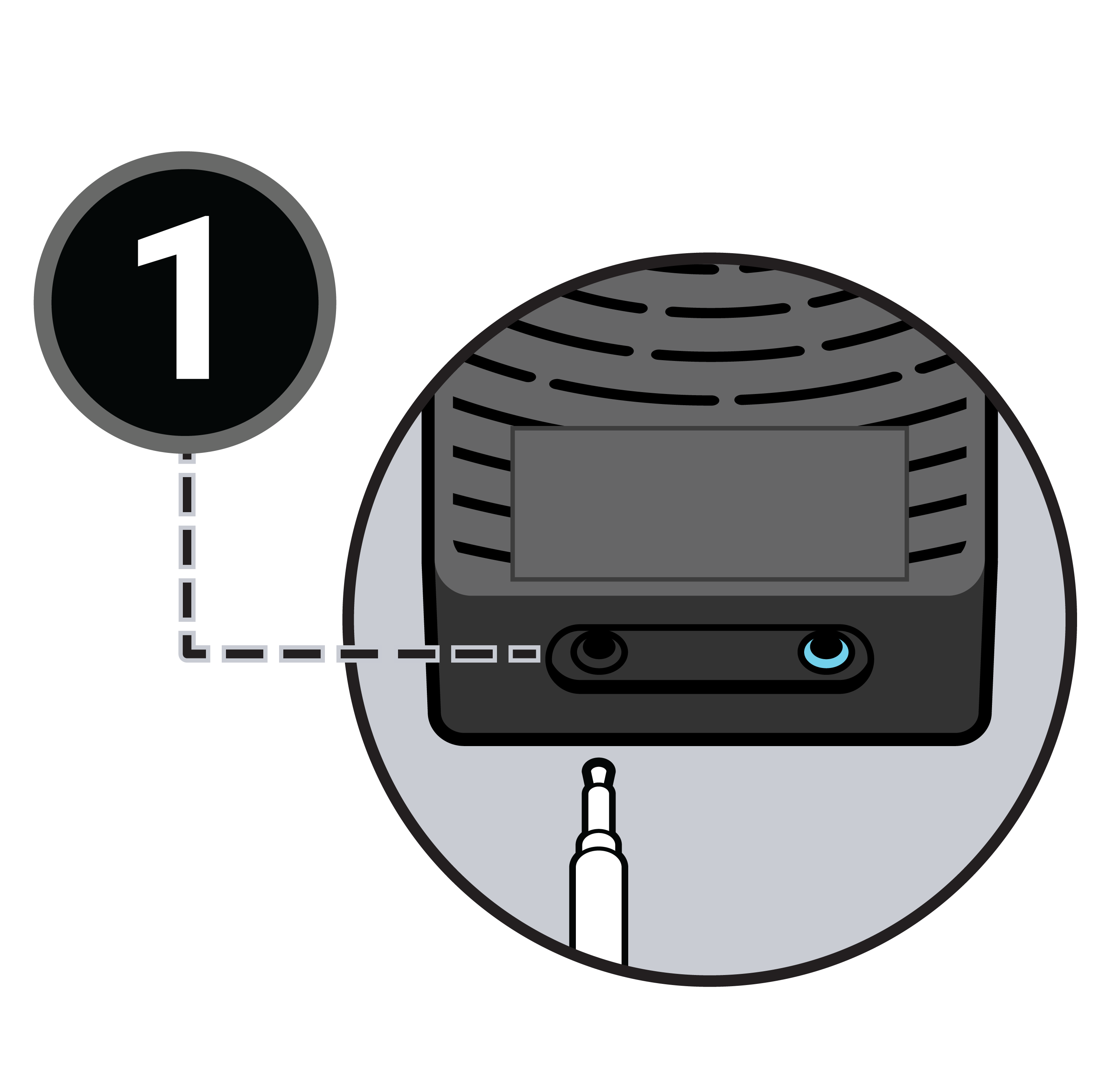
If you have one sensor:
- Plug the sensor into the BLACK processor port
- Peel off the paper film from the adhesive strips on the bottom of the sensor pad, and adhere the sensor to a firm and flat surface under your mattress
- If viewed from the top down, the sensor should be centered under your pillow
- Use the provided USB power adapter to plug the processor into a wall outlet
Figure 08.02
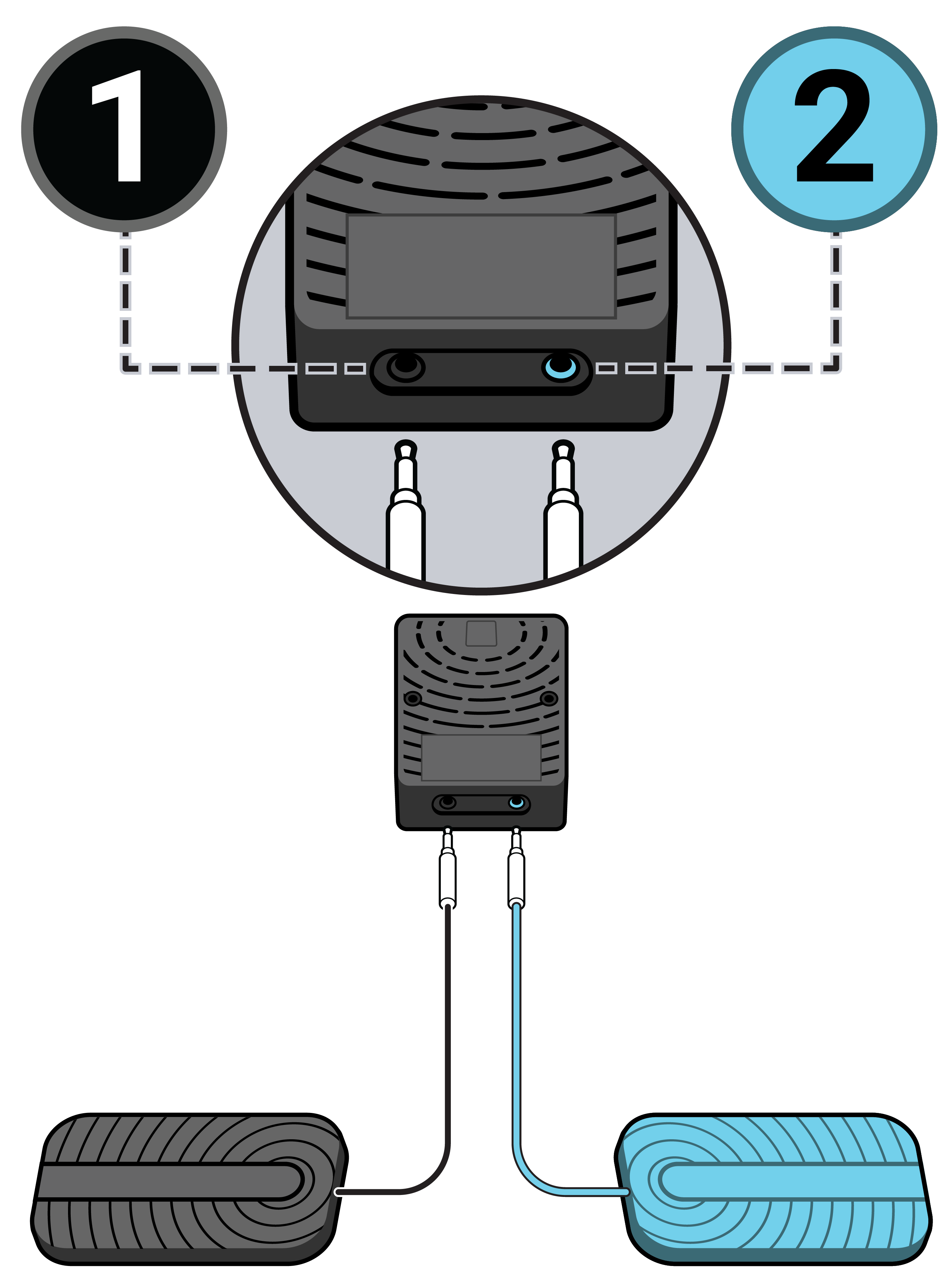
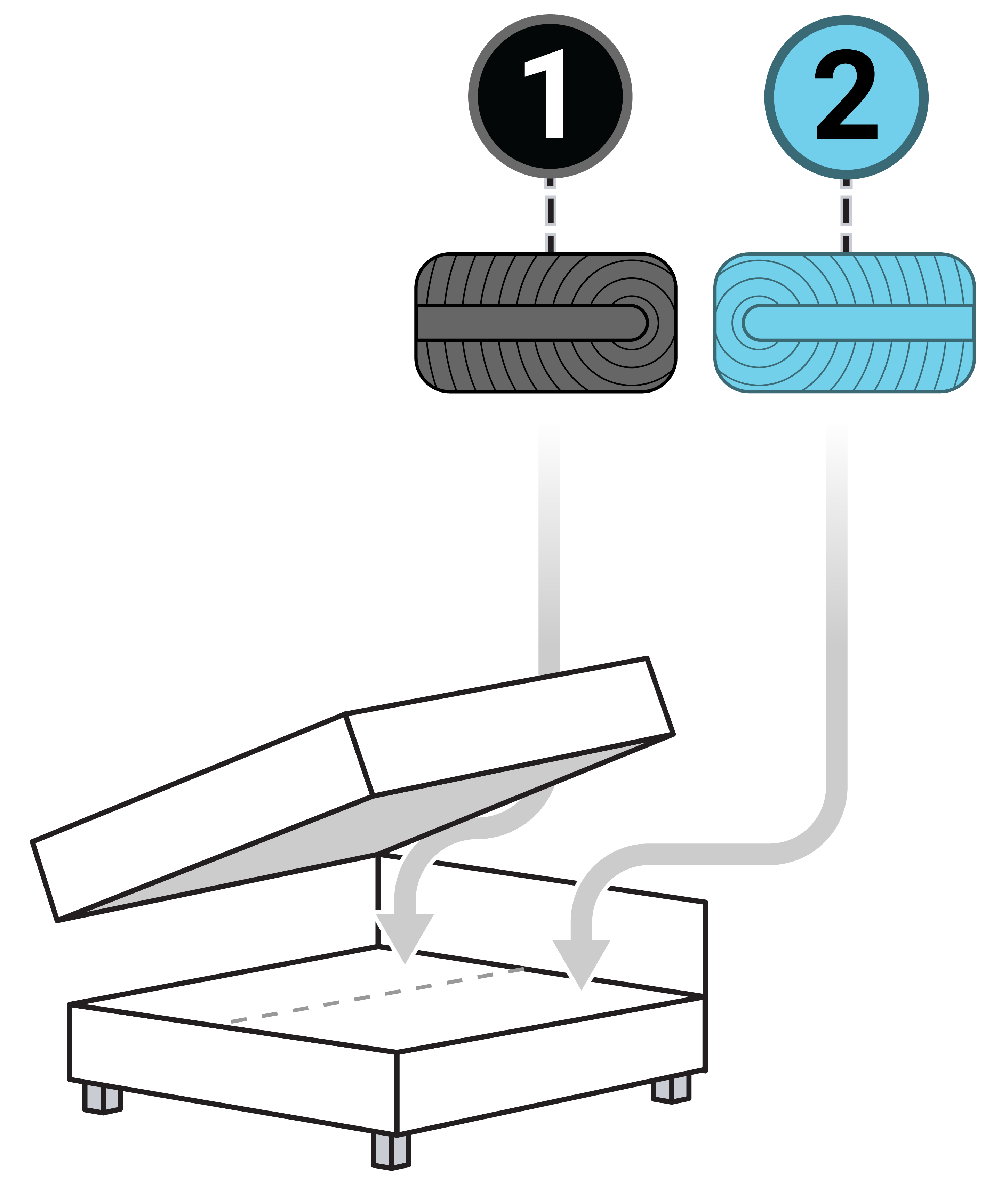
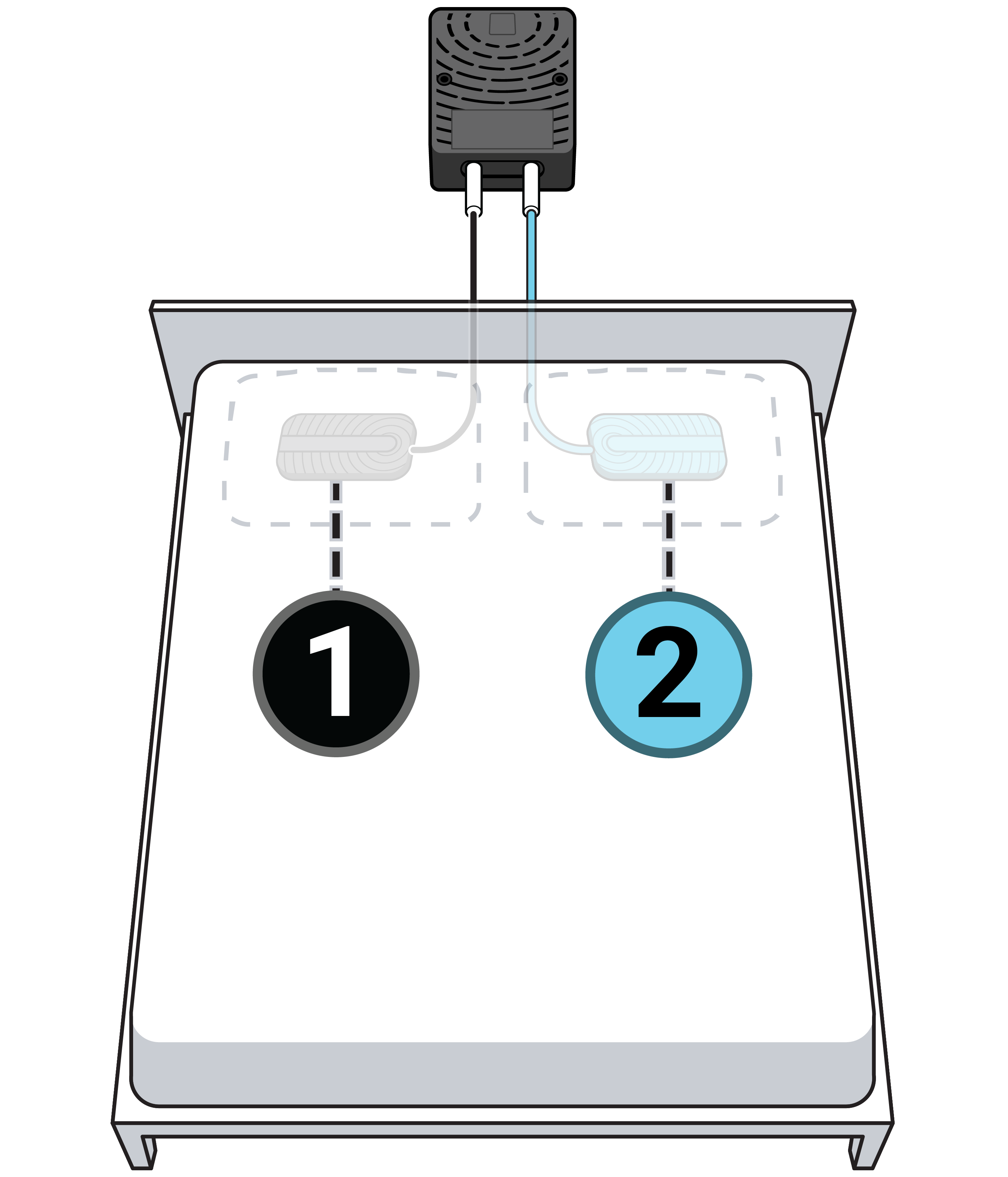
If you have a smart bed kit with two sensors:
- Plug the black sensor into the BLACK processor port
- Plug the blue sensor into the BLUE processor port
- Peel off the paper film from the adhesive strips on the bottom of the sensor pads, and adhere the sensors to a firm and flat surface under your mattress
- If viewed from the top down, the sensors should be centered under your pillows
- Sensor 1 is “Left” and Sensor 2 is “Right”
- Use the provided USB power adapter to plug the processor into a wall outlet
Sensor status
The companion app will automatically alert you if there’s a problem with one or more of your sensors.
You view this information here: Menu > My Smart Bed > Status
Figure 08.04
Both available sensors are connected and working properly:
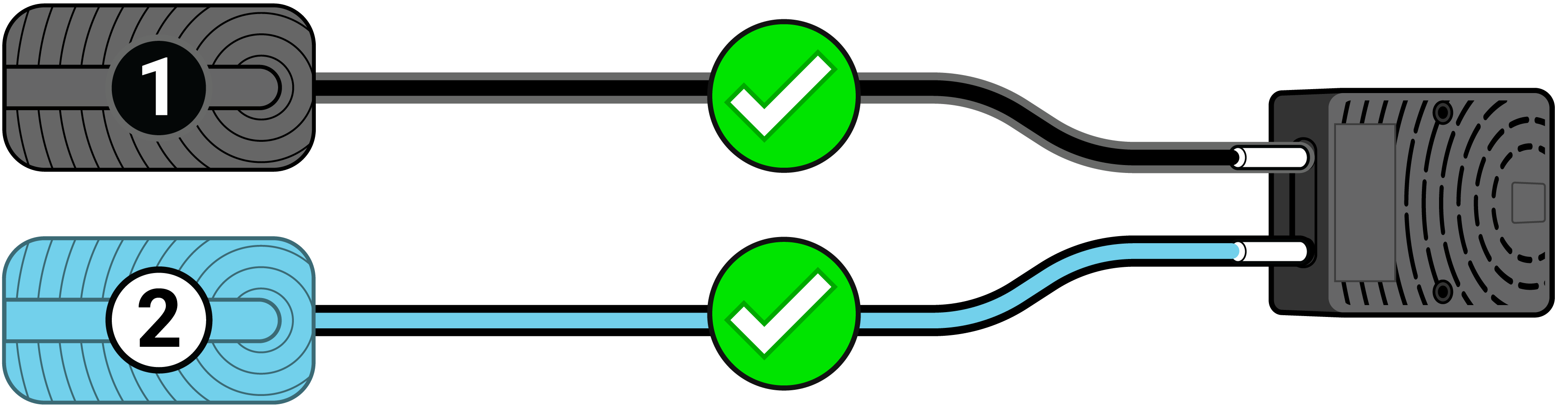
Figure 08.05
Your sensors are not connected:
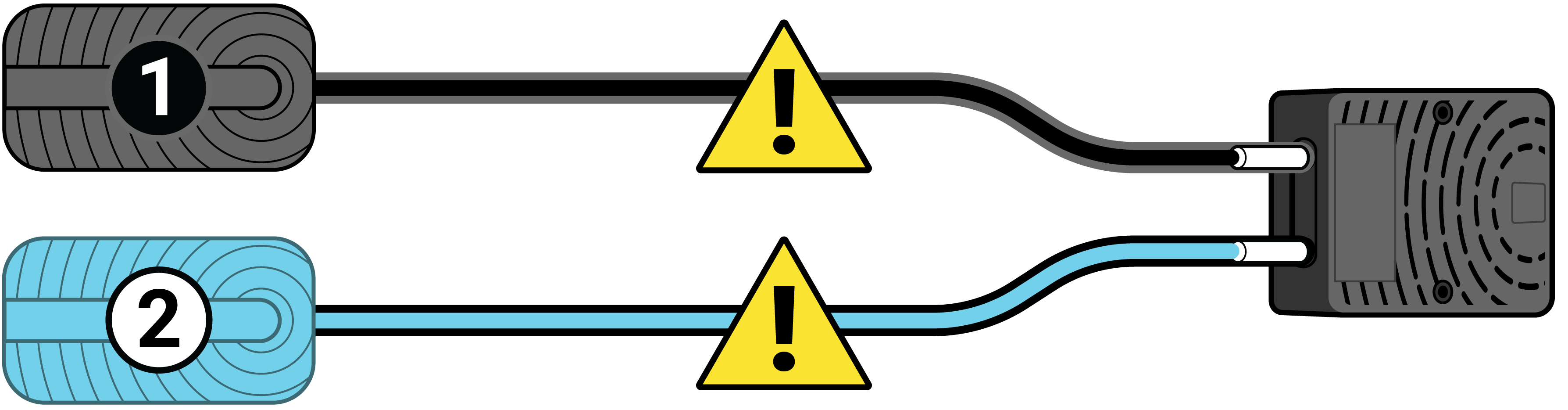
Figure 08.06
You originally set up both sensors, but sensor 1 is disconnected:
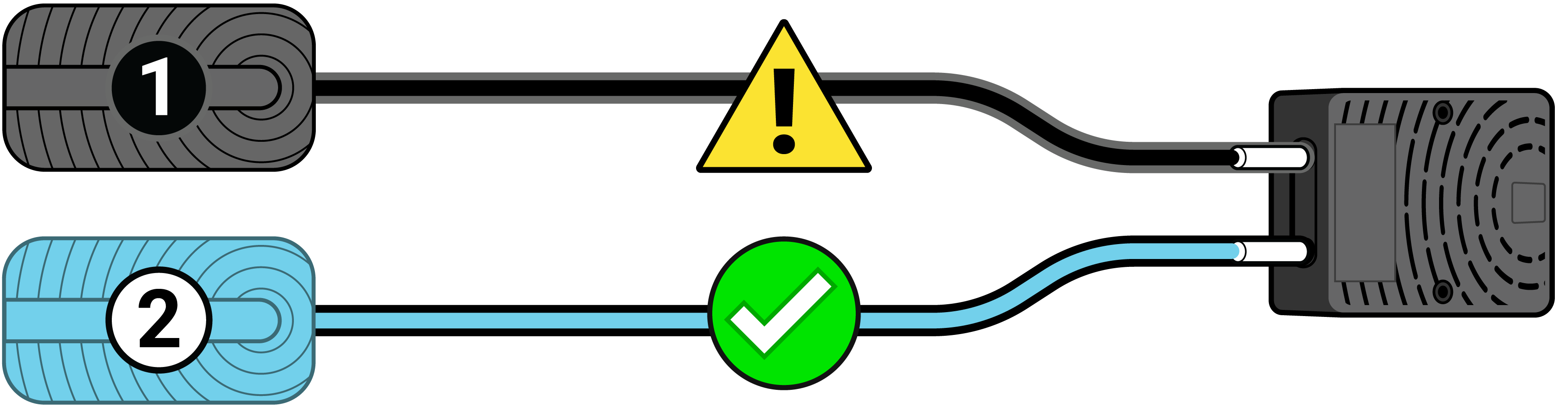
Figure 08.07
You originally set up both sensors, but sensor 2 is disconnected:
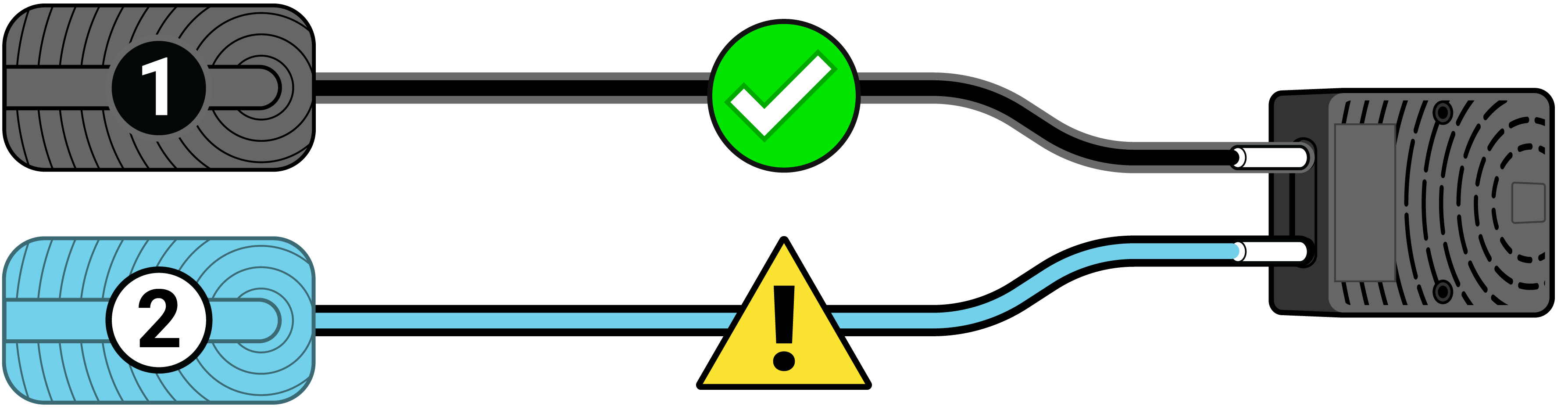
Figure 08.08
You originally set up one sensor and it’s working properly:
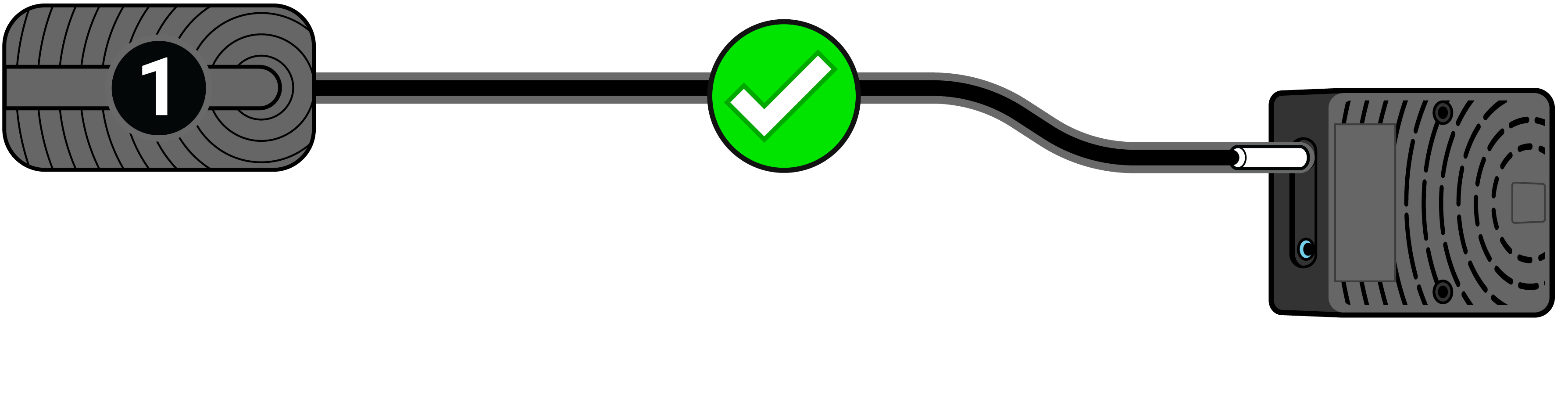
Figure 08.09
You originally set up using one sensor and it’s disconnected:
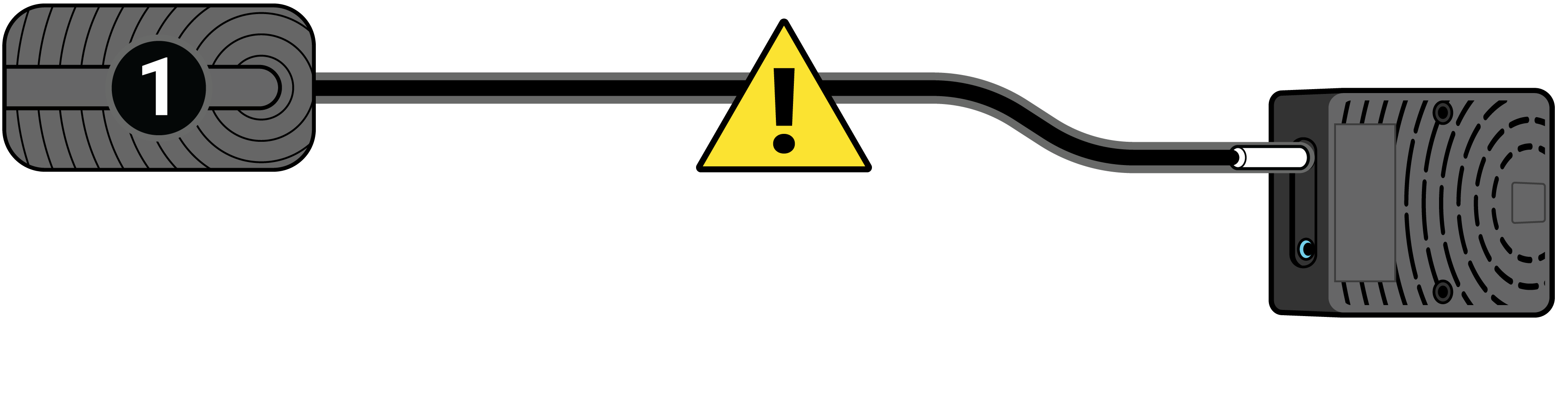
09. Hardware: Wi-Fi
The companion app will automatically alert you if there’s a problem with your smart bed’s Wi-Fi connection.
You view this information here: Menu > My Smart Bed > Status
Figure 09.01
Your processor is connected to the Fullpower® Cloud:
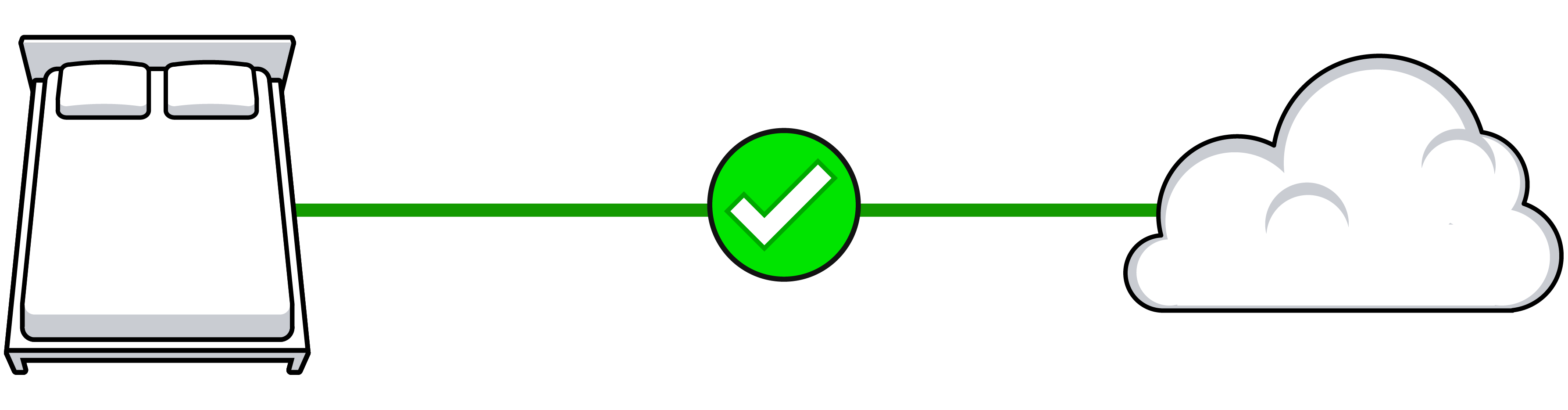
Figure 09.02
Your processor is not connected to the Fullpower® Cloud:
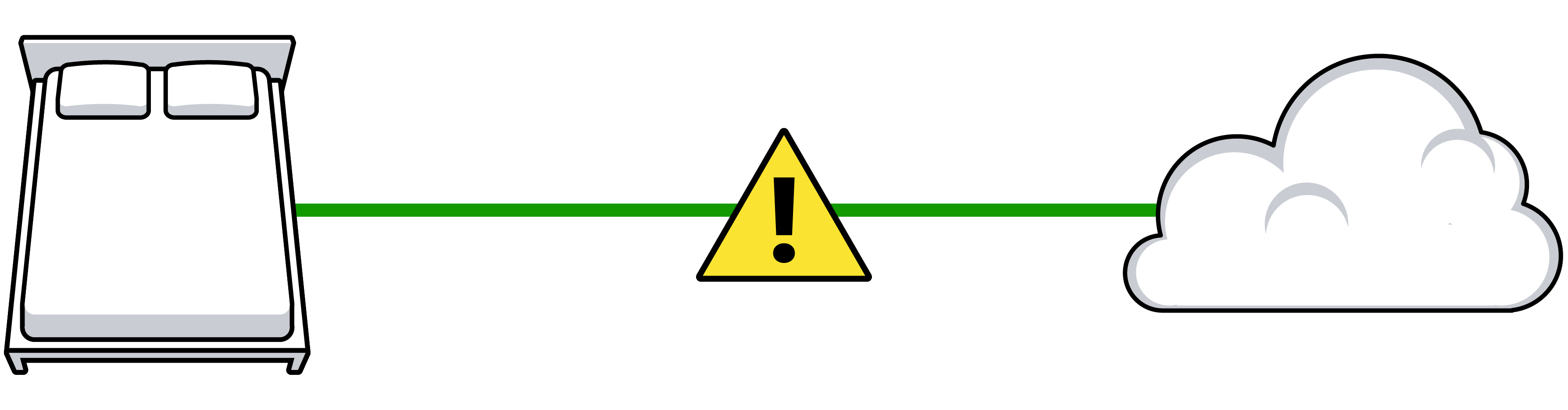
What if my Wi-Fi, router or internet is down or turned off?
- An internet connection is needed in order to upload sleep data to your cloud account. The Fullpower® Sleep smart bed can cache your data for up to 4 hours if your Wi-Fi, router or internet is down during the night.
- Your phone or tablet does not require an internet connection to record sleep. However, certain features like alarms do require an internet connection.
What if my power goes out briefly overnight?
Data is not recorded without power; however once power is restored, recording will automatically resume.
What if I change the settings of my home Wi-Fi network, such as the router password?
Modify the Wi-Fi settings of your smart bed here: Menu > Help > Troubleshoot & Wifi > Adjust Wi-Fi Settings
If you need assistance, email support@sleeptracker.com and include your Wi-Fi router’s brand and model number.
Are there Wi-Fi routers which are not compatible?
There are some combination modem-routers (gateways) which have trouble maintaining a consistent Internet connection. These models affect all Wi-Fi devices, not only the smart bed. Many of these are cable modem gateways leased or rented by cable companies, and there are often alternative cable modem gateways available from your cable company if you request an alternate model.
Additionally, make note of these Wi-Fi hardware requirements:
- 2.4GHz or 5GHz with WPA, WPA2 or WPA3 security
- The WEP security protocol is no longer supported due to its security vulnerabilities.
How is Bluetooth® used?
It’s only used during initial setup. Bluetooth® is not required for ongoing functionality.
How can I improve the Wi-Fi connection to my smart bed?
You may see an indication or receive a notification that your “RSSI” signal is not optimal.
In wireless communications such as Wi-Fi, RSSI is the relative Received Signal Strength Indicator for the wireless radio power level received. A lower number is better. For example, an RSSI of -30 is a better signal than an RSSI of -80. In this case it’s a measure of how “strong” your home Wi-Fi signal appears to the smart bed.
- The closer your wireless router is to your processor, the better.
- Wi-Fi signals lose strength when passing through walls, floors and other large objects. The fewer obstructions between your wireless router and the processor, the better. To improve the signal strength, try moving your processor from under your bed to a nightstand.
- Your Wi-Fi signal may be affected by other Wi-Fi enabled products such as tablets, video game consoles, 2.4GHz cordless phones and smart home devices. Wi-Fi enabled products “compete” for signal. Consider turning off Wi-Fi enabled devices that you’re not using regularly.
- If your Wi-Fi router is several years old or hasn’t had its firmware updated recently, your signal strength may not be optimal. Newer routers utilizing mesh networks greatly improve the Wi-Fi coverage throughout your home. A Wi-Fi repeater is another option which can improve the signal of an existing Wi-Fi router, but repeaters may also cause slightly more latency.