Part 1: Wiring & Reset
1.1 - First, review the Hardware Overview.
1.2 - Using your remotes, raise the head of the bed all the way up, on both sides.
1.3 - A Split Base should have two processors and two sensors. One sensor should be plugged into the black sensor port of each processor. Ensure the sensor cable coming from the left-base gets plugged into the black sensor port on the left processor, and the sensor cable from the right-base gets plugged into the black sensor port on the right processor. Do not plug anything into the blue sensor port on either processor. View the Sensor Check Tutorial for more information.
Important: Left vs. right is based on your viewpoint when you're standing at the foot of the bed and facing the head of the bed. Below, 1 is left and 2 is right.
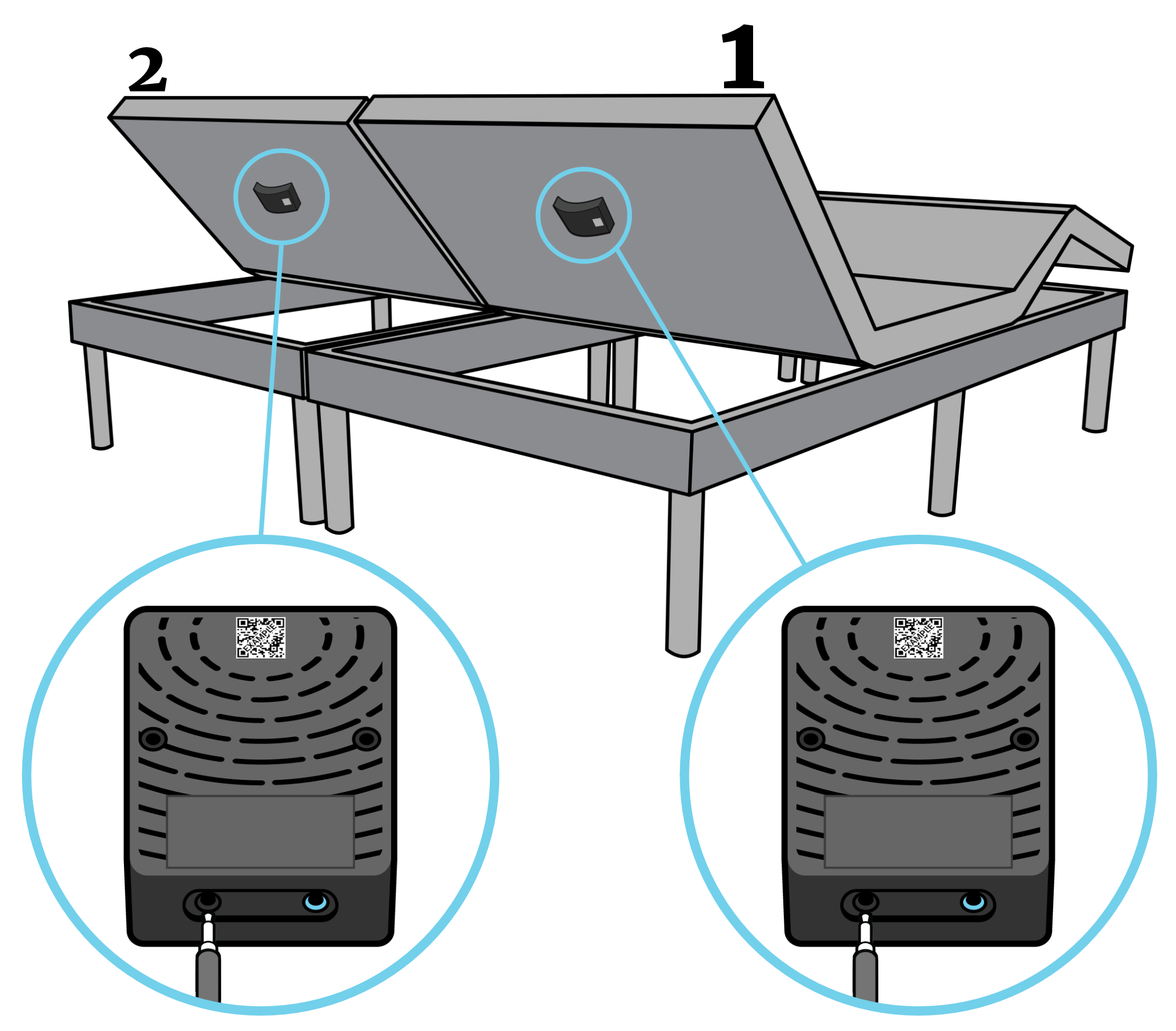
1.4 - Ensure the processor's USB cable is plugged into the USB extension cable, and ensure the USB extension cable is plugged into the Control Box. Check this for both sides of the bed.
1.5 - Factory Reset the left processor, by following the steps here.
1.6 - Factory Reset the right processor, by following the steps here.
Part 2: App Setup
2.1 - Remove existing Smart Beds from your account in the Tempur® Sleeptracker-AI® app by going to Menu > My Smart Bed > Unpair > Yes.
2.2 - Pair the Smart Bed to your account. To do so, select Menu > Pair Smart Bed > Setup new Sleeptracker-AI® Smart Bed, then follow the instructions in the app. If the app asks you how many bases you have, choose “Two bases” (do not choose “One base”).
2.3 - Towards the end of the setup, you will be prompted to add a second user.
- If you want to add your partner now, select Next > Share Quick Add Code, and send the message to your partner. Your partner should tap the link in the message, which will launch the Tempur® Sleeptracker-AI® app and autofill the code in their app. Then, your partner should tap Redeem.
- If you don't want to add your partner now, select Not right now. You can always add your partner later, by going to Menu > Add Second User.
2.4 - Go to Menu > My Smart Bed > Setup, and follow the steps below.
- Select Switch Sides, and make sure you are assigned to the correct side of the bed. If not, tap the opposite side of the bed. Tap the back arrow to save your changes.
-
Go to Smart Bed Details, and answer the questions based on your sleeping situation.
2.5 - If you'd like to change how the two bases move, read the third section on this help page.